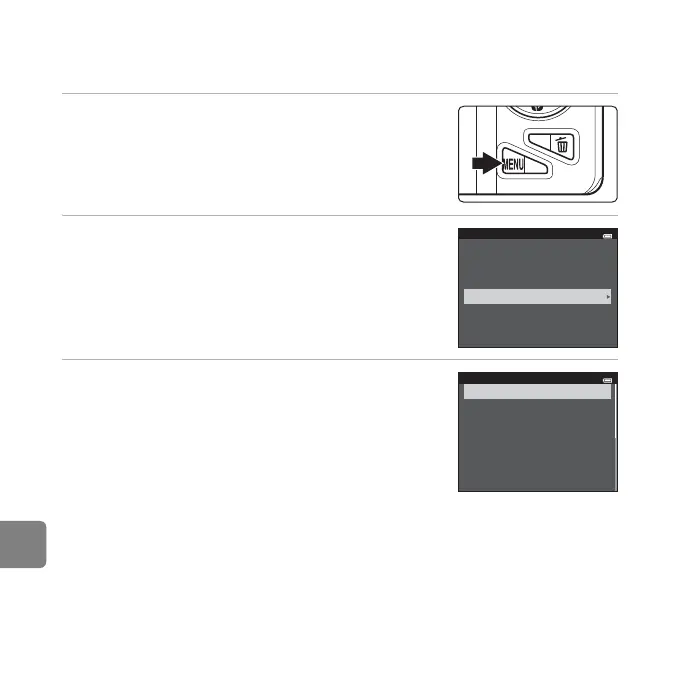E34
Reference Section
Printing Multiple Images
After properly connecting the camera to the printer (E30), follow the procedures described
below to print multiple images.
1 When the Print selection screen is displayed,
press the d button.
2 Use the multi selector to select Paper size
and press the k button.
• To exit the print menu, press the d button.
3 Select the desired paper size and press the k
button.
• To specify paper size using settings on the printer, select
Default in the paper size option.
Print menu
Print selection
Print all images
DPOF printing
Paper size
Paper size
Default
3.5×5 in.
5×7 in.
100×150 mm
4×6 in.
8×10 in.
