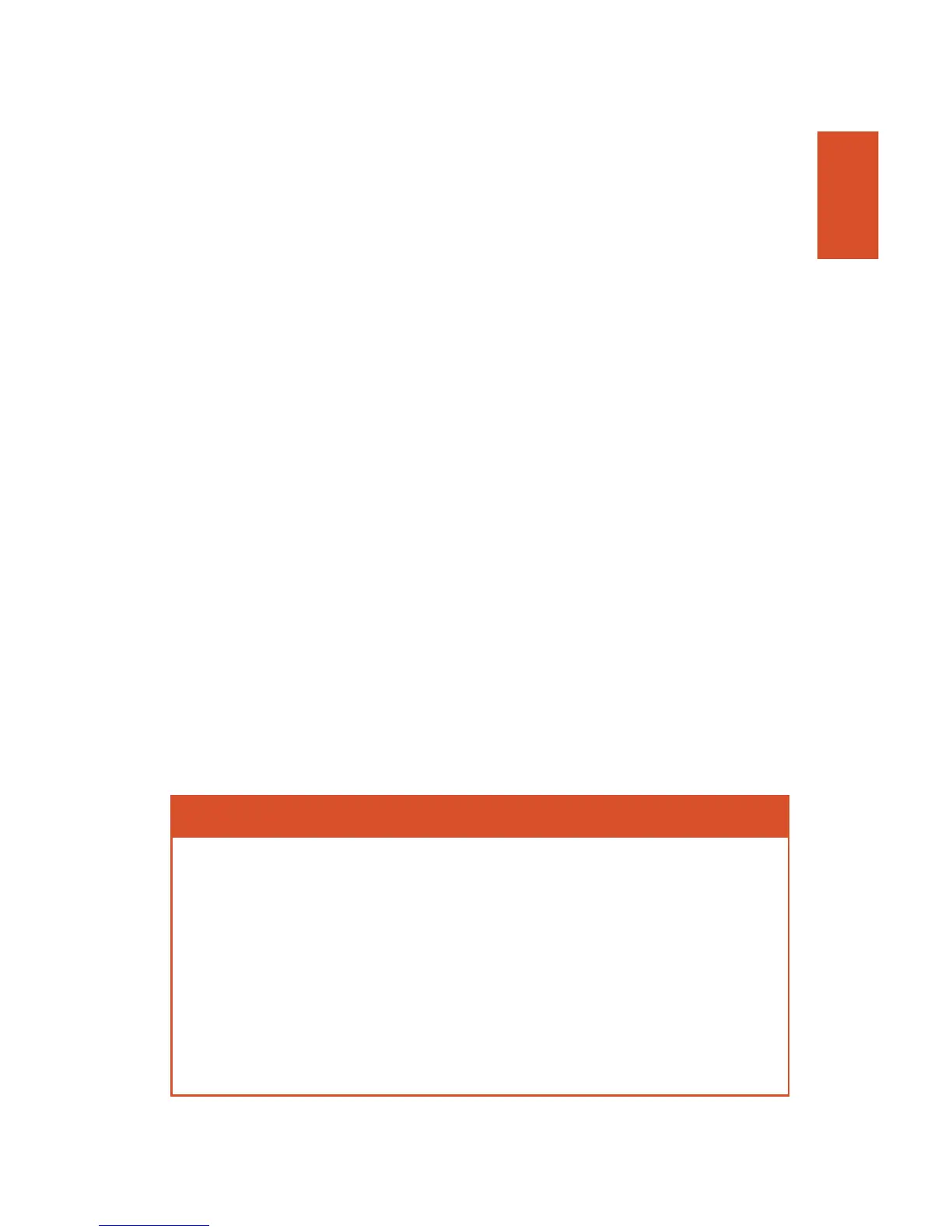Chapter 1 n Quick Setup Guide 3
The Touch Screen
The LCD monitor supports a limited number of touch operations, such as
adjusting some camera settings, zooming in and out of the image in playback,
and, in live view only, selecting a focus point and taking a picture by tapping
the screen. When adjustments are available, a white rectangle is drawn around
the indicator that can be accessed by touch. You will see up/down and left/
right triangles used to adjust increments, or a reversed arrow that represents
“return” to the previous menu. Available gestures include:
n Tap. Touch the screen with a single finger to make an adjustment. For
example, you can tap an up/down or left/right triangle to increment or
decrement a setting, such as monitor brightness. In live view, when Touch
Shutter is activated, tapping the screen locates the focus point at the
tapped location and takes a picture. When Touch Shutter is deactivated,
tapping the screen simply relocates the focus point. (You’ll find a Touch
Shutter on/off icon at the left side of the live view screen, as explained in
Chapter 6.)
n Flick. Move a single finger a short distance from side to side across the
monitor. Note that if a second finger or other object is also touching the
monitor, it may not respond. During playback, a flick to the right or left
advances to the next or previous image.
n Slide. Move a single finger across the screen in left, right, up, or down
directions. You can use this gesture during playback to scroll around
within a zoomed image.
n Stretch/pinch. Spread apart two fingers to zoom into an image during
playback, or pinch them together to zoom out.
A TOUCH OF SCREEN
Throughout this book, when telling you how to use a menu or feature, I’m
going to stick to referring to the physical buttons and dials rather than explicitly
say something like “press OK or tap the Return icon on the LCD monitor.”
Nikon really needs to redesign the camera interface to take full advantage of the
touch screen capabilities. Cameras from other vendors, for example, use slider
controls instead of left/right touch arrows to make many adjustments. While
some may find Nikon’s implementation helpful, it’s really best when used with
the Touch Shutter feature in live view, zooming in/out of a playback image, or,
perhaps, tapping a menu entry rather than scrolling up/down with the direc-
tional buttons.
