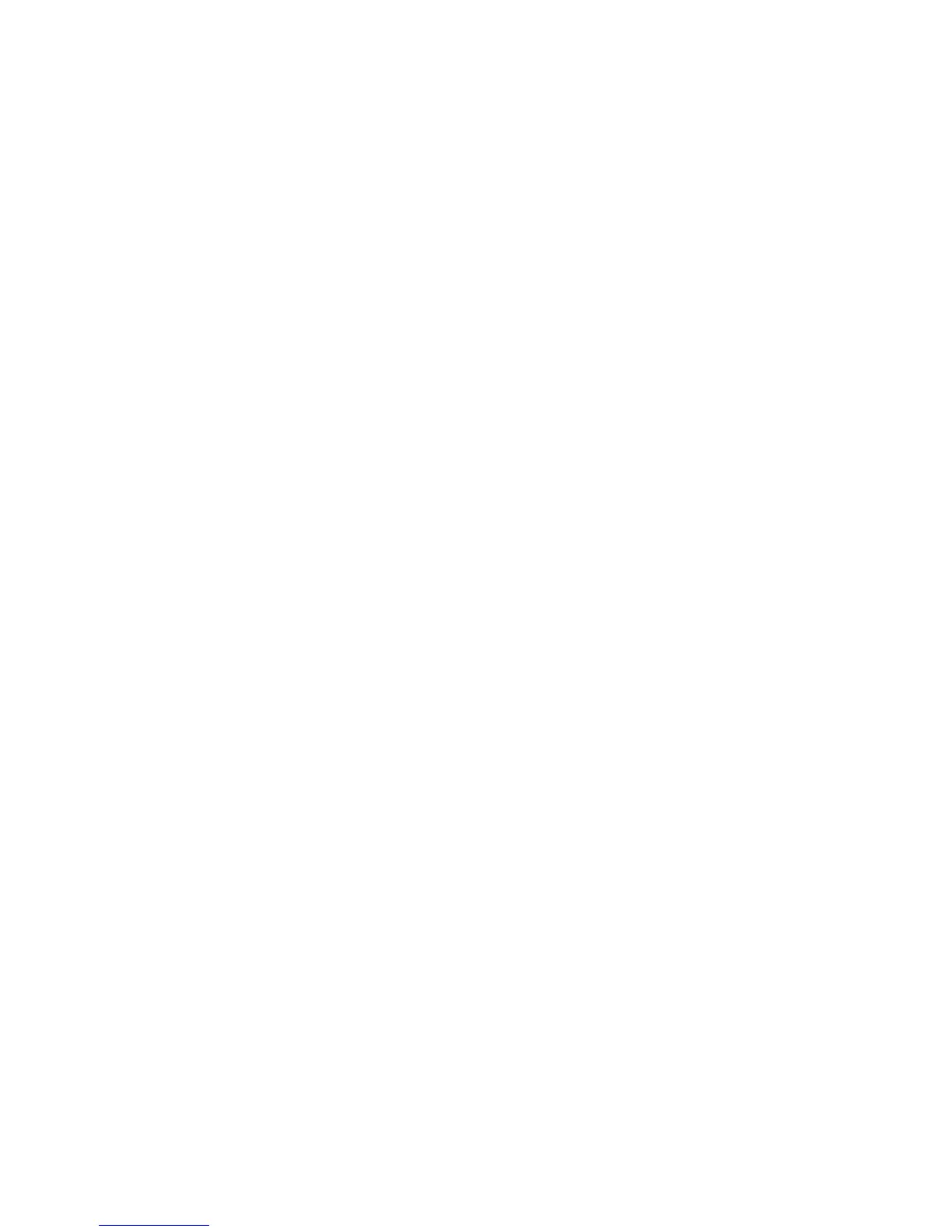David Busch’s Compact Field Guide for the Nikon D55004
Because the screen uses static electricity, it may not respond when touched with
gloved hands, fingernails, or when covered with a protective film. I have a
“skin” over my D5500’s monitor and it works just fine; your experience may
vary, depending on the covering you use. Don’t use a stylus, pen, or sharp
object instead of a finger; if your fingers are too large, stick to the physical
controls such as the buttons or dials. As you’ll learn in Chapter 4, you can
enable or disable the touch controls or enable them only during playback, using
an option in the Setup menu.
Setting the Clock
The in-camera clock might have been set for you by someone checking out
your camera prior to delivery. Press the MENU button to the left of the view-
finder, and then use the multi selector to scroll down to the Setup menu (it’s
marked with a wrench icon), press the multi selector button to the right, and
then press the down button to scroll down to Time Zone and Date, and press
the right button again. The options for setting the 24-hour clock will appear
on the screen that appears next. They include Time Zone, actual Date and
Time, Date Format, and Daylight Saving Time (on/off).
Mounting the Lens
If your D5500 has no lens attached, you’ll need to mount one before
shooting:
1. Select the lens and loosen (but do not remove) the rear lens cap.
2. Remove the body cap on the camera by rotating the cap away from the
shutter release button.
3. Once the body cap has been removed, remove the rear lens cap from the
lens, set it aside, and then mount the lens on the camera by matching the
alignment indicator on the lens barrel with the white bump on the cam-
era’s lens mount (see Figure 1.3). Rotate the lens toward the shutter release
until it seats securely.
4. Set the focus mode switch on the lens to AF or M/A (Autofocus with
manual adjustment possible). If the lens hood is bayoneted on the lens in
the reversed position, twist it off and remount with the “petals” (if pres-
ent) facing outward. A lens hood protects the front of the lens from acci-
dental bumps, and reduces flare caused by extraneous light arriving at the
front of the lens from outside the picture area.
