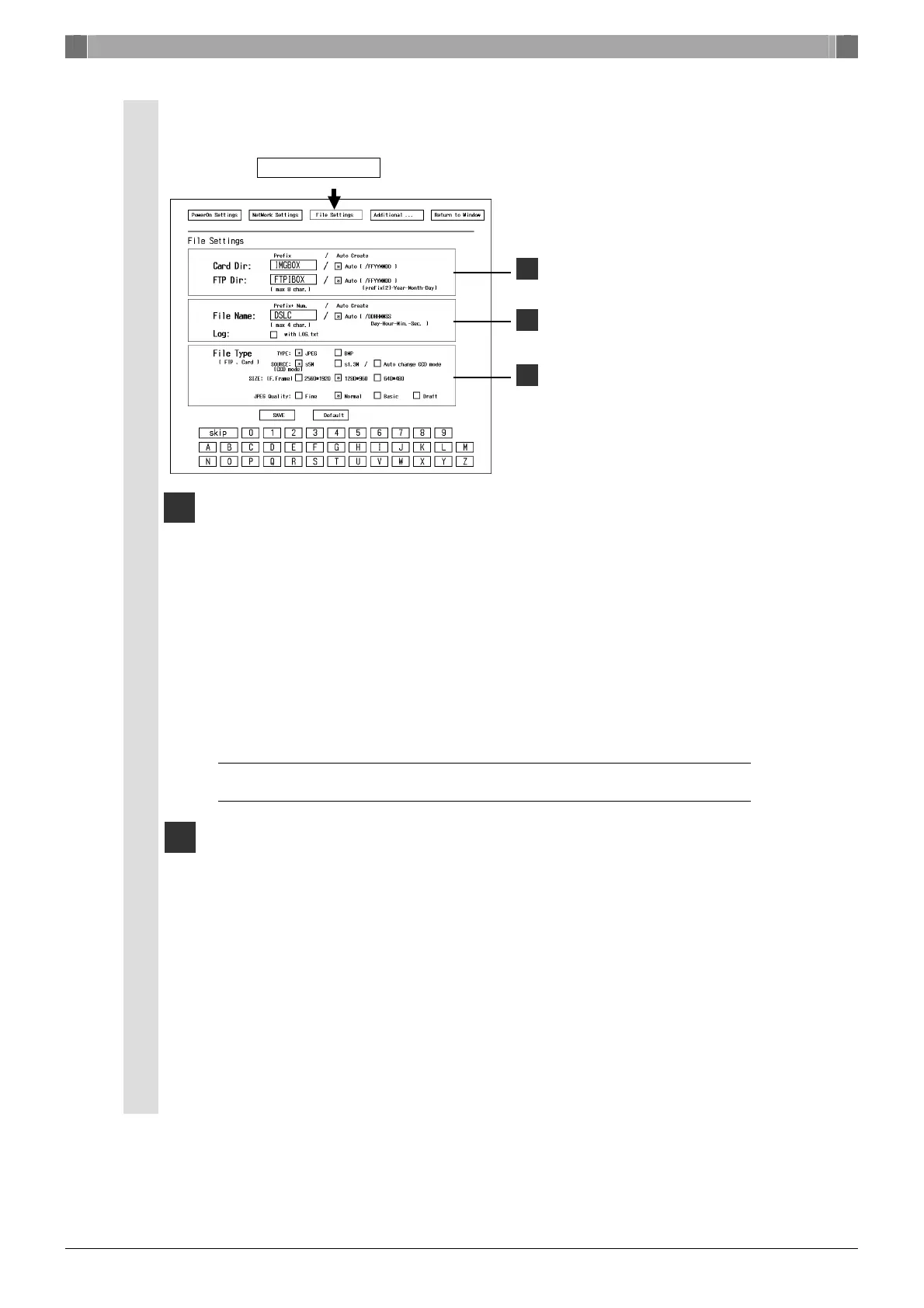When using the DS-L1 for the first time: Initialization
4
4
Setting up image files (Set the appropriate picture quality and image size.)
Select File Settings .
Setting a folder in which files are to be stored
— When saving to a CF card
Use the Card Dir text box to specify the folder name for CF cards.
• The folder name can be specified using up to eight characters.
• If you select the Auto check box, a folder is automatically created
according to the date on which you saved a file. The folder thus
created is assigned a name that consists of the first two characters of
your specified folder name and the six characters representing the
date.
Example: If the specified folder name in Card Dir is IMGBOX with the
Auto check box selected and the date is 2005.03.28, then
the folder name is “IM050328”.
NOTE: When saving to an FTP server via a LAN, refer to “4.6 Saving Images to an FTP Sever
PC from the DS-L1” in Chapter VI of the instruction manual.
Setting a file name for saving
Use the File Name text box to specify a file name under which you
want an image to be saved.
• The file name can be specified using up to four characters. A
photographed image is saved under a file name comprising the file
name you specified and an automatically assigned serial number.
• If you select the Auto check box, a photographed image is saved
under a file name comprising eight characters representing the date
and time (days, hours, minutes and seconds) at which you saved the
image.
Example: If the file name in File Name is DNL1 with the Auto check
box selected and the date is 2005.03.28 15:30:54, then the
file name is “28153054”.
1
2
Sets a folder in which files
are to be stored.
Sets a file name under
which to save a file.
Sets a file format and a file
size.
