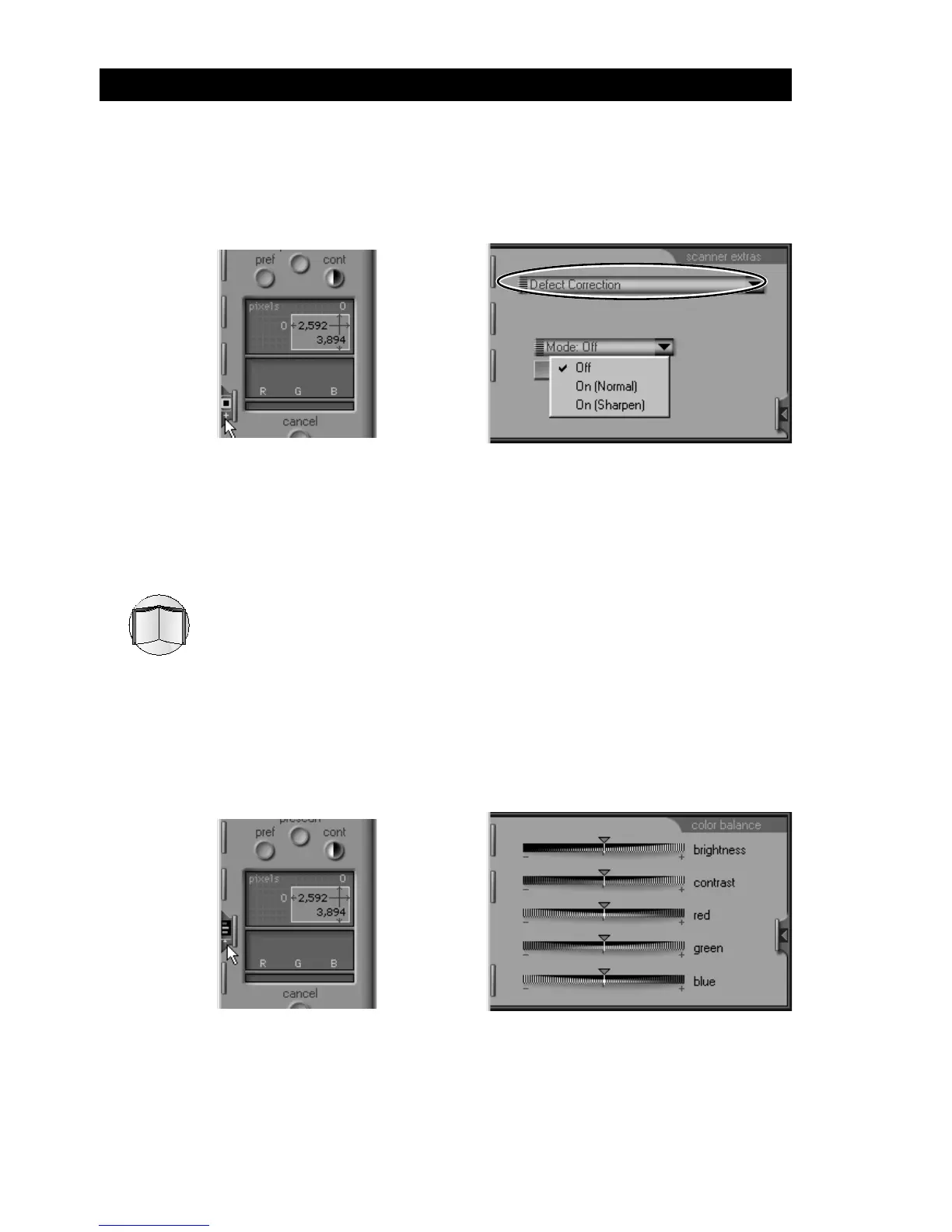28
4. Scanning
Nikon
LS-2000 35 mm Film Scanner User’s Guide
Step 11—Remove dust and scratches
Images can be treated digitally to remove dust and scratches. To do
so, open the “scanner extras” drawer tab and select “Defect Correc-
tion” from the options pop-up menu.
Select On (Normal) or On (Sharpen) from the Mode pop-up
menu to automatically process the image to remove defects. The
effects of Defect Correction will be visible in the preview image in
the scan window.
Consult the software reference manual for your platform for more
information on the scanner extras available for the LS-2000,
including multi-sample scanning.
Step 12—Adjust color balance, contrast, and brightness
The controls in the color-balance drawer can be used to adjust RGB
color balance, contrast, and brightness. Click the color-balance
drawer-tab to open the color-balance drawer.
Adjust brightness, contrast, and color balance by dragging the
sliders. The effects of these adjustments will be visible in the scan
window.