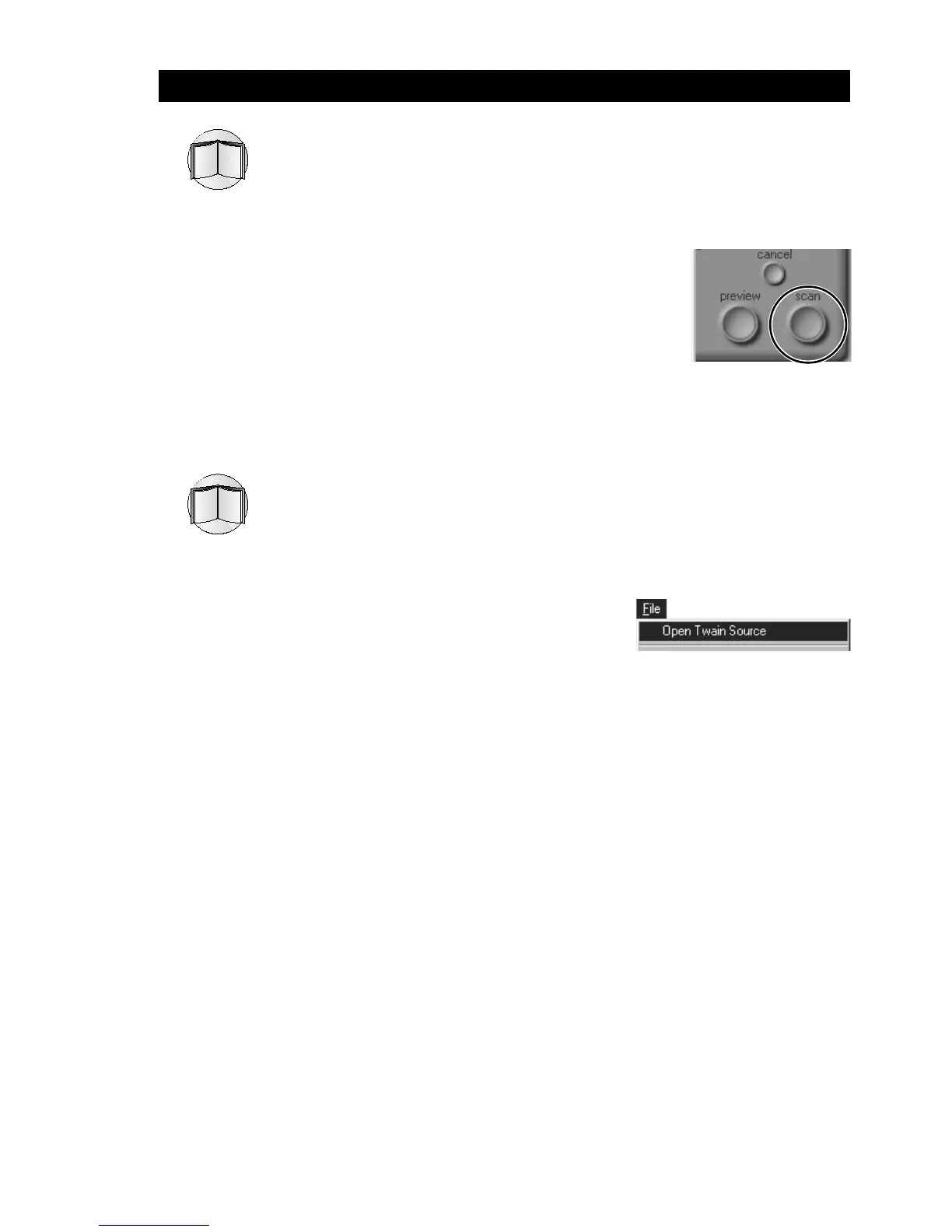29
4. Scanning
Nikon
LS-2000 35 mm Film Scanner User’s Guide
Brightness, contrast, and color balance can be adjusted over limited
parts of the tone range using the controls in the curves-and-levels
drawer. Refer to the software reference manual for your platform.
Step 13—Scan the selected crop
Once you have selected a crop and adjusted
scanner controls to your satisfaction, click the
scan button. The selected crop will be
scanned and transferred to the host application
or to an image window in Nikon Scan. De-
pending on the application used or Nikon Scan
Preference settings, the scan window may close
when scanning is complete. For information on
how to save and print scanned images using
Nikon Scan, refer to the software reference
manual for your platform.
Step 14—Scan additional images
When Nikon Scan is being used as a
“stand alone” application, the scan
window can be activated after an image
has been scanned by selecting the Open
Twain Source command from Nikon
Scan’s File menu (Windows) or by
selecting the scanner from the Device
submenu of the Nikon Scan menu
(Macintosh). To re-open the scan
window from another application, select
Nikon Scan from the application’s list of
“acquire” or “import” sources.