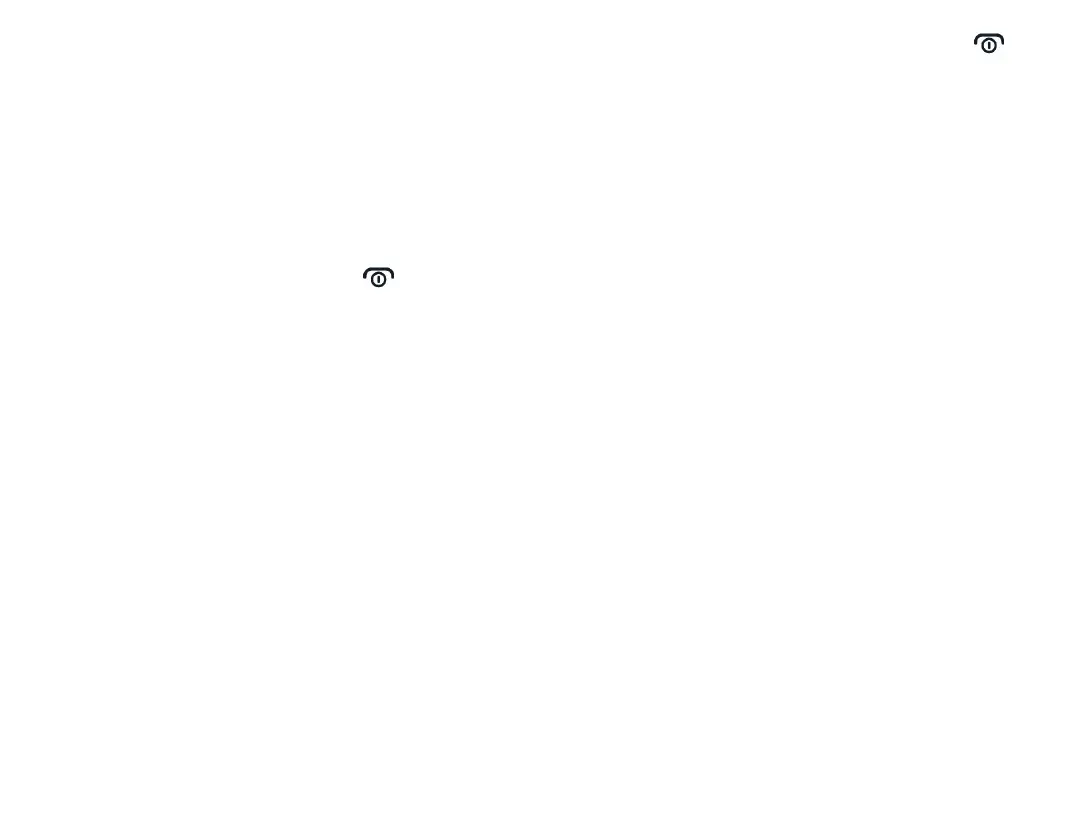Basics
Explore your phone
To open the apps list, press the scroll button.
To open an app or select a feature, scroll to the app or
feature and select SELECT.
To go back to the previous view, press the back button.
To go back to the home screen, press .
CHANGE THE VOLUME
To change the volume during a call, press the volume
buttons.
To change the volume of your media apps, ringtones,
alerts, and alarms, press the scroll button, and select
Settings. Scroll right to Personalization, and select Sound
> Volume.
To change the volume when listening to the radio or
music, select Options > Volume.
Protect your phone
LOCK THE BUTTONS AND SCREEN
If you want to avoid accidentally making a call when your
phone is in your pocket or bag, you can lock your buttons
and screen.
To lock your buttons and screen, press and hold and
select Lock, or close the fold.
UNLOCK THE BUTTONS AND SCREEN
To unlock the buttons and screen, select Unlock, or open
the fold.
SET A SCREEN LOCK
You can set the phone to ask for a screen lock code.
1. Press the scroll button and select Settings.
2. Scroll right to Privacy & Security.
3. Select Screen Lock > Screen Lock > On, and
create a four-digit code. Note, however, that
you need to remember the code you created, as
Verizon wireless is not able to open or bypass it.
Write text
Press a button repeatedly until the letter is shown.
To type in a space, press 0.
To type in a special character or punctuation mark, press
*.
To switch between character cases, press # repeatedly.
To type in a number, press and hold a number button.
CHANGE THE TEXT SIZE
Do you want to read bigger text on the display?
