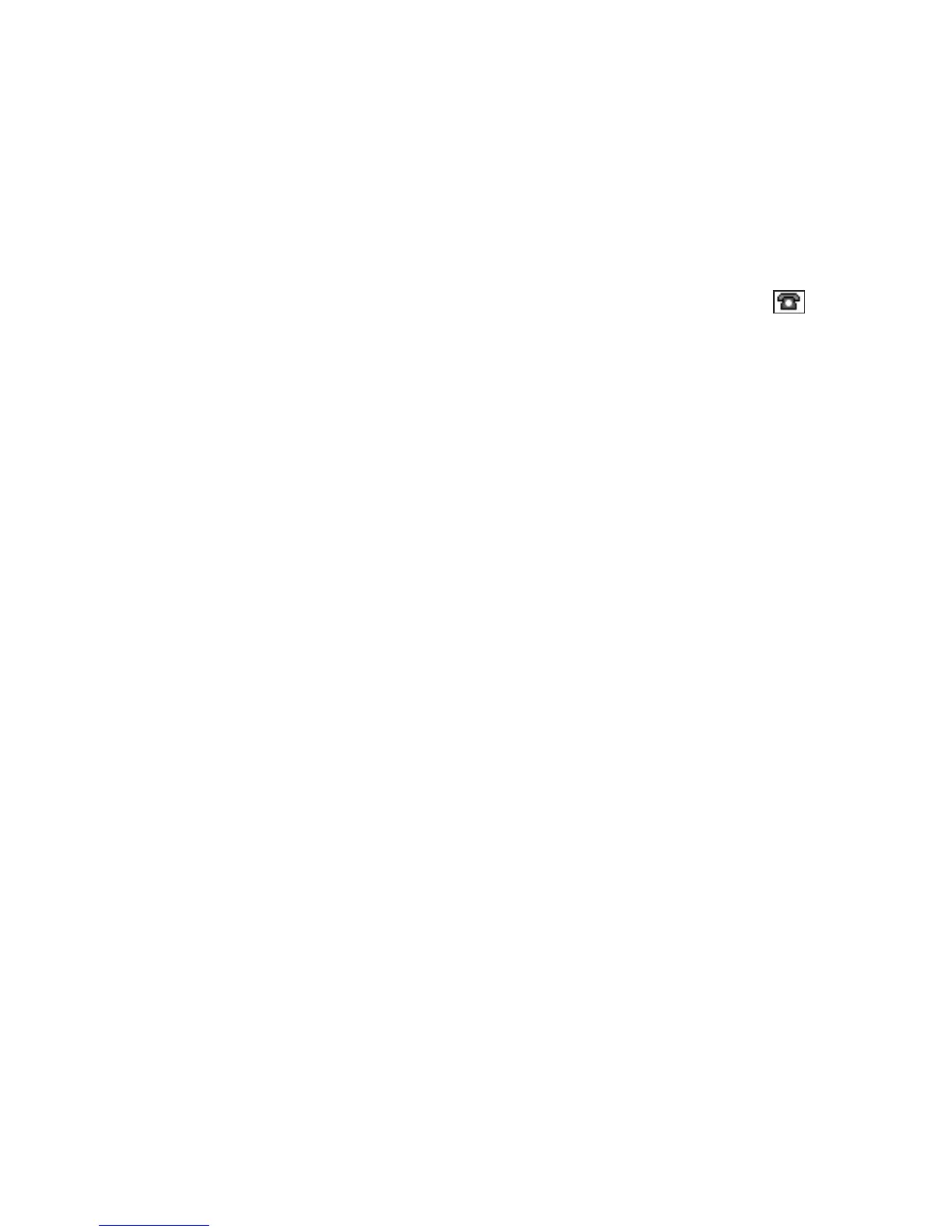Nokia 3220 User Guide 31 Copyright © 2004 Nokia
Phone menu
Add contact
Select Menu > Contacts > Add new contact. Enter the name and the phone
number. When the name and number are saved, select Done.
Add numbers, text or an image
You can save different types of phone numbers, short text items, and an image
for each name in the internal phone memory for contacts.
The first number saved is automatically set as the default number and is
indicated with a frame around the number type indicator, for example .
When you select a name from contacts to make a call, the default number is
used unless you select another number.
1 Make sure that the memory in use is either Phone or Phone and SIM.
See “Contact settings” on page 30.
2 Open your contacts list and scroll to the contact you want to modify.
3 Select Details > Options and one of the following:
Add number—Select one of the number types, enter the number, and
select OK to save it. To set the selected number as the default number,
select Set as default.
Add detail—Select one of the text types, enter the text (see “Write text”
on page 16), and select OK to save it.
Add image—When you select this option, Gallery is opened automatically
so that you can choose the image. Open the image you want to add, and
select Options > Save to contacts.
4 Select Back > Exit to return to the standby mode.
To change the number or text type, select Change type in the options list. You
cannot change the type of an ID when it is in IM contacts or the Subscribed
names list.
Search for a contact
Select Menu > Contacts > Find, or to find a contact name quickly, scroll down
in the standby mode. You can enter the first characters of the name you are
searching for in the pop-up window.
Contact options
The following options may be available in the Contacts menu:
• Add new contact
• Delete
• Copy—Copy names and phone numbers between the phone contact
directory and the SIM card memory.
• Settings—Select how the names and numbers are displayed, and view the
free and used memory capacity. See “Contact settings” on page 30.
