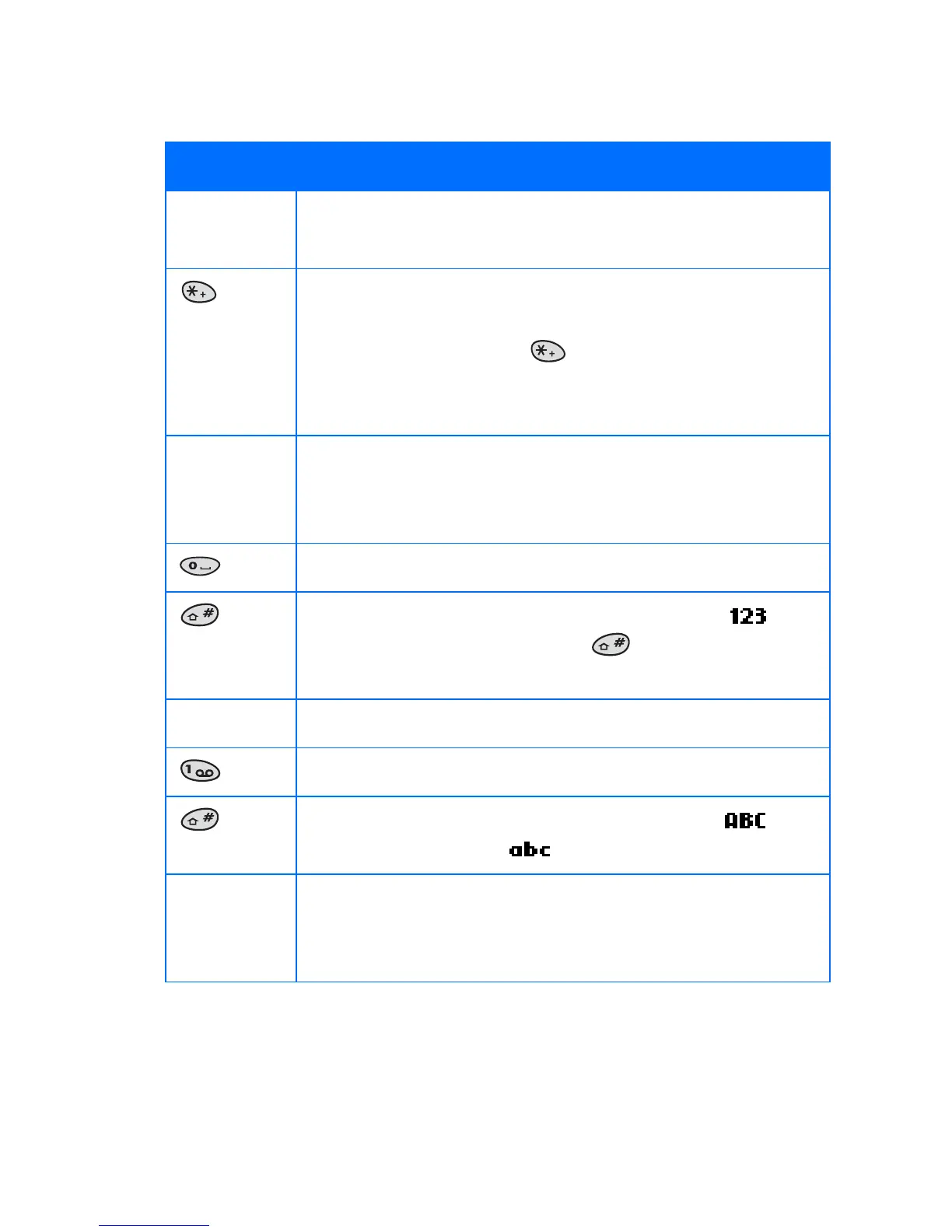[ 35 ]
Add information
Keys and tools for predictive text
Key Purpose
Keys with
letters
Use for word entry. Press each key only once for each
letter.
Press to view the next matching word if the underlined
word is not the word you intended. To change the
underlined word, press
repeatedly until the word
you want appears. You may also, press and hold this key
for a list of symbols.
Spell If predictive text doesn’t recognize a word, you see
Spell above the left selection key. Press Spell, enter the
word you want to enter, and press Save.
Press once to accept a word and add a space.
Press and hold to enter a number. You see the icon
on the screen. Press and hold again to write text
letters.
Clear Press once to delete the character to the left of the cursor.
Press to add a punctuation mark.
Press once quickly to switch the letter case.
indicates uppercase. indicates lowercase.
160 The maximum number of characters available. The
character counter appears in the top right corner of the
screen and counts down for each character you add.