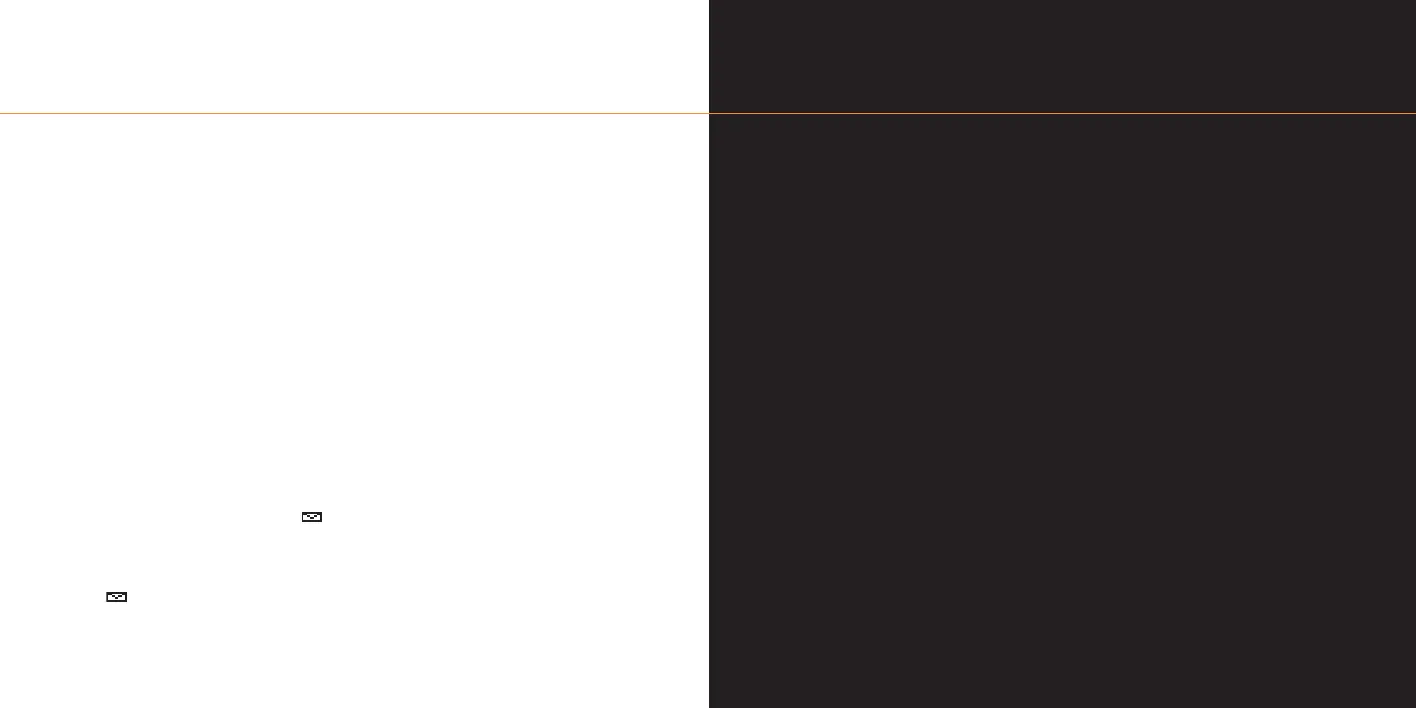Orange Multi Media
services
■ Orange WAP Services
■ Orange GPRS
■ Orange Text Media
■ Orange Information menu
■ Orange Voice Media
6
If you need to send the same message
regularly you can save time by creating
a text message template:
1 Press Menu and select Messages.
Select Text messages.
2 Scroll to Templates and press Select.
3 Select a message to change. Press
Options and select Edit.
4 Select As text message and then edit
the message as you wish. Press Options
and select Save Message.
5 Press Yes to replace the original
template.
to read a text message
1 When you receive a text message is
shown on your display with the words 1
message received. Press Show to read
the message or press Exit to view it later.
The symbol will remain on your
display until the message has been read.
2 To delete the message, press Options
and select Delete.
message folders
Keep all your text messages in folders, so
you can easily find important information.
To create a message folder:
1 Press Menu and select Messages.
Select Text messages, then select
My folders.
2 Press Options and select Add folder.
3 You will be prompted to enter a name for
the folder. Enter the name and press OK.
The folder will be added.
To move messages into your folders:
1 Press Menu and select Messages.
Select Text messages, then select
Inbox.
2 Select a message that you want to move
and press Options.
3 Select Move and select which folder you
want to move the message to. Choose
from Archive and Templates folders, as
well as your personal folders.
5 - send and receive text messages
5.7
