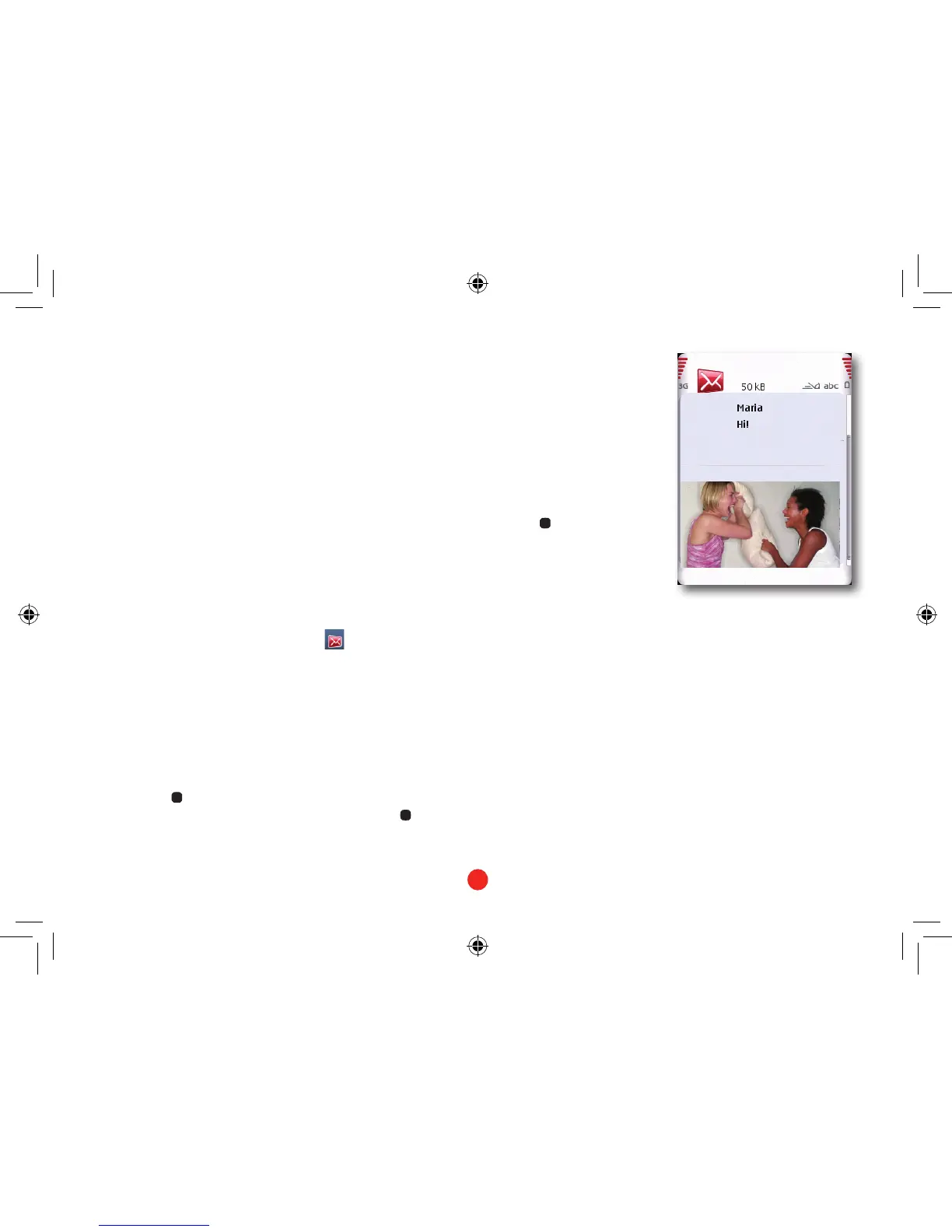Create your message
Press • q to highlight the Text
box, and write your message
using the keypad.
Press • > Insert content,
then choose a photo, sound or
videole.You’llnowseeitas
part of your message. You can
add more than one, as long as
it doesn’t go over your size limit. Note: if you add a video clip then
you may not be able to add anything else.
To add new objects, press • Options > Insert content. To delete
something, press Options > Remove.
Send your message
Press • Options > Send.
Note:
If you’re sending an MMS to someone whose mobile isn’t MMS •
compatible, they’ll be sent a web address that they can view your
message on.
To send to more than one person, choose • Options > Add
recipients.
To:
Multimedia
Slide 1/1
CloseOptions
Sending messages and emails
The best time to share your thoughts, photos
and videos is now.
Hi there - wait till you
see this!
Creating a multimedia message (MMS) is just like writing a text
message – but you can add photos, videos or sounds as well. So now
you can show as well as tell...
Multimedia messaging (MMS)
In the Homescreen, choose Messaging from the toolbar.
Then choose Create message.
You can choose to send an MMS to a mobile number or an email
address.
In the • To: box, enter the mobile number you want to send to. To
enter an email address, press and hold the # key to switch to
text entry mode.
Or press • to open your Contacts list and choose a mobile
number or email address from your contacts. Press again to
enter the number or address.
