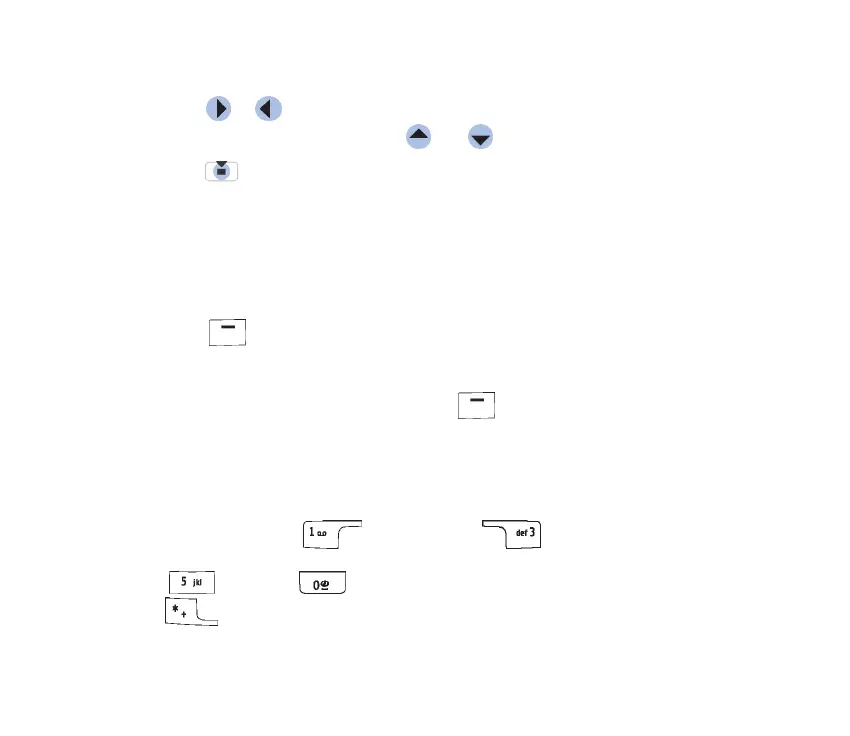74Copyright © 2004 Nokia. All rights
In the images thumbnail view:
1. Press or to move between the phone and memory card.
2. To browse the list of images, press and .
3. Press to open an image. When the image is open, you can see the name of
the image.
You can view animated GIF files in the same way as other images.
Zooming on a saved image
1. Select Options→Zoom in or Zoom out. You can see the zooming ratio at the
top of the display. See “Shortcuts during zooming” on page 74.
2. Press to return to the initial view. The zooming ratio is not stored
permanently.
When you select Options→Full screen, the panes around the image are removed
so that you can see more of the image. Press to return to the initial view.
When you are zooming in on an image, use the scroll key to move the focus to the
left, right, up, or down, so that you can take a closer look at one part of the image,
for example, its upper right corner.
Shortcuts during zooming
• Rotate 90 degrees: - anticlockwise, - clockwise. The
rotation status is not stored permanently.
• - zoom in, - zoom out, press and hold to return to normal view.
• - change between full screen and normal view.