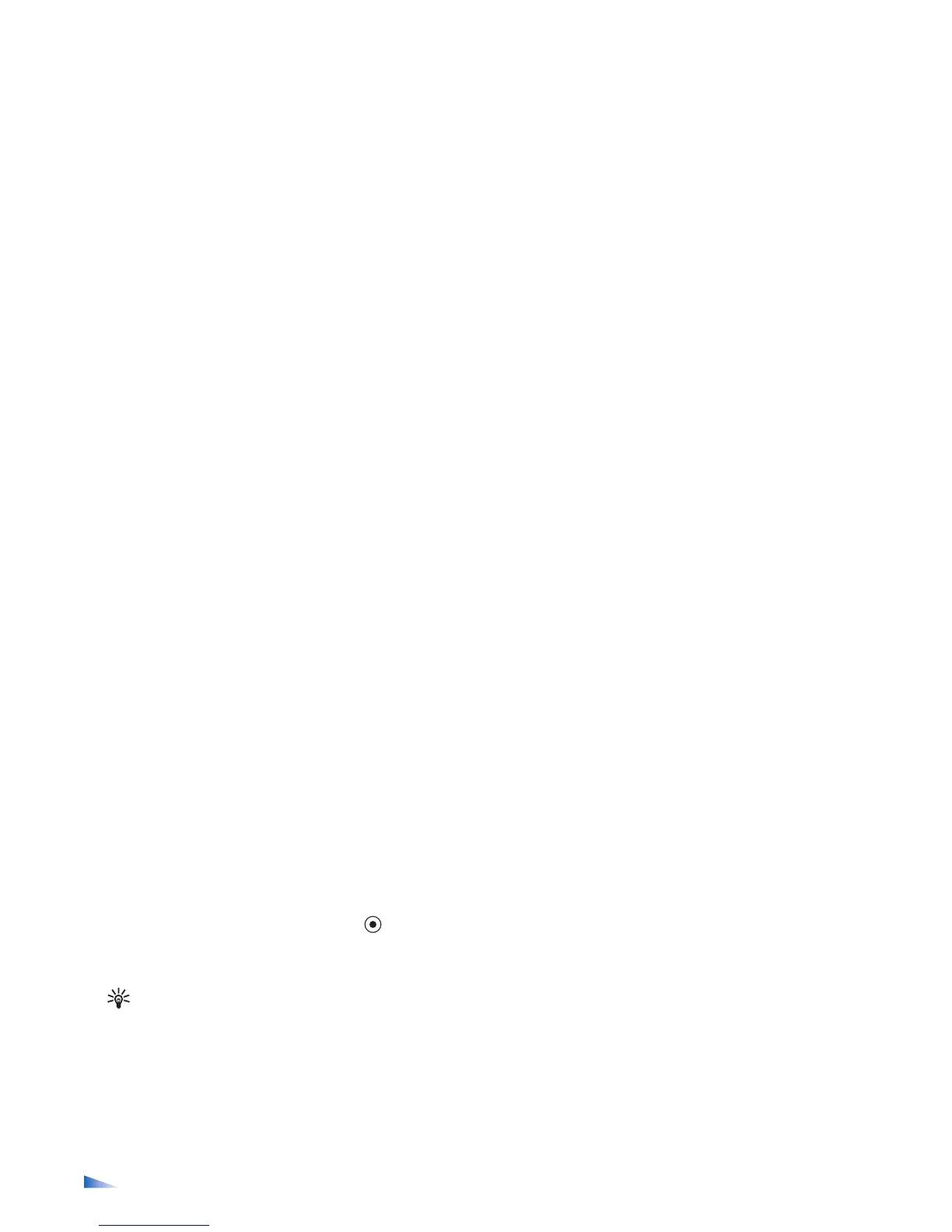Copyright
©
2005 Nokia. All rights reserved.
Tools
104
1 Open Manager, and scroll to an installation file.
Alternatively, search the phone memory or the memory
card, select the application, and press to start the
installation.
2 Select Options > Install.
Tip! While browsing, you can download an
installation file and install it without closing the
connection.
During installation, the phone shows information
about the progress of the installation. If you are
installing an application without a digital signature or
certification, the phone displays a warning. Continue
installation only if you are sure of the origin and
contents of the application.
Options in the Manager main view are Install, View
details, Go to web address, View certificate, Send, Remove,
App. downloads, View log, Send log, Update, Settings,
Help, and Exit.
To start an installed application, locate it in the menu, and
press .
To start a network connection and to view extra
information about the application, scroll to it, and select
Options > Go to web address, if available.
To see what software packages have been installed or
removed and when, select Options > View log.
To send your installation log to a help desk so that they can
see what has been installed or removed, select Options >
Send log > Via text message, Via multimedia, Via
Bluetooth, or Via e-mail (available only if the correct e-
mail settings are in place).
Remove applications and software
Scroll to a software package, and select Options >
Remove. Press Yes to confirm.
If you remove software, you can only reinstall it if you have
the original software package or a full backup of the
removed software package. If you remove a software
package, you may no longer be able to open documents
created with that software.
Note: If another software package depends on the
software package that you removed, the other
software package may stop working. Refer to the
documentation of the installed software package
for details.
