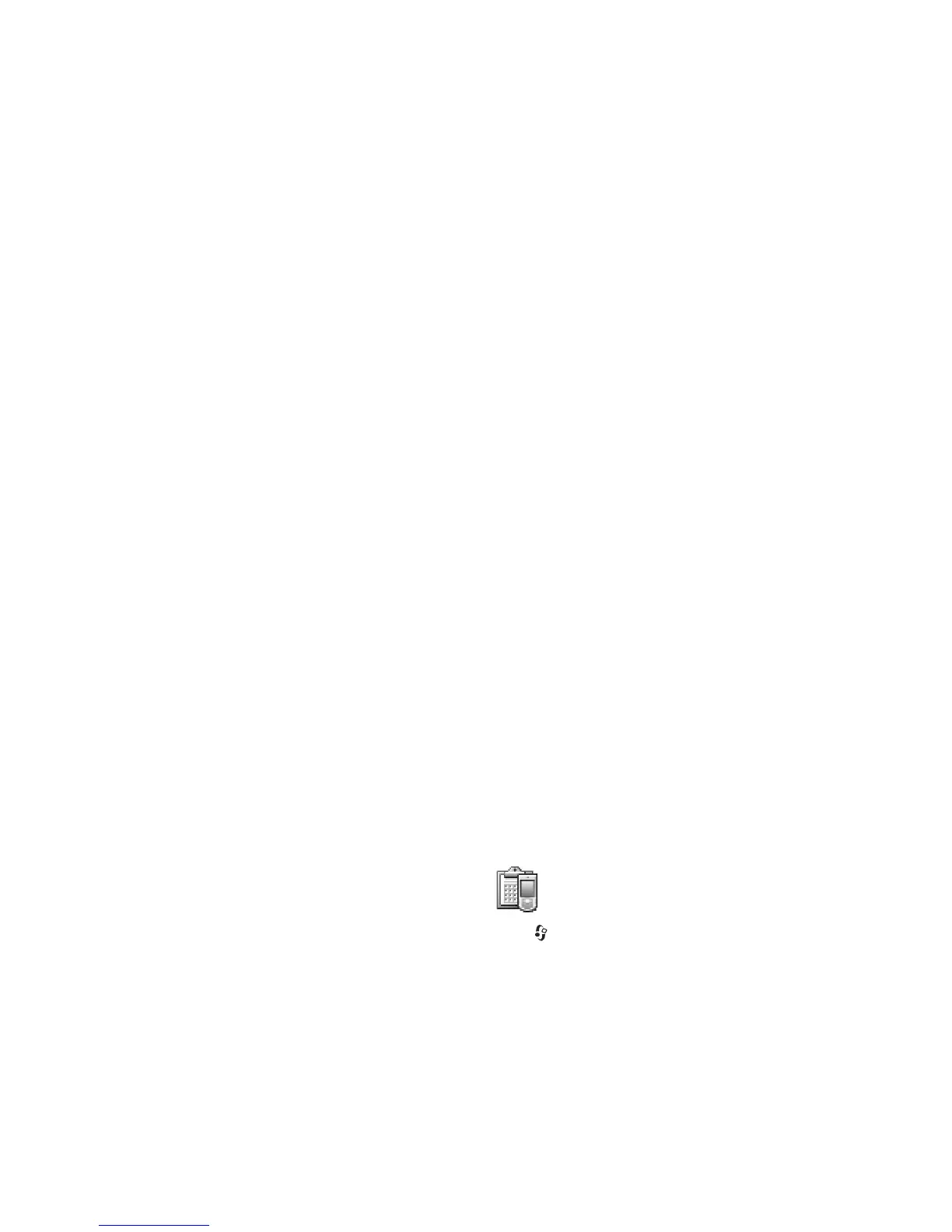Copyright
©
2005 Nokia. All rights reserved.
Connectivity
90
• Select Yes if you want to synchronise the selected
database.
• In Remote database, select the synchronisation type:
Normal (two-way synchronisation), To server only, or
To phone only.
• Enter a correct path to the remote calendar, address
book, or notes database on the server.
3 Press Back to save the settings and return to the main
view.
Synchronise data
In the Sync main view, you can see the different
synchronisation profiles and the kind of data to be
synchronised.
1 Select a synchronisation profile and Options >
Synchronise. The status of the synchronisation is shown
at the bottom of the screen.
To cancel synchronisation before it finishes, press
Cancel.
2 You are notified when the synchronisation is complete.
After synchronisation is complete, select Options >
View log to open a log file showing the synchronisation
status (Complete or Incomplete) and how many
calendar or contact entries have been added, updated,
deleted, or discarded (not synchronised) in the phone or
on the server.
Device manager
Press , and select Connect. > Dev. mgr.. You may receive
server profiles and different configuration settings from
your network operator, service provider, or company
information management department. These configuration
settings may include access point settings for data
connections and other settings used by different
applications in your phone.
To connect to a server and receive configuration settings
for your phone, select Start configuration.
To allow or deny receiving of configuration settings from a
service provider, select Enable config. or Disable config..
Server profile settings
Contact your service provider for the correct settings.
Server name—Enter a name for the configuration server.
Server ID—Enter the unique ID to identify the configuration
server.
Server password—Enter a password to identify your phone
to the server.
Session mode— Select Bluetooth or Web.
Access point—Select an access point to be used when
connecting to the server.