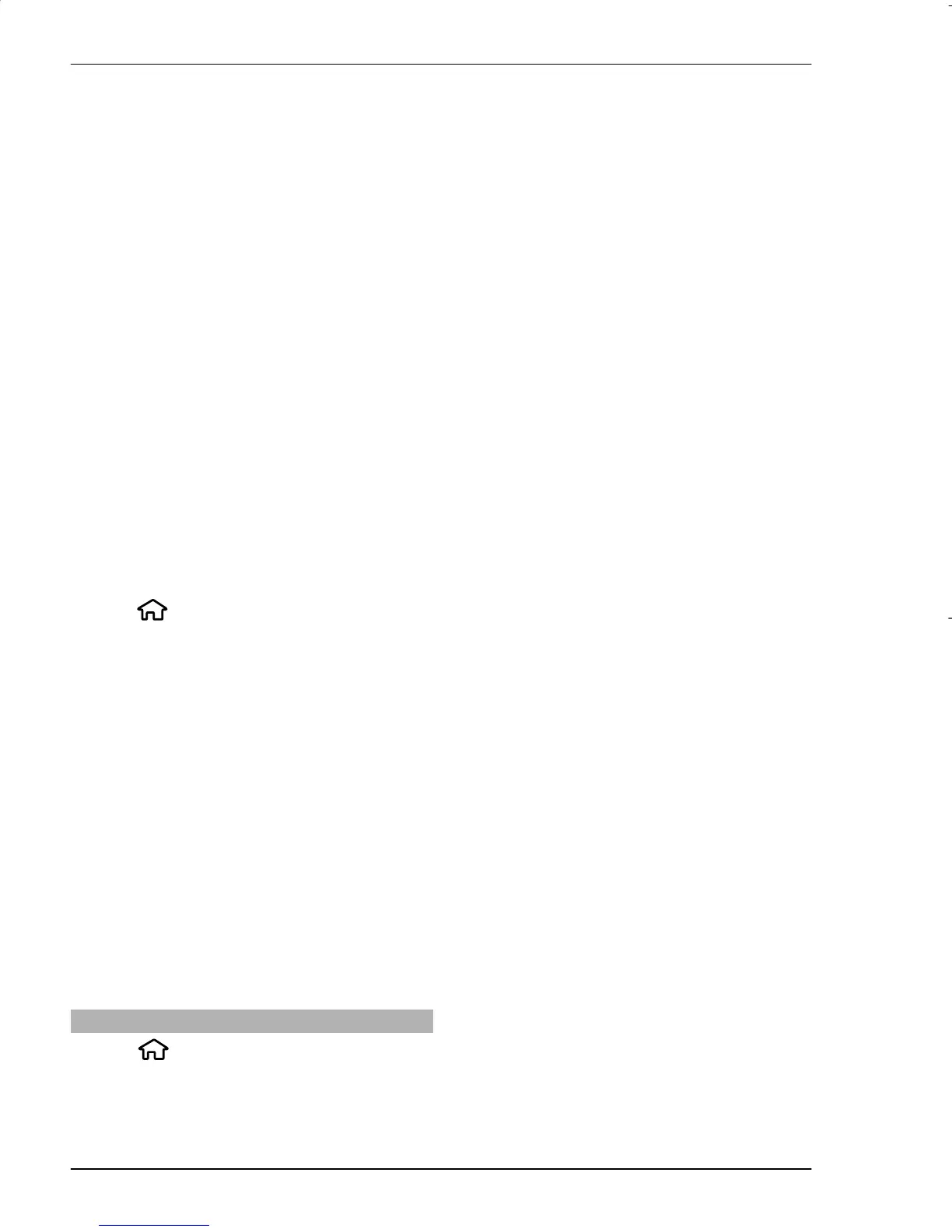2 When the device asks which mode
to use, select Mass storage. In this
mode, you can see your device as
a removable hard drive in your
computer.
3 Transfer data between the
computer and your device.
4 End the connection from the
computer (for example, from an
Unplug or Eject Hardware wizard
in Windows) to avoid damaging
the memory card.
To transfer images from the device to
a compatible PC, or to print the images
stored in the device on a compatible
printer, connect the USB data cable to
the PC or printer, and select Image
transfer.
To modify the USB mode settings,
select
> Settings >
Connectivity > USB.
To change the USB mode you normally
use with the USB data cable, select USB
connection mode.
To set the device to ask which mode to
use each time you connect the USB
data cable to the device, select Ask on
connection > Yes.
To use Nokia Ovi Suite with your
device, install Nokia Ovi Suite on your
PC, connect the USB data cable, and
select PC Suite.
Sync
Select
> Settings >
Connectivity > Sync.
Sync enables you to synchronise your
notes, calendar entries, text and
multimedia messages, browser
bookmarks, or contacts with various
compatible applications on a
compatible computer or on the
internet.
You may receive synchronisation
settings in a special message from
your service provider.
A synchronisation profile contains the
necessary settings for synchronisation.
When you open the Sync application,
the default or previously used sync
profile is displayed. To modify the
profile, scroll to a sync item, and select
Mark to include it in the profile or
Unmark to leave it out.
To manage sync profiles, select
Options and the desired option.
To synchronise data, select Options >
Synchronise.
To cancel synchronisation before it
finishes, select Cancel.
52 Connectivity
www.nokia.com/support
Cyan
Magenta
Yellow
Black
2010 Nokia. All rights reserved.
©
