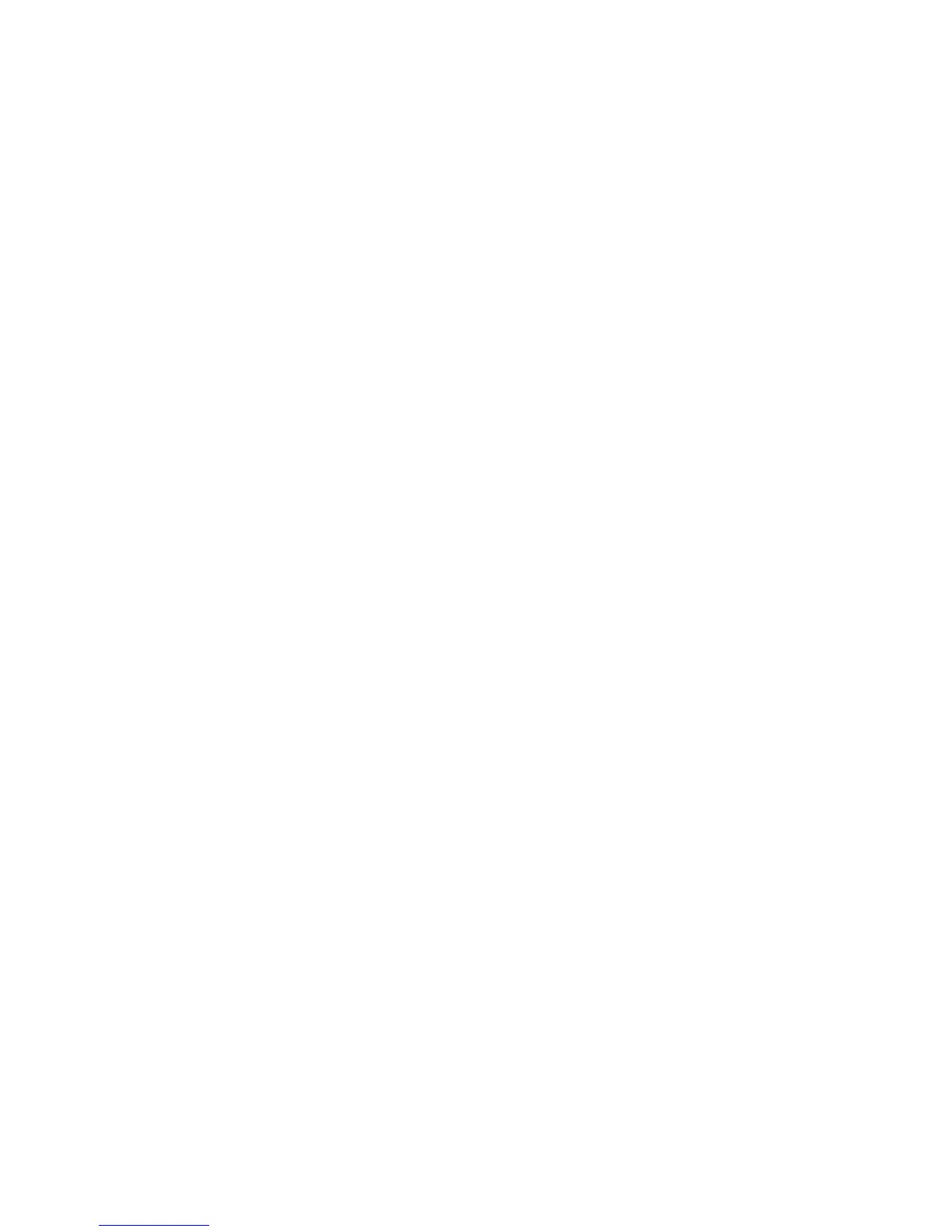● Notification details — to display details in missed call and message
notifications
● Transition effects — to activate a smoother and more organic navigation
experience
● Slide animation — to display an animation and sound a tone when you open
or close the slide
● Screen saver — to create and set a screen saver
● Power saver — to dim the display automatically and to display a clock when
the phone is not used for a certain time
● Sleep mode — to switch off the display automatically when the phone is not
used for a certain time
● Font size — to set the font size for messaging, contacts, and web pages
● Operator logo — to display the operator logo
● Cell info display — to display the cell identity, if available from the network
Date and time
To change the clock type, time, time zone, or date, select Menu > Settings >
Date and time.
When travelling to a different time zone, select Menu > Settings > Date and
time > Date & time settings > Time zone:, and scroll left or right to select the
time zone of your location. The time and date are set according to the time zone
and enable your phone to display the correct sending time of received text or
multimedia messages.
For example, GMT +10 denotes the time zone for Sydney (Australia), 10 hours east
of Greenwich, London (UK).
For example, GMT +12 denotes the time zone for Auckland (New Zealand), 12 hours
east of Greenwich, London (UK).
My shortcuts
With personal shortcuts you get quick access to often used functions of the phone.
Left and right selection keys
To change the function assigned to the left or right selection key, select Menu >
Settings > My shortcuts > Left selection key or Right selection key and the
function.
In the standby mode, if the left selection key is Go to, to activate a function, select
Go to > Options and from the following options:
● Select options — to add or remove a function
● Organise — to rearrange the functions
Settings
37
Settings
