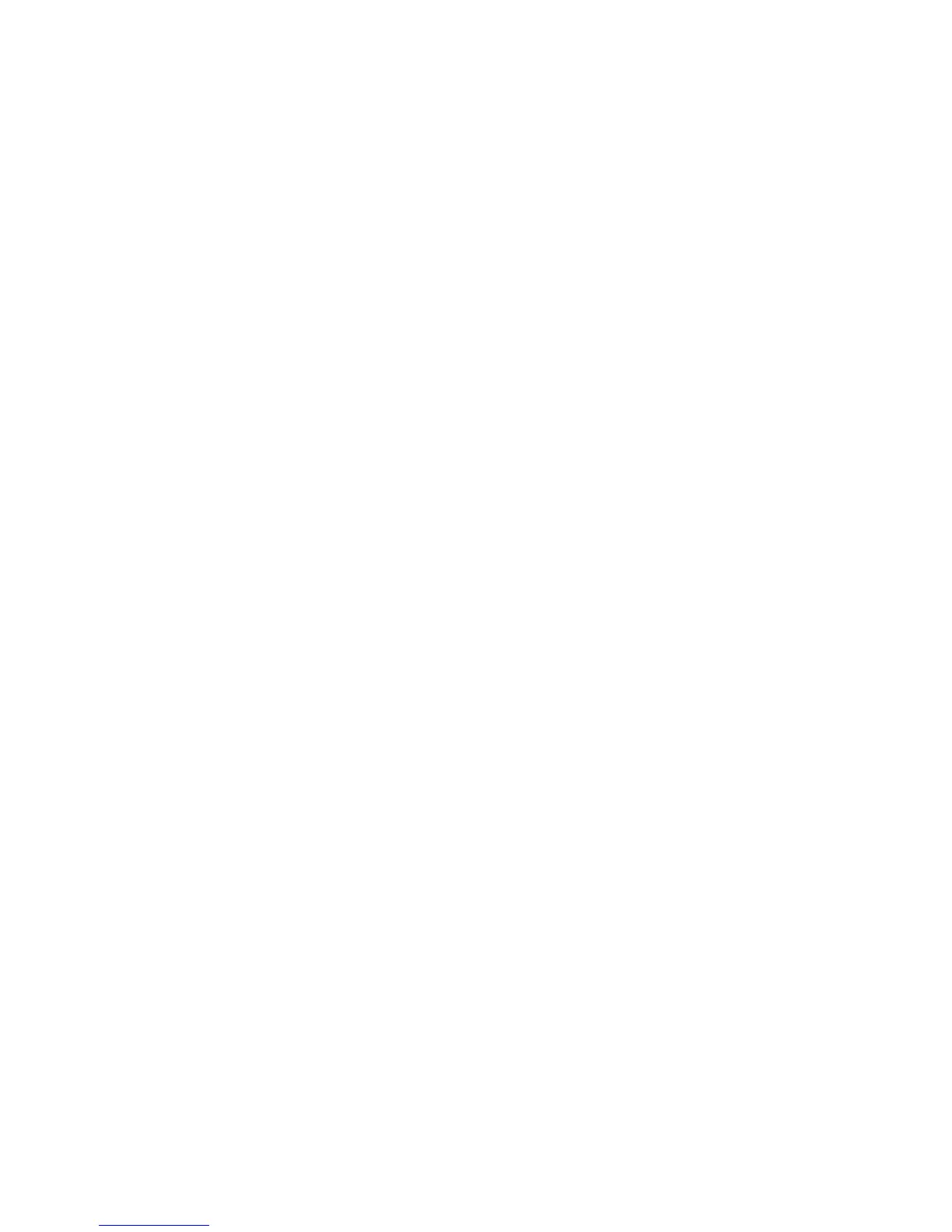Media
Camera and video
Take pictures or record video clips with the built-in camera.
Take a picture
To use the still picture function, press the camera key; or, if the video function is
on, scroll left or right.
To zoom in and out in the camera mode, scroll up and down, or press the volume
keys.
To take a picture, press the camera key. The phone saves the pictures on the
memory card, if available, or in the phone memory.
Select Options > Flash > Flash on to take all pictures with the camera flash; or
Automatic to activate the flash automatically when the light conditions are dim.
Keep a safe distance when using the flash. Do not use the flash on people or
animals at close range. Do not cover the flash while taking a picture.
To display a picture immediately after you take it, select Options > Settings >
Image preview time and the preview time. During the preview time, select
Back to take another picture, or Send to send the picture as a multimedia
message.
Your device supports an image capture resolution of 2048x1536 pixels .
Record a video clip
To activate the video function, press and hold the camera key; or, if the camera
function is on, scroll left or right.
To start the video recording, select Record or press the camera key; to pause the
recording, select Pause or press the camera key; to resume the recording, select
Continue or press the camera key; to stop the recording, select Stop.
The phone saves the video clips on the memory card, if available, or in the phone
memory.
Camera and video options
To use a filter, select Options > Effects.
To adapt the camera to the light conditions, select Options > White balance.
To change other camera and video settings and to select the image and video
storage, select Options > Settings.
46
Media
