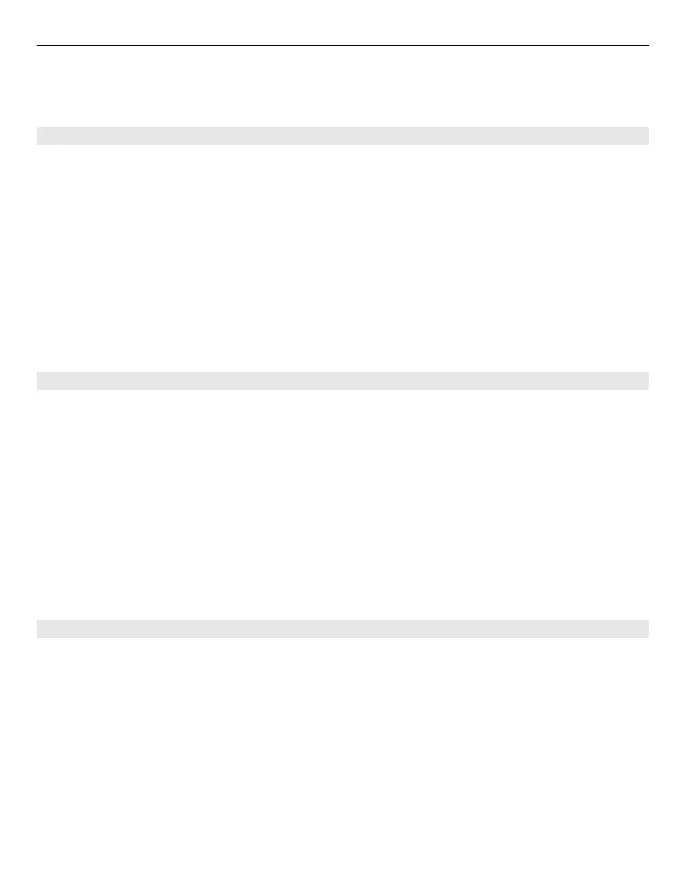Tip: To access Bluetooth settings from the home screen, add a shortcut to the shortcut
widget.
Connect to a wireless headset
Want to keep working at your computer during a call? Use a wireless headset. You can
also answer a call, even if your device is not directly at hand.
1 Select Menu > Settings > Connectivity > Bluetooth and Bluetooth > On.
2 Switch the headset on.
3 To pair your device and the headset, select Conn. to audio acc..
4 Select the headset.
5 You may need to enter a passcode. For details, see the user guide of the headset.
Tip: You can set your device to connect automatically to your Bluetooth headset, once
you have paired it for the first time.
Send a picture or other content to another device
Use Bluetooth to send business cards, calendar entries, pictures, videos, and other
content created by you to your computer, as well as to your friend's compatible devices.
1 Select the item to send.
2 Select Options > Send > Via Bluetooth.
3 Select the device to connect to. If the desired device is not displayed, select New
search, to search for it. Bluetooth devices within range are displayed.
4 If the other device requires a passcode, enter the passcode. The passcode, which
you can define yourself, must be entered in both devices. The passcode in some
devices is fixed. For details, see the user guide of the device.
The passcode is valid only for the current connection.
Connect to a car kit using remote SIM mode
With remote SIM mode, a compatible car kit can use the SIM card of your device.
Select Menu > Settings > Connectivity > Bluetooth.
Before you can activate remote SIM mode, you must first pair your device and the car
kit.
1 To activate Bluetooth on your device, select Bluetooth > On.
2 Activate Bluetooth in the car kit.
3 Follow the instructions on the display of your device.
In remote SIM mode, only the car kit is connected to the cellular network.
Connectivity 33
