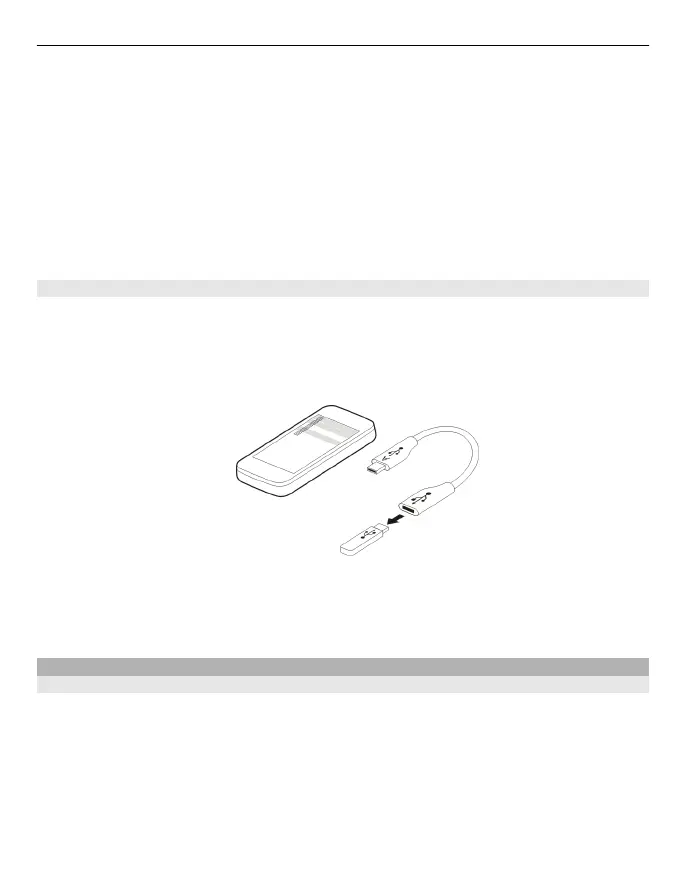2 Select from the following:
Nokia Ovi Suite — Use this mode if your computer has Nokia Ovi Suite installed.
Media transfer — Use this mode if your computer does not have Nokia Ovi Suite
installed. If you want to connect your device to a home entertainment system or
printer, use this mode.
Mass storage — Use this mode if your computer does not have Nokia Ovi Suite
installed. The device is displayed as a portable device on your computer. If you want
to connect your device to other devices, such as a home or car stereo, use this mode.
3 Use the file manager of the computer to copy the content.
Copy a picture or other content between your device and a USB memory stick
You can copy pictures from your device to a compatible USB memory stick. Use this to
create backups of pictures that you take when travelling.
1 Connect a compatible USB OTG adapter cable to the USB port of your device.
2 Connect a memory stick to the USB OTG adapter cable.
3 Select Menu > Applications > Gallery, and select and hold a file or folder.
4 Select if you want to copy or move the file or folder.
5 Select the target folder.
Connect to a WLAN
About WLAN connections
Select Menu > Settings > Connectivity > WLAN.
Connect to a wireless local area network (WLAN) and manage your WLAN connections.
Important: Use encryption to increase the security of your WLAN connection. Using
encryption reduces the risk of others accessing your data.
Note: Using WLAN may be restricted in some countries. For example, in France, you are
only allowed to use WLAN indoors. For more information, contact your local authorities.
Connectivity 35
