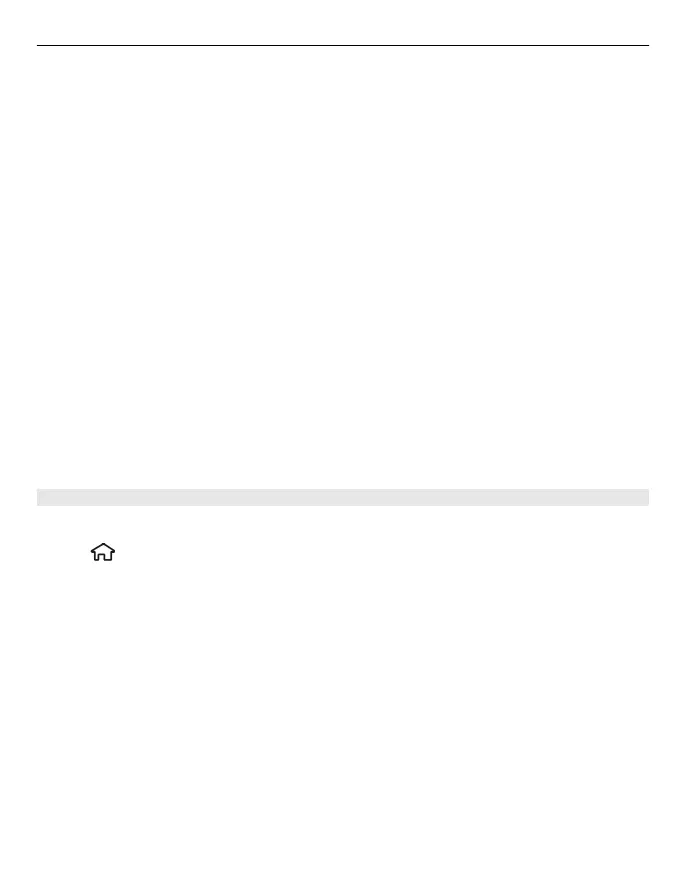1 Sign in to your Nokia account, or, if you do not yet have one, select Create new
account.
2 Sign in to your Facebook account.
3 Select your current location.
4 Enter your status update.
5 To attach a picture to your post, select Add a photo.
6 Select Share location.
Manage your Facebook account
In the main view, select Options > Account > Share location settings > Facebook.
Sharing your location and viewing the location of others requires an internet
connection. This may involve the transmission of large amounts of data and related
data traffic costs.
The Facebook terms of use apply to sharing your location on Facebook. Familiarise
yourself with the Facebook terms of use and the privacy practices.
Before sharing your location to others, always consider carefully with whom you are
sharing it. Check the privacy settings of the social networking service you are using
as you might share your location with a large group of people.
Find a location
Maps helps you find specific locations and businesses.
Select
> Maps and Search.
1 Enter search words, such as a street address or postcode. To clear the search
field, select Clear.
2 Select Submit.
3 In the list of proposed matches, go to the desired item. To display the location
on the map, select Map.
To view the other locations of the search result list on the map, scroll up or down.
Return to the list of proposed matches
Select List.
Search for different types of nearby places
Select Browse categories and a category, such as shopping, accommodation, or
transport.
Positioning 61
