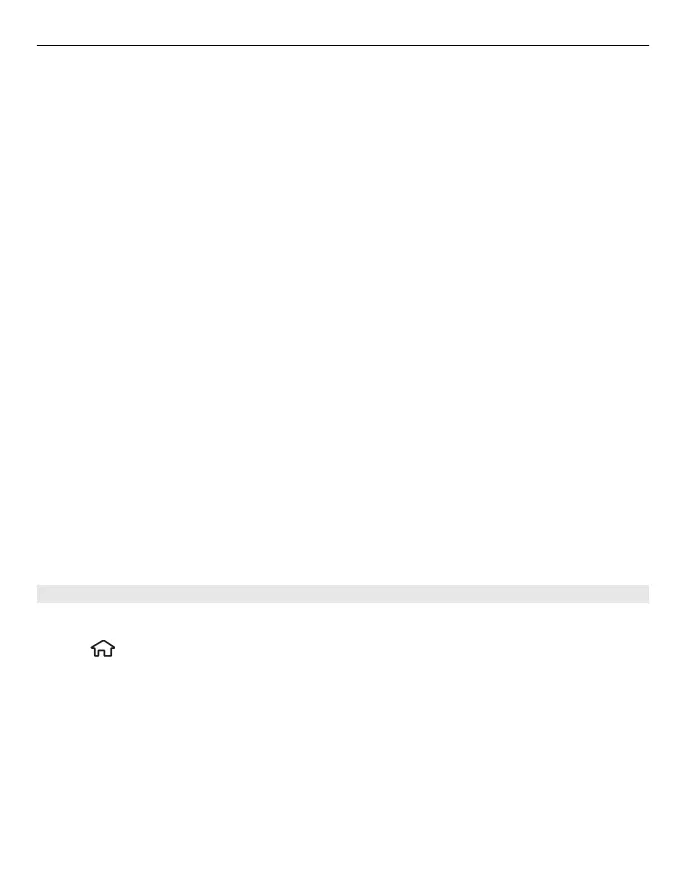Change the settings for a route
The route settings affect the navigation guidance and the way the route is displayed
on the map.
1 In the route planner view, open the Settings tab. To get to the route planner view
from the navigation view, select Options > Route points or Route point list.
2 Set the transportation mode to Drive or Walk. If you select Walk, one-way streets
are regarded as normal streets, and walkways and routes through, for example,
parks and shopping centres, can be used.
3 Select the desired option.
Select the walking mode
Open the Settings tab, and select Walk > Preferred route > Streets or Straight
line. Straight line is useful on off-road terrain as it indicates the walking direction.
Use the faster or shorter driving route
Open the Settings tab, and select Drive > Route selection > Faster route or Shorter
route.
Use the optimised driving route
Open the Settings tab, and select Drive > Route selection > Optimised. The
optimised driving route combines the advantages of both the shorter and the faster
routes.
You can also choose to allow or avoid using, for example, motorways, toll roads, or
ferries.
Save places and routes
Save addresses, places of interest, and routes, so they can be quickly used later.
Select
> Maps.
Save a place
1 Select My position.
2 Go to the location. To search for an address or place, select Search.
3 Press the scroll key.
4 Select Save place.
Save a route
1 Select My position.
2 Go to the location. To search for an address or place, select Search.
Positioning 63
