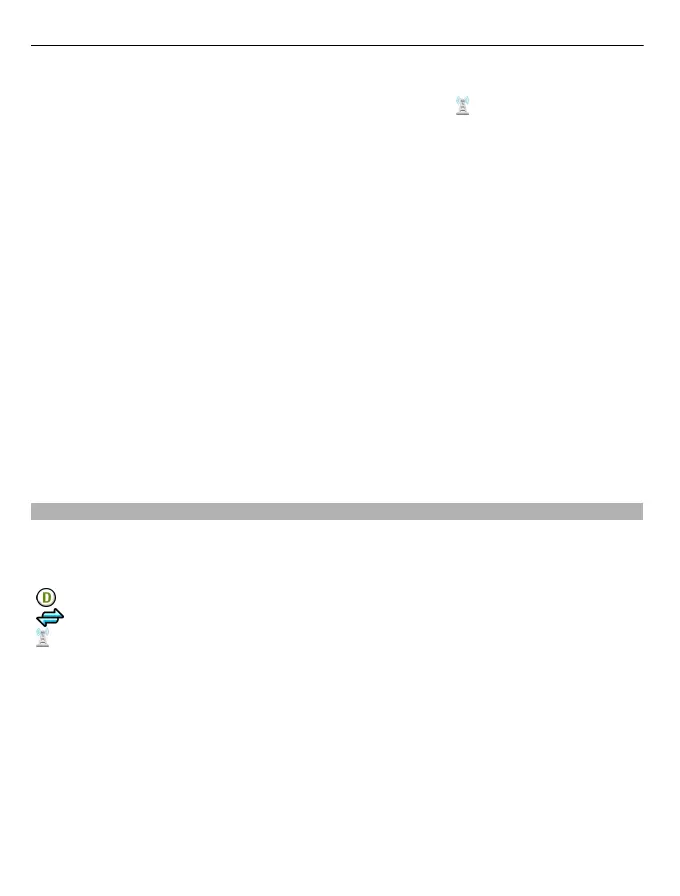Edit a wireless LAN (WLAN) access point
Select an access point group and access point marked with
. Follow the instructions
from your WLAN service provider.
Select from the following:
WLAN network name — Select Enter manually or Search for networks. If you select
an existing network, the WLAN network mode and WLAN security mode are
determined by the settings of its access point device.
Network status — Define whether the network name is displayed.
WLAN network mode — Select Ad-hoc to create an ad hoc network and to allow
devices to send and receive data directly; a WLAN access point device is not needed.
In an ad hoc network, all devices must use the same WLAN network name.
WLAN security mode — Select the encryption used: WEP, 802.1x, orWPA/WPA2
(802.1x and WPA/WPA2 are not available for ad hoc networks). If you select Open
network, no encryption is used. The WEP, 802.1x and WPA functions can be used only
if the network supports them.
Homepage — Enter the web address of the starting page.
Use access point — Set the device to create a connection using this access point
automatically or after confirmation.
The available options may vary.
View your active data connections
Select Menu > Settings and Connectivity > Connection mgr..
In the active data connections view, you can see your data connections:
data calls
packet data connections
WLAN connections
Close a connection
Select and hold a connection, and from the pop-up menu, select Disconnect.
Close all open connections
Select Options > Disconnect all.
View the details of a connection
Select Options > Details.
86 Connectivity
