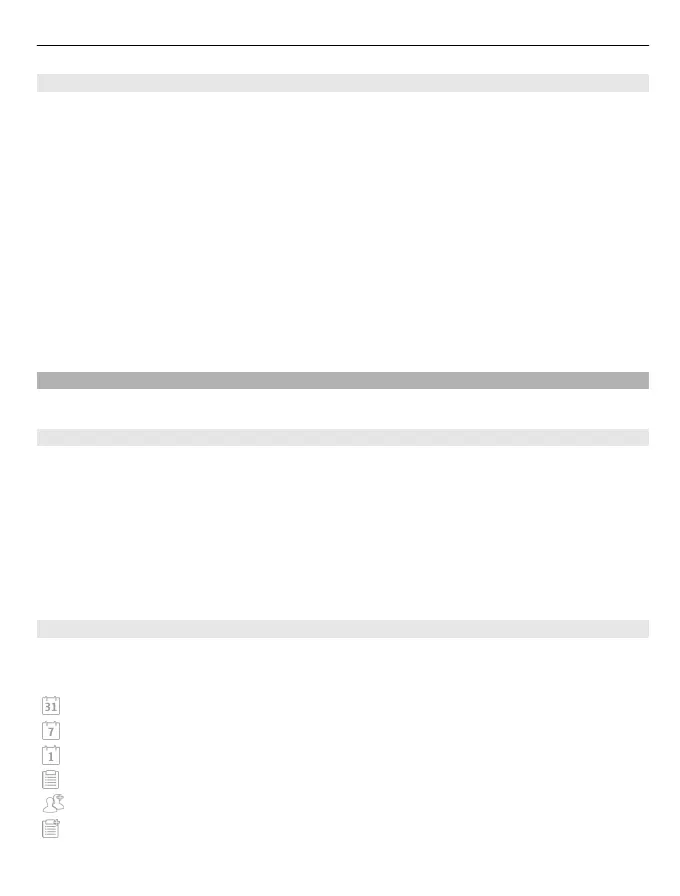World clock
With the world clock, you can view the current time in different locations.
Select Menu > Applications > Clock.
View the time
Select World clock.
Add locations to the list
Select Options > Add location.
Set your current location
Select the location, and from the pop-up menu, select Set as current location. The
time in your device is changed according to the selected location. Ensure that the
time is correct and matches your time zone.
Calendar
To open the calendar, select Menu > Calendar.
Calendar views
To switch between the month, week, day, and to-do note views, select Options >
Change view and the desired view.
To change the starting day of the week or the view that is displayed when you open
the calendar, or to modify calendar alarm settings, select Options > Settings.
To go to a certain date, select Options > Go to date.
Calendar toolbar
Select Menu > Calendar.
From the calendar toolbar, select from the following:
Next view — Select the month view.
Next view — Select the week view.
Next view — Select the day view.
Next view — Select the to-do view.
New meeting — Add a new meeting reminder.
New to-do note — Add a new to-do note.
Other applications 95
