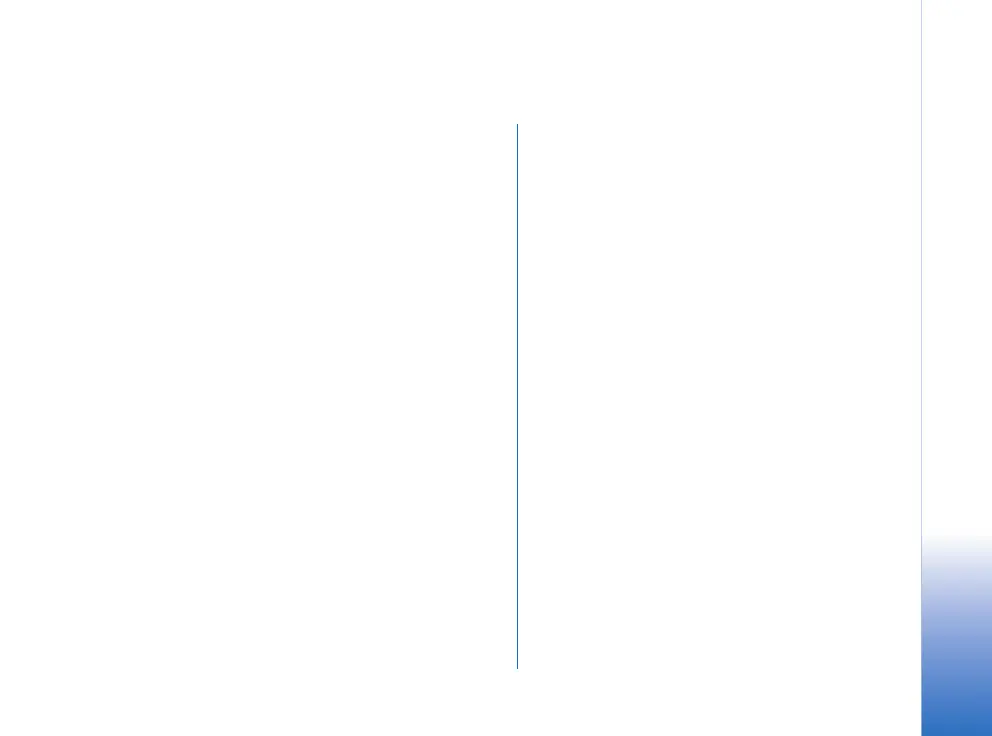Defining WLAN connection settings
5
Copyright © 2007 Nokia. All rights reserved.
Defining WLAN connection settings
This chapter discusses the WLAN settings in Nokia E61i.
Special focus is on the selection of the WLAN security
mode.
Different connectivity settings, including GPRS, WLAN and
other technologies, are organised in so called Internet
Access Points (IAPs) in your device. For WLAN access point
usage, a WLAN IAP can be created. The advantage of using
WLAN access point is that you have more control
(particularly regarding security) over network traffic
because it passes through the access point, and that you
can use any resources in the wired network that the WLAN
access point is connected to. The most important settings
in the WLAN IAP include the network name (SSID), the
WLAN security mode, and the security mode specific
security settings.
It is also possible for WLAN devices to communicate
directly with each other without any WLAN access points.
This is done via ad hoc networks, which are established by
a single user and others can then join in. Ad hoc
connections are easy to set up, but they are limited to
devices within the wireless transmission range. You can
use ad hoc WLAN connections to print a document in your
device to a compatible printer, for example.
Creating a WLAN Internet Access
Point for a WLAN access point
1 Select Menu > Tools > Settings > Connection > Access
points.
2 The list of existing access points is shown. Press
Options
> New access point to create a new Internet
access point.
To use an existing access point as a basis for the new
one, select Use existing settings. To start with an empty
access point, select Use default settings.
3 Define the following settings:
• Connection name — Type a descriptive name for the
Internet access point, such as My WLAN Internet.
• Data bearer — Select Wireless LAN.
• WLAN netw. name — To enter the service set
identifier (SSID), that is, the name that identifies the
specific wireless LAN, select Enter manually. The
name must be exactly the same as in your Wi-Fi
router. If you do not enter the SSID here, you are not
able to connect to networks that use a hidden SSID.
To select the network from the wireless LANs in
range, select Search for netw..
• Network status — Select Hidden if the network you
are connecting to is hidden, or Public if it is not
hidden.
