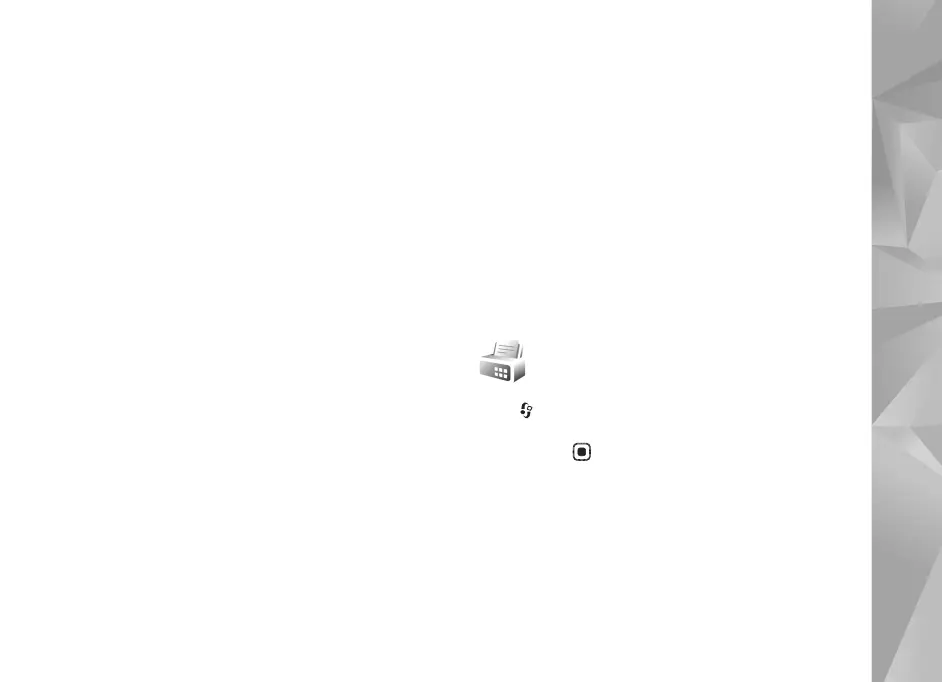Copyright © 2007 Nokia. All rights reserved.
Connectivity
95
Media files stored in the other device
To select media files that are stored on another home
network device, and show them in your device (or in a
compatible TV), do the following:
1 In Gallery, select Home network. Your device starts the
search of other compatible devices. Device names start
to appear on the display.
2 Select a device from the list.
3 Select the type of media you want to view from the
other device. The available file types depend on the
features of the other device.
4 Select the image, video clip, or music clip you want to
view, and select Options > Show via home net.
(images and video) or Play via home network (music).
5 Select the device in which the file is shown.
To stop sharing the media file, select Options > Stop
showing.
To print images saved in Gallery through Home net. with
a UPnP compatible printer, select the print option in
Gallery. See ’Image print’, p. 36. Content sharing does not
have to be switched on.
To search files with different criteria, select Options >
Find. To sort the found files, select Options > Sort by.
Copy media files
To copy or transfer media files from your device to another
compatible device, such as a UPnP compatible PC, select a
file in Gallery and Options > Move and copy > Copy to
home network or Move to home network. Content
sharing does not have to be switched on.
To copy or transfer files from the other device to your
device, select a file in the other device and Options >
Copy to phone mem. or Copy to memory card (the name
of the memory card if a compatible memory card is
available). Content sharing does not have to be switched
on.
Modem
Press , and select Connect. > Modem. To connect your
device to a compatible PC through infrared, to use it as a
modem, press . For how to connect the devices, see
’Infrared connection’, p. 90.
