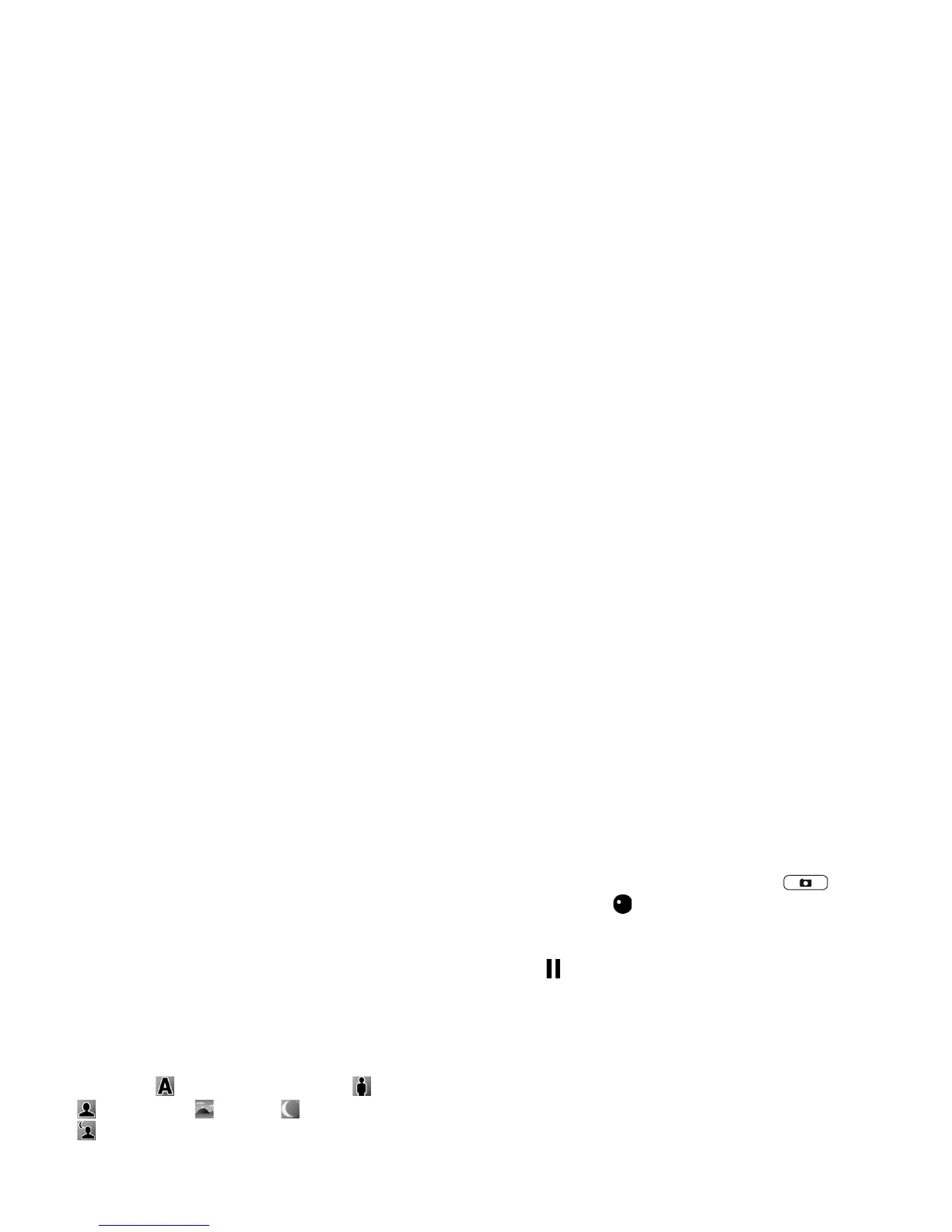©
2007 Nokia. All rights reserved.
Camera
17
Scenes
A scene helps you to find the right color and lighting
settings for the current environment. The settings of each
scene have been set according to a certain style or
environment.
Scenes are only available in the main camera.
In the active toolbar, select Scene modes, and from the
following options:
Automatic ( ) (default), User defined (), Portrait
(), Landscape (), Night (), and Night portrait
() (images only).
To make your own scene suitable for a certain
environment, scroll to User defined, and select Options >
Change. In the user defined scene you can adjust different
lighting and color settings. To copy the settings of another
scene, select Based on scene mode and the desired scene.
Record videos
1 To activate the main camera, press and hold the
capture key, or press , and select Applications >
Camera.
2 If the camera is in the Image mode, select Switch to
video mode from the active toolbar.
3 To start recording, press the capture key . The
red record icon is shown and a tone sounds,
indicating that recording has started.
4 To pause recording at any time, select Pause. The pause
icon ( ) blinks on the display. Video recording
automatically stops if recording is set to pause and
there are no keypresses within a minute. To resume
recording, select Continue.
5 To stop recording, select Stop. The video clip is
automatically saved to Images & video in Gallery. See
“Gallery”, p. 21. The maximum length of the video is 60
minutes (if enough memory is available).
To zoom in or out, use the zoom key on the side of the
device.
To make lighting and color adjustments before recording a
video, use the active toolbar. See “Setup settings—adjust
color and lighting”, p. 19 and “Scenes”, p. 17.
To free memory before recording a video, select Options >
Go to free memory (only available if you have backed up
images or video clips). See “Free memory”, p. 24.
To activate the front camera, select Options > Use
secondary camera.