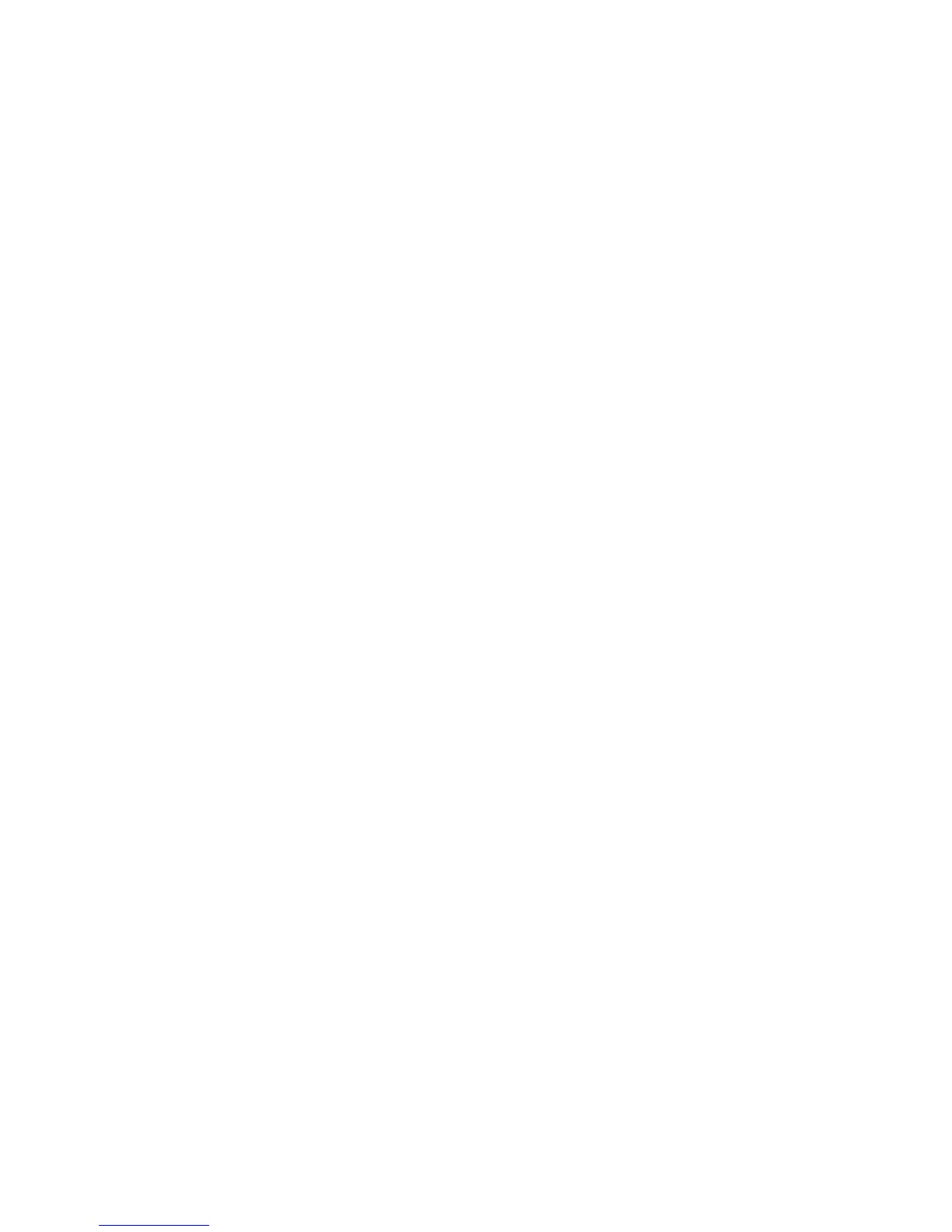For your PC
20
4 Click Get Photos to start the transfer. All selected files
are imported to Starter Edition. Any albums you created
in the Gallery of your device will be automatically
transferred into Starter Edition and identified as tags.
5 You can delete files from your device after they have
been transferred to the Starter Edition.
Transfer from PC to your device
To transfer edited photos and video clips back to your device,
do the following:
1 Connect your device to a compatible PC with the USB
data cable or using Bluetooth connectivity.
2 Start the Starter Edition application.
3 Select the photos and videos you want to transfer to
your device.
4 Click Share in the shortcuts bar, and select Send to
Mobile Phone.
5 Click OK.
Organize photos by date
Starter Edition automatically organizes your photos by
date so that they are easy to find. There are two ways to
find photos by date: photo well and calendar view.
To find photos using the photo well, do the following:
1 Select Photo Well in the shortcuts bar.
2 In the timeline below the shortcuts bar, select the month
of the photos you want to view. Photos from that month
are shown in the photo well.
To find photos using the calendar view, do the following:
1 Select Calendar View in the shortcuts bar.
2 In the calendar view, select a day with a photo to view
all the photos taken that day.
3 Scroll from month to month with the arrow buttons at
the top of the calendar.
Organize photos using tags
Find photos by using keyword tags based on the people, place,
event, and other characteristics of the photo. When you tag
your photos, you do not have to remember the file name,
date, or folder for each photo.
Click Organize in the shortcuts bar to open Tag.
To create your own tag, do the following:
1 Click New in the Tag pane, and select New Tag.
2 In the Create Tag dialog box, use the Category menu to
choose which subcategory you want to list the tag under.
3 In the Name text box, enter the name you want to give
the tag.
4 In the Note text box, enter any information you want
to add about the tag.
5 Click OK.
