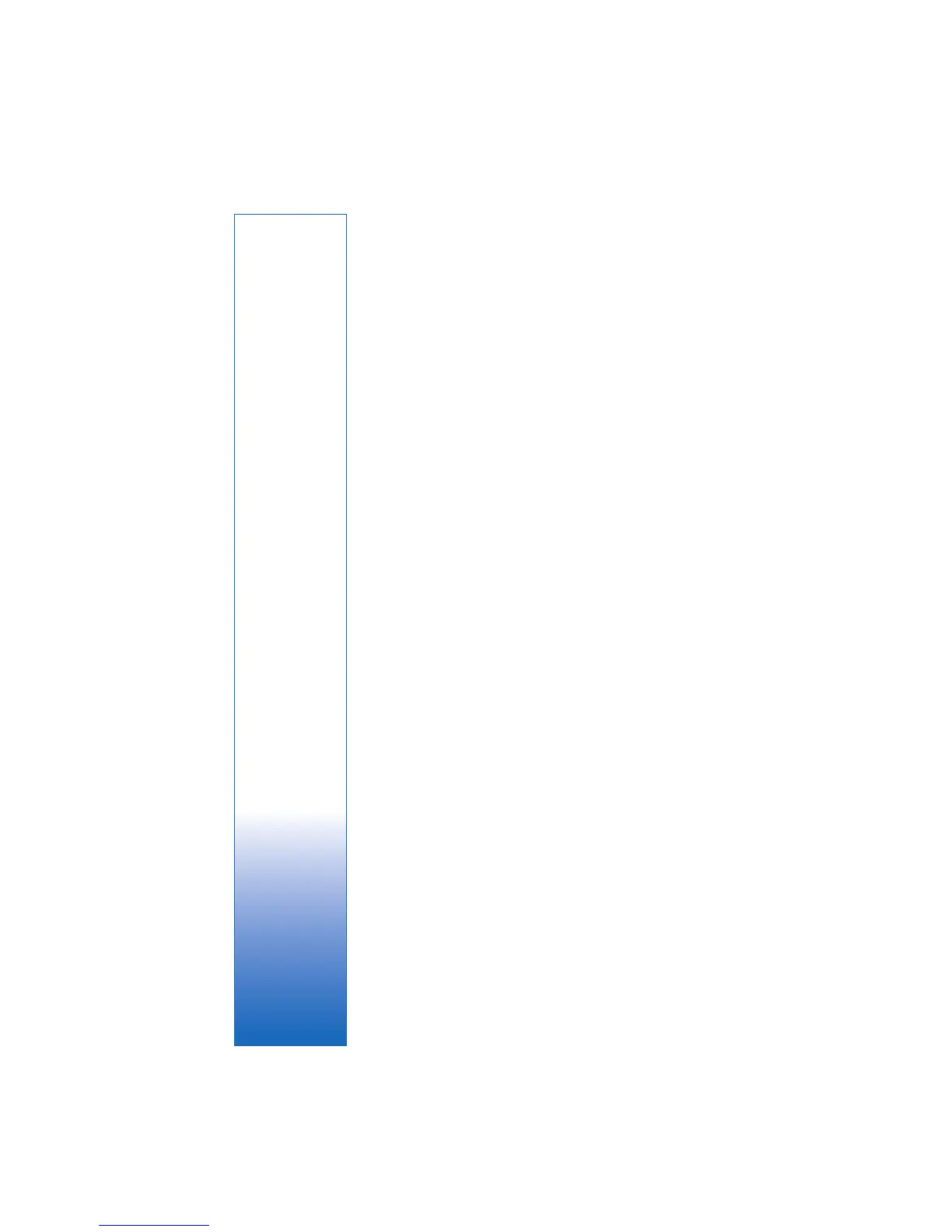For your PC
21
The tag appears in the Tag pane under the category or
subcategory you selected.
To attach a tag to a photo, drag the tag from the Tag pane
onto the photo in the photo well.
To find your photos, double-click a tag in the Tag pane; the
search finds all photos that have that particular tag attached.
To narrow the range of photos and jump to a particular
month, click the bar in the timeline.
If you create a new album on the device, add photos in it,
and transfer the photos to Starter Edition, the album
information shows as a new tag under Imported tags.
Fix your photos
To fix the most common photo problems, do the following:
1 Select a photo in the photo well.
2 Click Fix photo in the shortcuts bar. Starter Edition
makes a copy of the original photo file for editing.
To fix the photo automatically, select Auto Smart Fix.
To fix the photo manually, select Fix Photo Window...,
and from the following:
General—selects auto correction for color, levels,
contrast, or sharpening.
Crop—crops a photo to improve the composition or add
emphasis to an image.
Red Eye—corrects the red-eye effect caused by a
camera flash.
Play and edit your videos
To play your videos, double-click the video file, and click
Play under the video window.
To edit, rearrange, and delete scenes in your mobile movies,
do the following:
1 Right-click a movie file, and select Edit Mobile Movie.
You see the first frame of your video in the video window.
The blue marker in the timeline below the video window
indicates the frame you are viewing.
2 To play, pause, stop, go to the beginning, or go to the end,
use the control buttons below the video window. To move
through the video, drag the blue marker in the timeline.
3 To select a section of the video to edit, rearrange, or
delete, do one of the following:
• Drag the selection handles that are located at the
beginning and end of the timeline.
• To mark the start time of the selection, press and
hold Shift, and click in the timeline. To mark the end
time, press and hold Ctrl, and click in the timeline.
After you have selected a section, you can drag the
selection bar in the timeline.
4 To delete the selected section of the video, click the
Delete button in the toolbar.
To crop the selection and delete the parts outside it,
click the Crop button in the toolbar.
