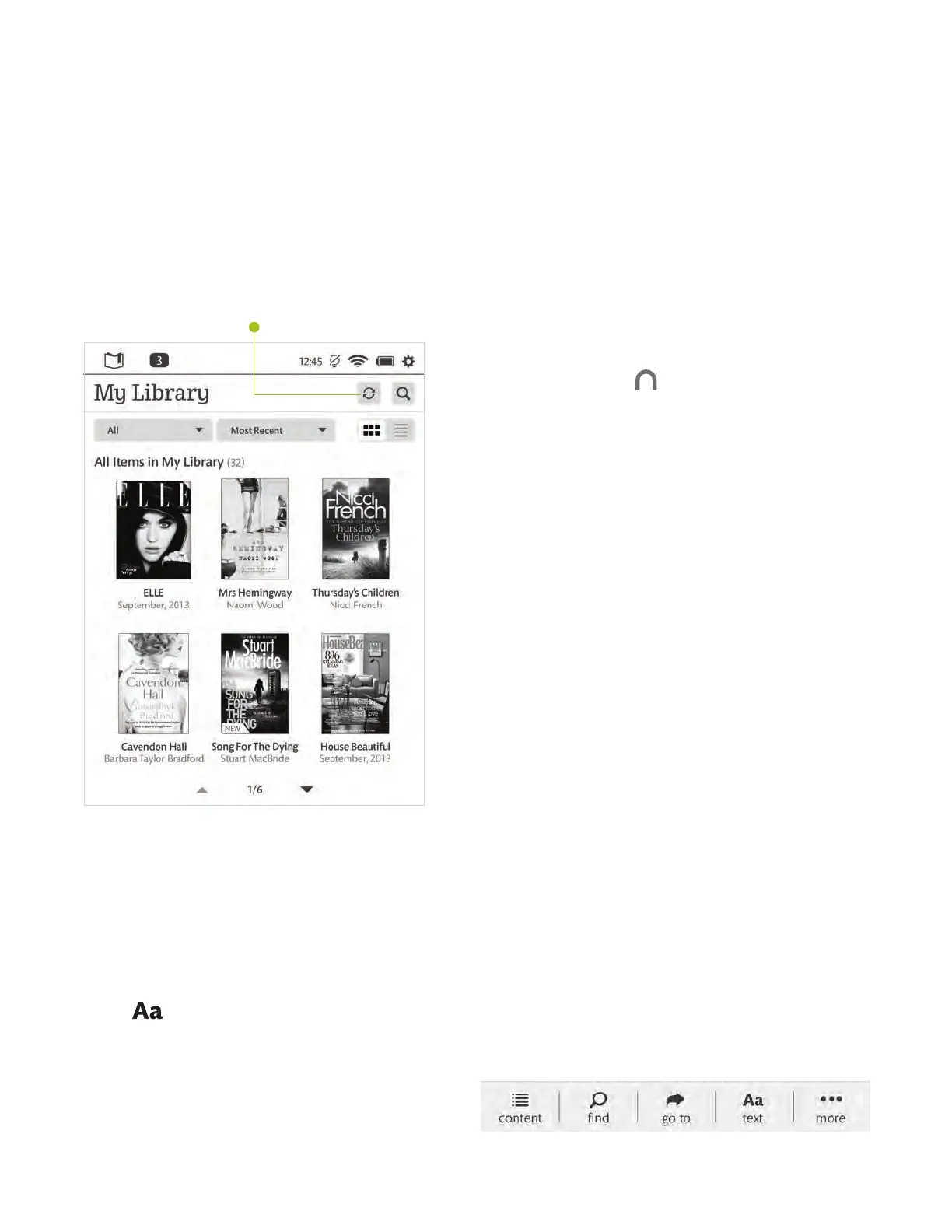Change Text Size & More
When in a book, tap the centre of the screen or the up arrow at the bottom
of the screen to bring up the Reading Tools. To adjust the text, tap the text
icon and select your text size, font style, and other options. You can also:
• Browse the table of contents and
view your notes and bookmarks
• Search for words or phrases
• Go to a specific page number
Find a Book
You’ll find your books, magazines,
and newspapers in your Library.
To get to your Library, press the
NOOK Button to display your
Home screen. Then tap My Library.
Here, you can sort and view all your
content the way you want.
Open a Book
To open a book, tap on its cover.
Turn Pages
To turn the page of a book
forward or back:
• Tap the right or left-hand edge
of the screen.
• Swipe from right to left
or left to right.
6
Start reading
Sync Button
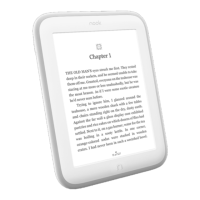