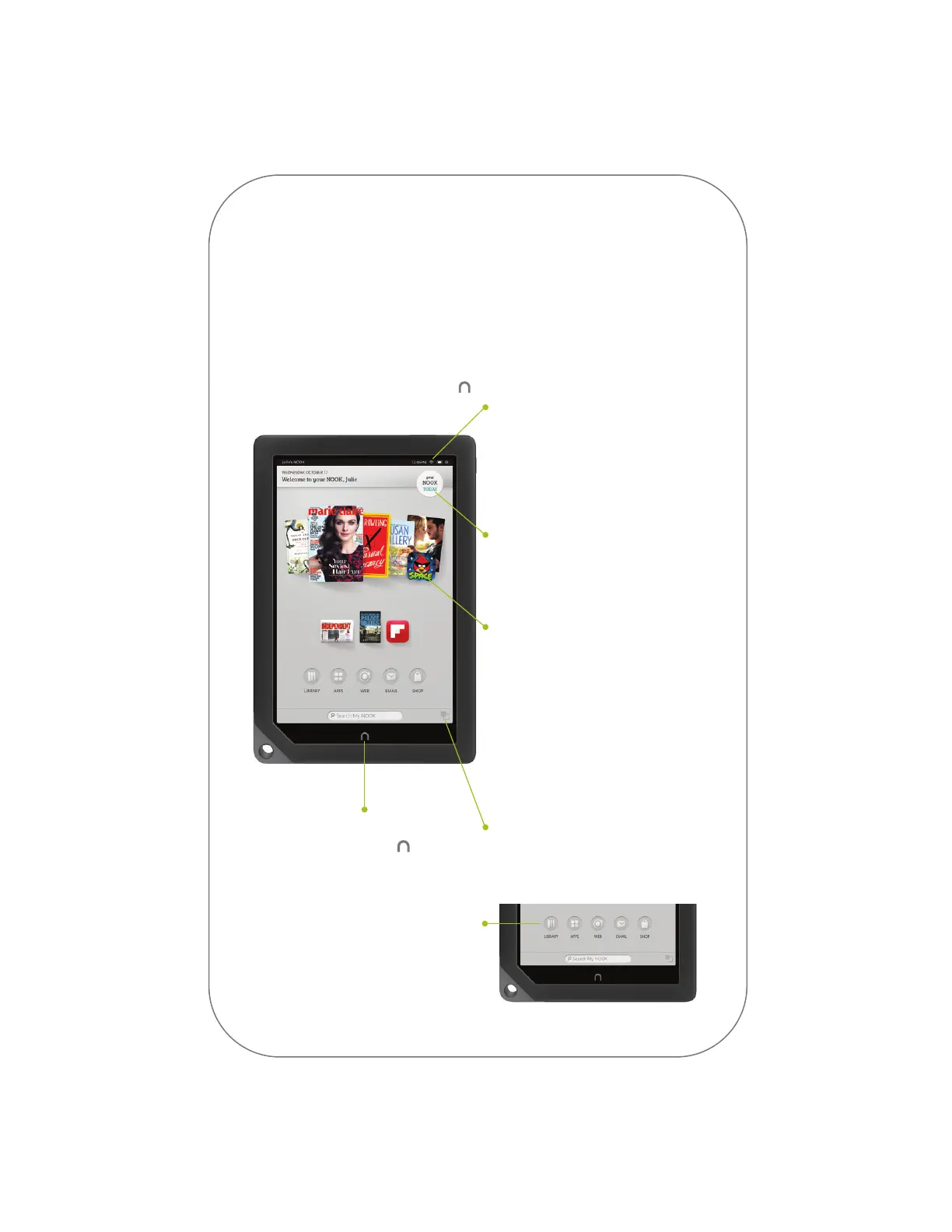Home Screen
You can get to your Home screen at any
time by pressing the NOOK Button .
4
Status Bar
The Status Bar includes the time
and icons for battery status, Wi-Fi
connectivity, and a shortcut to
Settings. Any notifications will also
appear in the Status Bar.
Your NOOK Today
Tap here to check in for daily
updates, check the weather, and get
new ideas for what to read next.
Active Shelf
The Active Shelf holds books,
magazines, newspapers, apps, films,
and TV shows that you have
recently received (for example,
purchased, downloaded, or
borrowed). You can move back
and forth through the Active Shelf
by swiping your finger across its
contents. Tap on an item to open it.
Recent Drawer
Tap here to switch between
recent activities.
NOOK Button
Press the NOOK Button at any
time to go back to your Home screen.
Nav Buttons
Tap the Nav Buttons on your Home
screen to open various features on
your NOOK, such as library, apps,
web, email, and shop.
Home screen