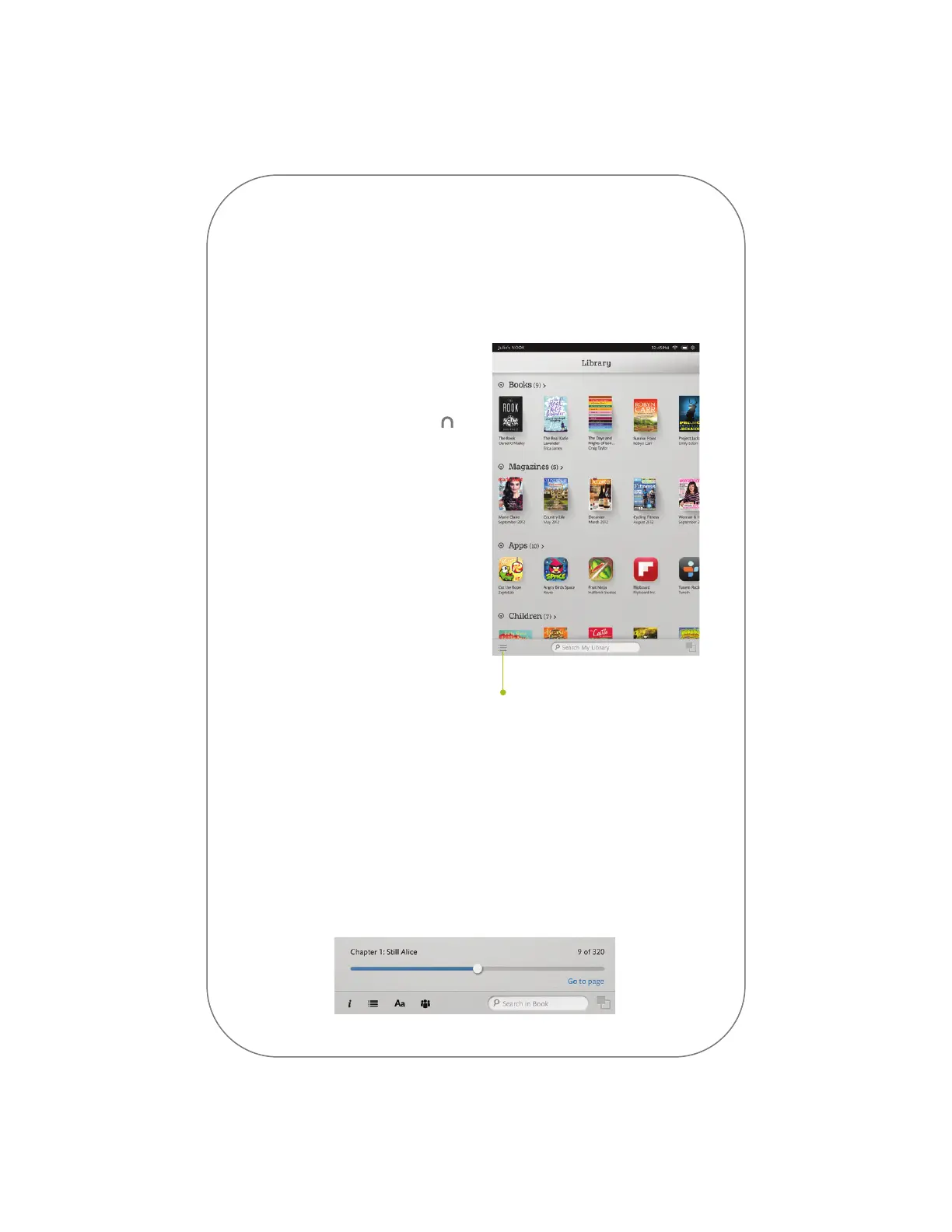6
Find a Book
You’ll find your books, magazines,
newspapers, apps, films, and TV
shows in your Library. To get to your
Library, press the NOOK Button
to display your Home screen. Then
tap library. Your Library contains
all your content, which you can sort
and view the way you want.
Open a Book
To open a book or item,
tap on its cover.
Turn Pages
There are two ways to turn the
page of a book forward or back:
• Tap the right or left edge
of the screen.
• Swipe from right to left
or left to right.
Start reading
Tap here and then
tap Refresh to sync.
Change Text Size and More
When in a book, tap the centre of the screen or the up arrow at the bottom
of the screen to bring up the Reading Tools. To adjust the text, tap the text
icon and select your text size, font style, and other options. You can also:
• Browse the table of contents and view your notes and bookmarks
• Search for words or phrases
• Go to a specific page number
• Show the time and status bar