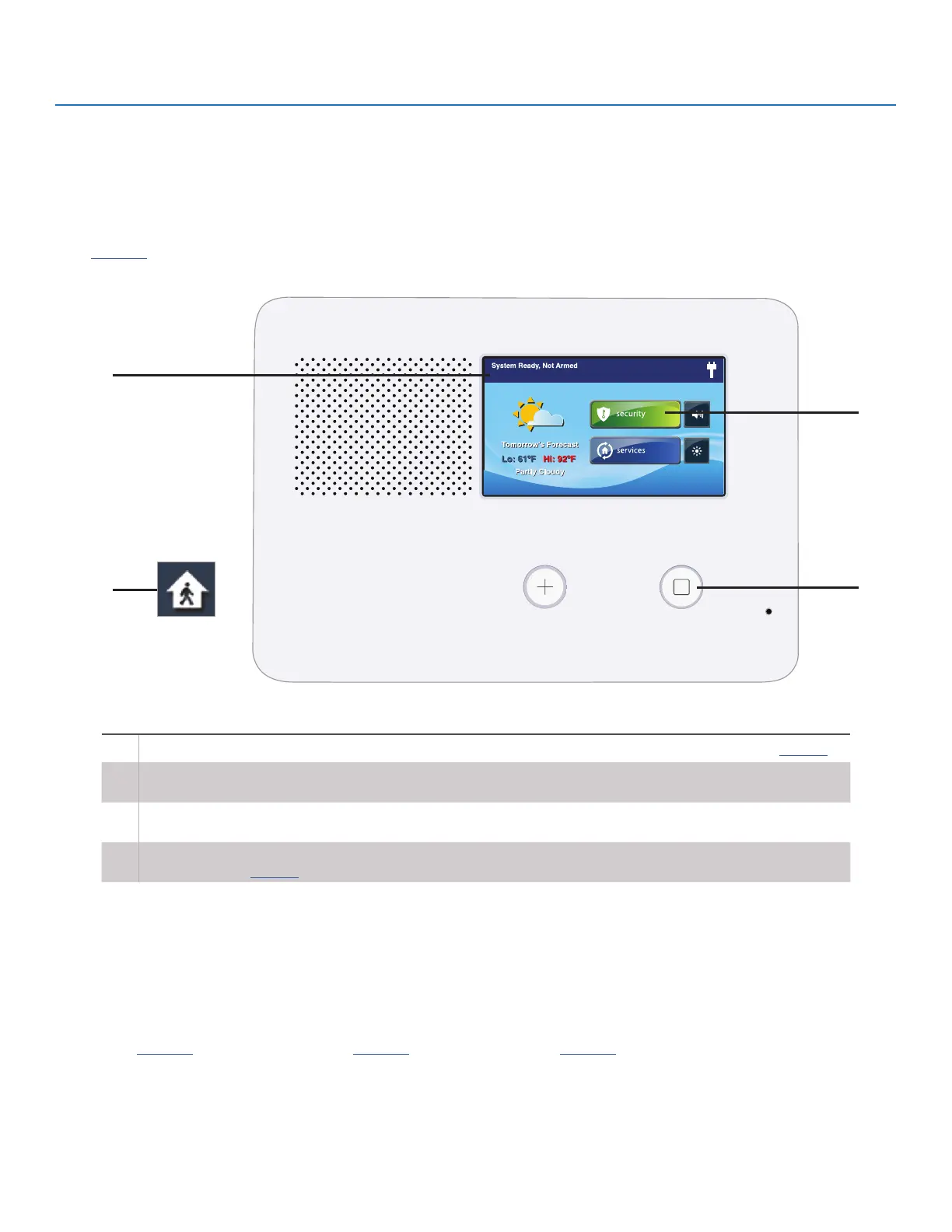Copyright © 2019 Nortek Security & Control
10
GC2e Wireless Security System | User Guide
VIEWING EACH SENSOR’S STATUS
The Control Panel will also show you which sensor-protected doors and windows are open. Your installer has
programmed descriptive names for each sensor-protected door and window. The Control Panel’s color display will show
the names of which doors and windows are open.
● The top of the display on the Home, Security, and Menu screens shows sensor status. See “System Status Icons” on
page 23. Tapping the Status button also displays a list of open sensors and general system status and alerts.
A
D
B
C
A
The Status Bar shows the system mode and shows system status icons. See “System Status Icons” on page 23.
B
The Arm button on the Security and Menu screens lights green when all perimeter sensors are closed. The Arm
button lights orange if any perimeter sensor is open.
C
The Home button lights blue when all perimeter sensors are closed. The Home button is not lit if any perimeter
sensor is open.
D
The icon displayed shows that an interior sensor is open. Other icons can appear here as well. See “System
Status Icons” on page 23.
DEALING WITH A SENSOR FALSE ALARM
When armed, the Control Panel reports alarm conditions on all sensors, both visually (on the status bar, and
through a system alert icon) and audibly (through voice and chime announcements). There are rare times
when an sensor will send a false alarm condition to the Control Panel. The conditions of a false alarm vary
depending on the type of sensor and how that sensor communicates with the Control Panel.
● Perform a System, Sensor, and Panel Test to nd any false alarm conditions. See "System Test" on
page 29. See "Sensor Test" on page 29. See "Panel Test" on page 30.
Burglary Protection
