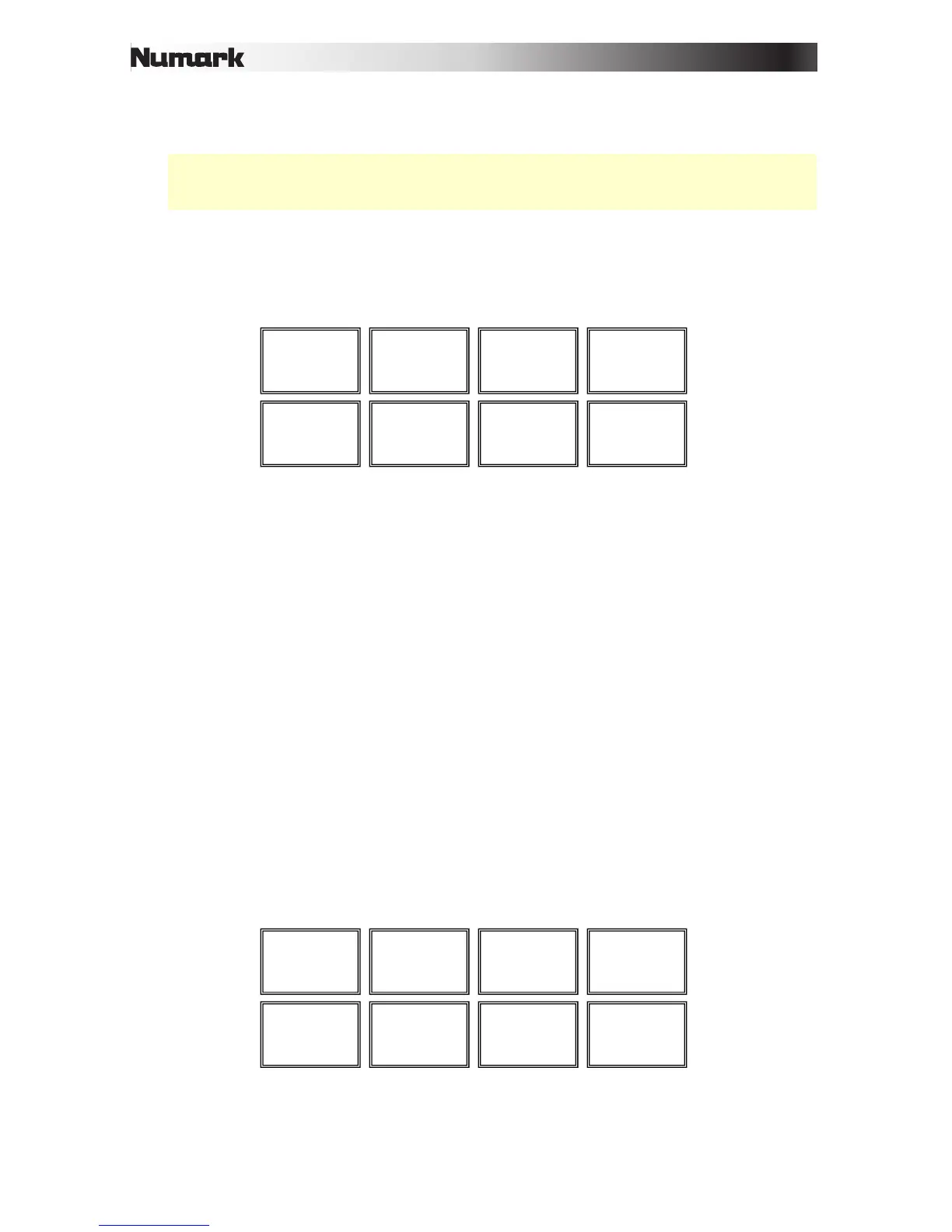7
29. Auto / Roll: This Pad Mode button puts the pads in two modes: Auto-Loop Mode and
Loop Roll Mode. When the button is unlit, the first press will always select Auto-Loop
Mode.
Note: The pad layouts here match the software's default Auto-Loop time division layout.
If you shift the range of time divisions displayed in the software, the pad layout will
change to match it.
• Auto-Loop Mode: Each pad triggers or releases an Auto-Loop of a different length.
Press and hold Shift and then press the Parameter < or Parameter > button to
shift the Auto-Loop backward or forward.
• Loop Roll Mode: Each pad triggers a momentary Loop Roll. Press the Parameter <
or Parameter > button to change the Loop Roll's time division.
30. Loop: This Pad Mode button switches the pads between two banks of saved loops and
loop controls. When the button is unlit, the first press will always select the first bank.
• Saved Loop Mode: Pads 1-4 (the top row) return the track to one of your saved
loops. You create and save a loop using Pads 5-8 (the bottom row). The pad layouts
for the two banks are identical.
o To create a loop, press Pad 5 to set the Loop In Point, and then press Pad 6
to set the Loop Out Point and trigger the loop.
o To save a loop, while a loop is active, press any one of Pads 1-4 (the top row)
that does not have a loop assigned to it. You can do this regardless of how the
loop was created (Saved Loop Mode, Auto-Loop Mode, Loop Roll Mode, etc.).
o To trigger a saved loop, press any one of Pads 1-4 (the top row) that has a
loop saved to it. Press Pad 7 to activate or deactivate the loop. Press Pad 8 to
return the track to the last triggered loop and reactivate it ("reloop").
o To delete a saved loop, press and hold Shift and then press the
corresponding pad (of Pads 1-4).
o To halve or double the length of a loop, press the Parameter < or
Parameter > button.
o To shift a loop backward or forward, press and hold Shift and then press the
Parameter < or Parameter > button.
Loop 1
Loop 2
Loop 3
Loop 4
Set Loop In
Set Loop Out
Loop On/Off
Reloop
1/8-beat
1/4-beat
1/2-beat
1-beat
2-beat
4-beat
8-beat
16-beat