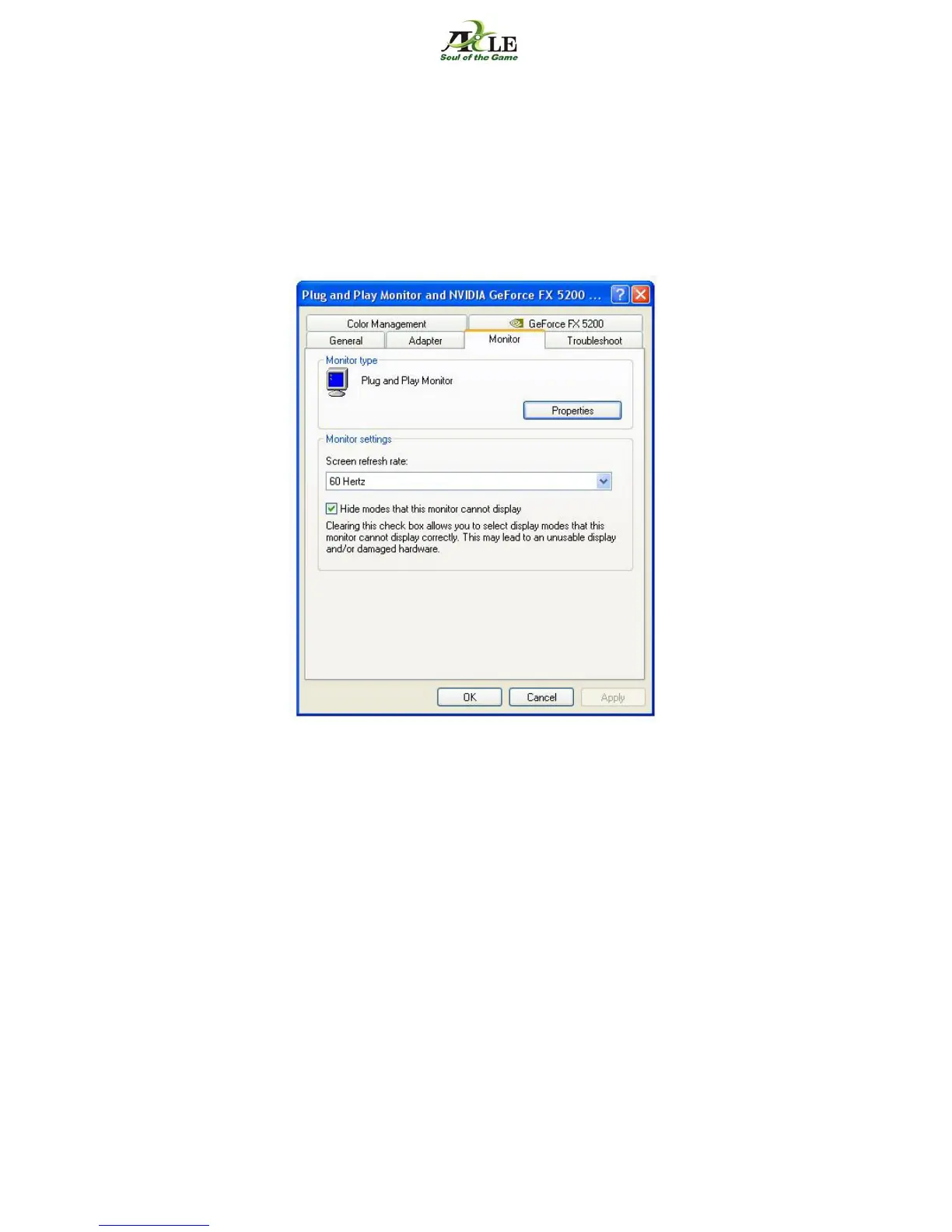- 22 -
Change display refresh rate
1. Click “Start” and then click “Control Panel." If you are using an older version of
Windows you have to click “Start," point to “Settings” and then click on “Control
Panel."
2. If your “Control Panel” is in “Category View," click the option in the task pane that
says “Switch to Classic View."
3. Double click “Display.” The dialog box “Display Properties” will open.
4. Click on the “Settings” tab. Click the “Advanced” button.
5. Click on the “Monitor” tab. Under “Screen Refresh Rate” choose a refresh frequency
from the drop-down list.
6. Click "Apply" and "OK."
