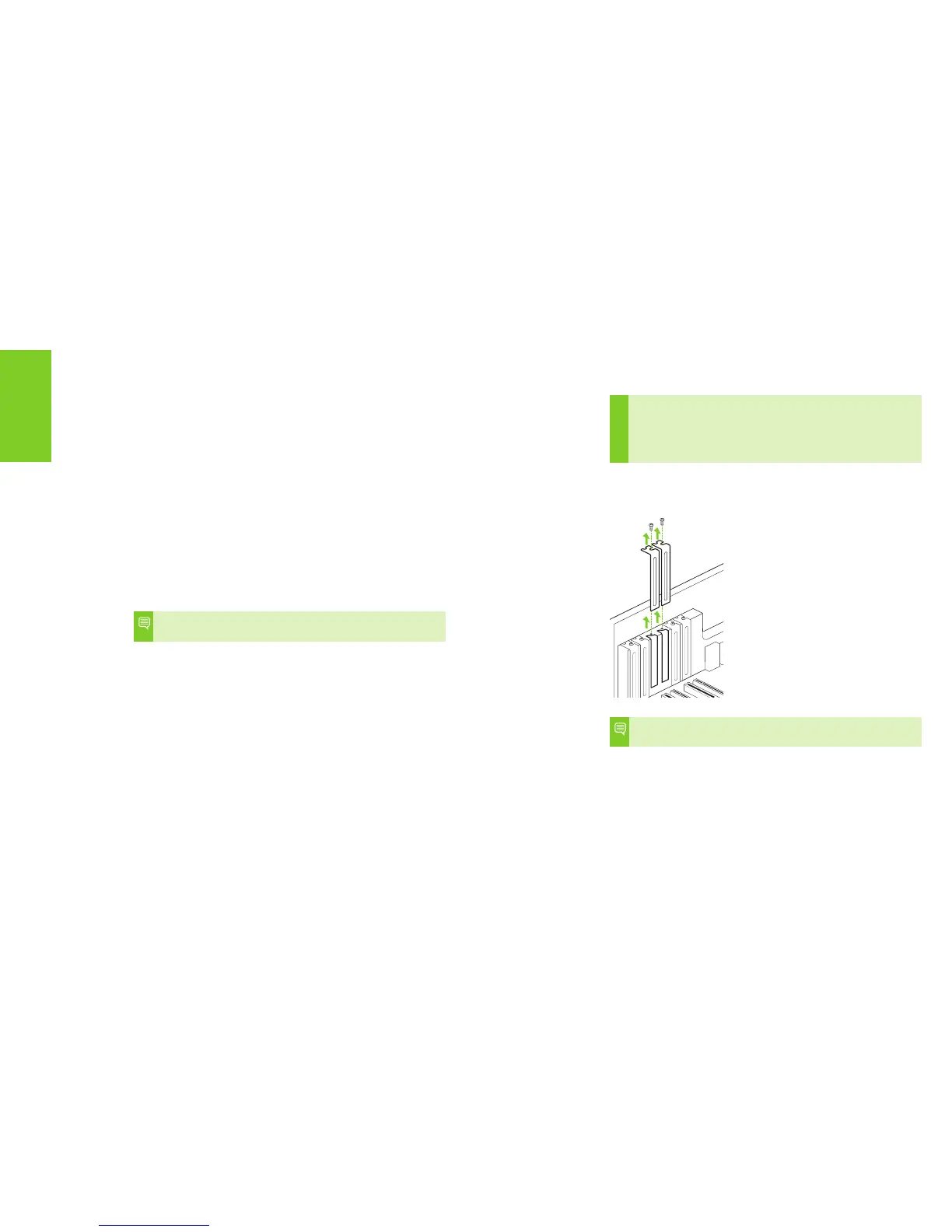HARDWARE INSTALLATION
HARDWARE INSTALLATION
Before You Begin
The GeForce GTX TITAN X graphics card is a PCI Express 3.0 ×16
graphics card. Your computer may already have a graphics card installed
in the PCI Express slot. If so, you will need to remove that graphics card
and replace it with the GeForce GTX TITAN X graphics card.
If you do not have a graphics card, this means that your motherboard
has on-board graphics (there is a graphics chip installed on your
motherboard or integrated in the motherboard chipset). If this is the
case, there is no action that needs to be taken before installing your
new graphics card.
Installing the GeForce Graphics Card
Because there are so many different computer systems on the market,
the procedure to install the GeForce GTX TITAN X graphics card can
vary from system to system. Use the following instructions as a
guideline and consult the documentation for
your computer system for any further information on your individual
system.
Note: It is important that all power to the computer be
disconnected before you install the graphics card.
Discharge your body’s static electricity by touching a grounded surface
before touching the graphics card. A grounded surface is the computer
chassis, or some other surface you know to be grounded.
Use the following procedure to install the GeForce GTX TITAN X
graphics card into your computer system.
1 Turn off your computer and monitor and disconnect the power cord.
Depending on your computer system, you may need to disconnect the
cable going to the back of your system. Mark the cables so you can
make sure you reconnect them properly.
2 Open your computer by removing the cover/side panel. Refer to
your computer documentation from the original manufacturer
for assistance.
3 Remove any existing graphics card (if there is one). Save hardware
(such as screws and brackets) to use when installing the NVIDIA
graphics card.
!
Attention: If your system has been running for a period of
time prior to opening the panels, it is very important that you
wait until the graphics card in your system has cooled before
taking the card out of the system. Graphics cards get very hot
when they have been operating for any length of time.
4 Remove two adjacent slot covers if you do not have a graphics card
installed.
Note: The GeForce GTX TITAN X card is double-wide so it will
require removing two slot covers.
