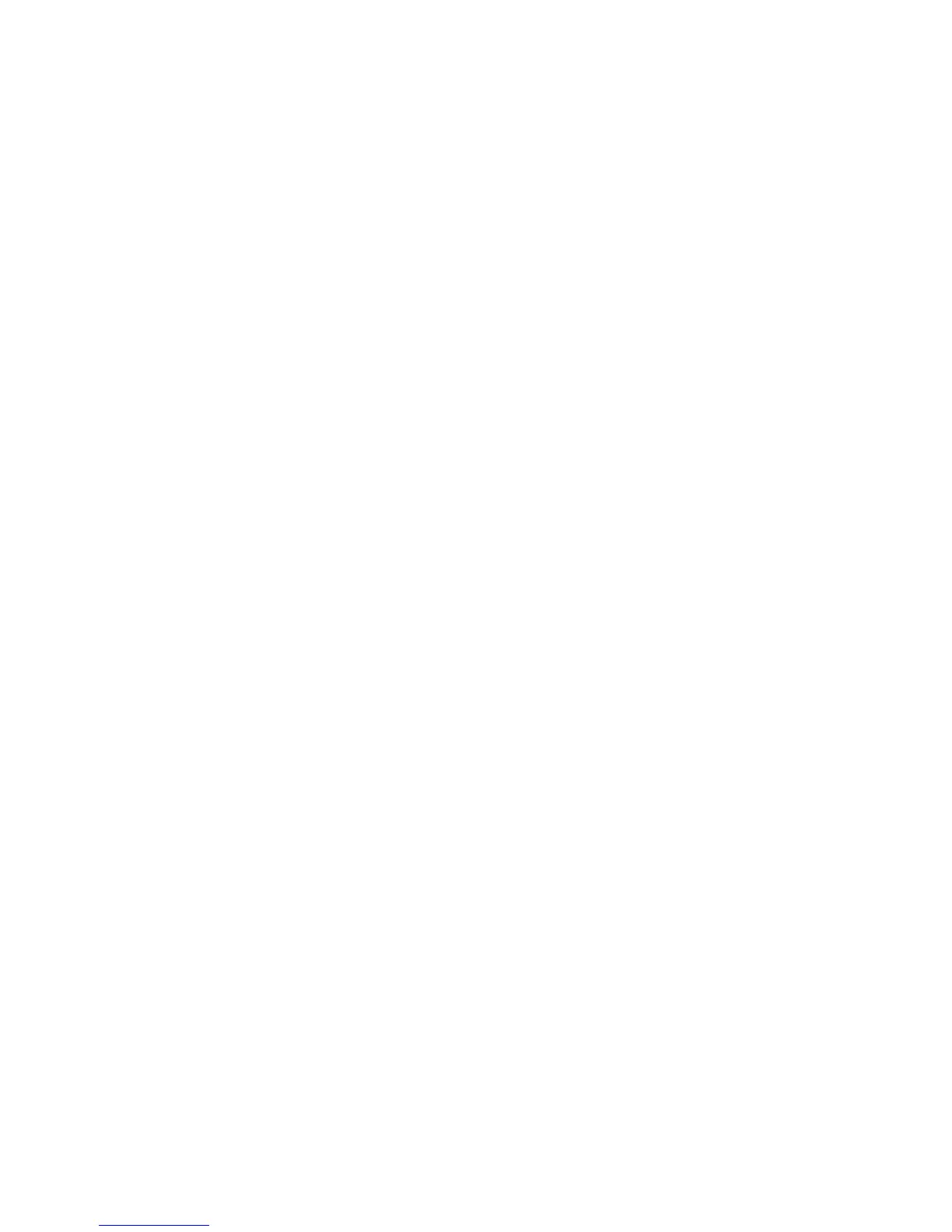20
6.3 How to Change Refresh Rate
1. Make sure that you have installed windows 98/ME Driver. Click on the Start box in
the lower left corner and proceed to Setting, Control Panel
2. Inside the Control panel group , click on Display icon to open the Display
Properties folder and choose Settings click the Advance Settings choose
Adapter
3. Click on the Refresh Rate sub window to change refresh rate
4. Select OK and new refresh rate takes effect
5. Refresh Rate default is Optimal.
6. If you change Refresh Rate from Optimal to another, you maybe need to restart
Windows System for functional.
Note: If your monitor is not Branded or Plug&Play, you will only see Adapter default and
optimal. Please contact your monitor supplier to get right or compatible drivers for your
monitor. Otherwise you can not select the refresh rate you wanted.
Windows ME/98 nView setting please see GF4MX_nViewMEen.doc for detail.
7. Manually install Windows 2000 drivers
First time install drivers under windows2000
1. When system boot up, system will prompt find new device. Suppose the device is
VGA, now system will find the default drivers for you.
2. If you want to install our drivers along with the GeForce4 MX pack. Please put the
drivers CD in your CDROM drive. If now shows SmartInstall window, please click
EXIT button to quit.
3. Drivers for windows2000 are located at \drivers\NVIDIA\7100\win2000 (If 7100
not exist, use 7X00 instead)
4. If the drivers is very new may not certified by Microsoft, if so, system will prompt
you the drivers do not have “digital signature”, still you can force to install.
5. Follow on screen instructions will finish the installation.
The following steps describe how to update Windows2000 display drivers
1. Place the Disc (CD Title) into CDROM Drive. If now shows SmartInstall window,
please click EXIT button to quit
2. Right click mouse button on Desktop Area, now shows a sub menu window.
Please select Properties.
3. Now come up Display Properties window, please select Settings on the top.
4. Select Advanced
5. Select Adapter.
6. Select Change
7. Now comes up a update drivers wizard window. Please follow the on screen
instruction.
8. Please specify the drivers location at your CDROM letter:
\drivers\NVIDIA\7100\win2000 (If 7100 not exist, use 7X00 instead) or the
directory where you put your drivers
