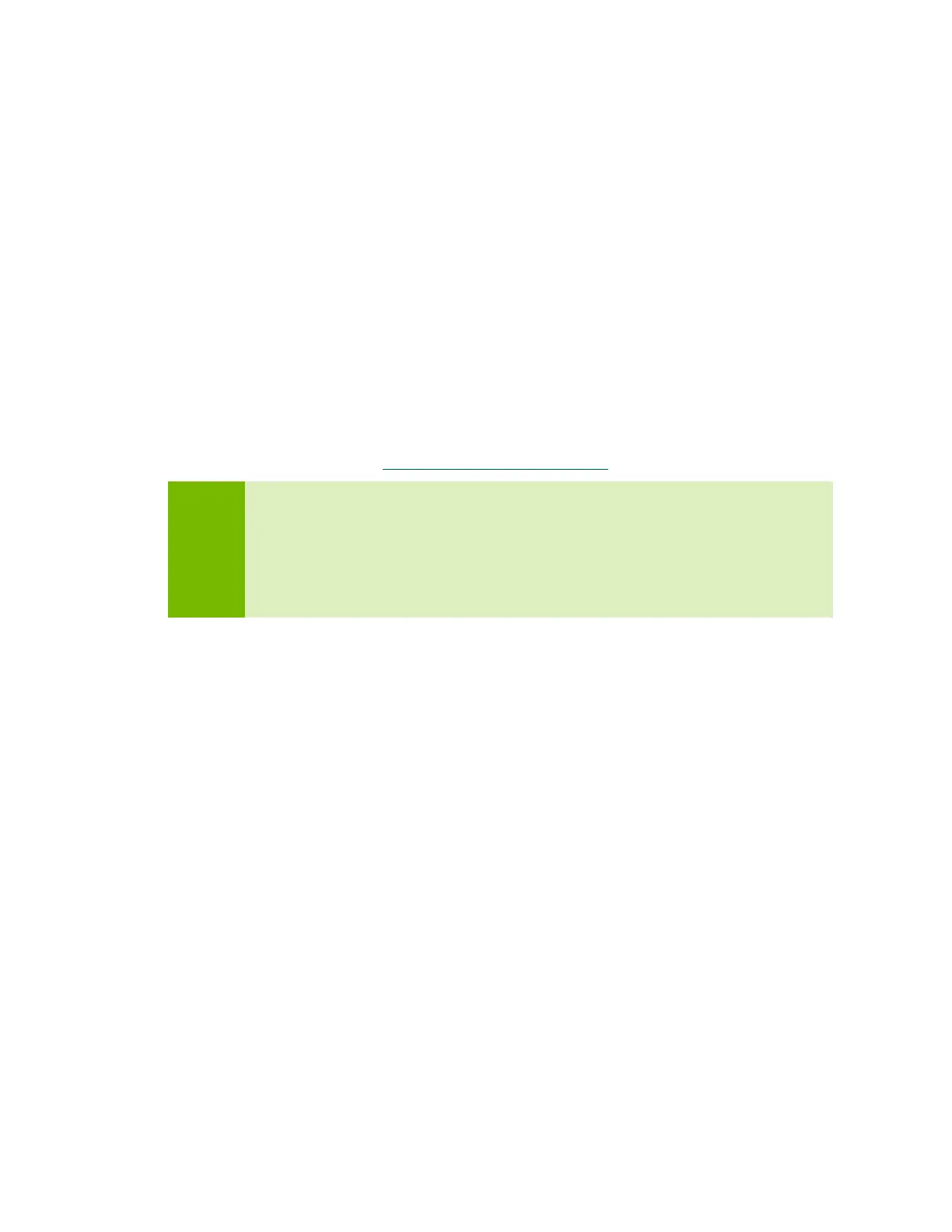Jetson TX2 Developer Kit DA_09452-003 | 13
Put Developer Kit into Force Recovery Mode
The developer kit must be in Force Recovery mode (RCM) to enable the installer to
transfer system software to the Jetson module.
1. Connect the developer kit as described above. It must be powered off.
2. Press and hold down the Force Recovery button.
3. Press and hold down the Power button.
4. Release the Power button, then release the Force Recovery button.
Run SDK Manager
NVIDIA SDK Manager enables installation of software to the Jetson module and/or your
Linux host computer.
For full instructions, see the SDK Manager documentation
.
Note:
After the Jetson is flashed with the OS, it reboots and prompts you for initial
configuration information like keyboard layout, username and password, etc.
If no display is attached to the developer kit during this first boot, the initial
configuration will be “headless.” That is, you must communicate with the
developer kit through a serial application on the Linux host computer (e.g.,
puTTY) connected via a host serial port to the correct local serial device.
