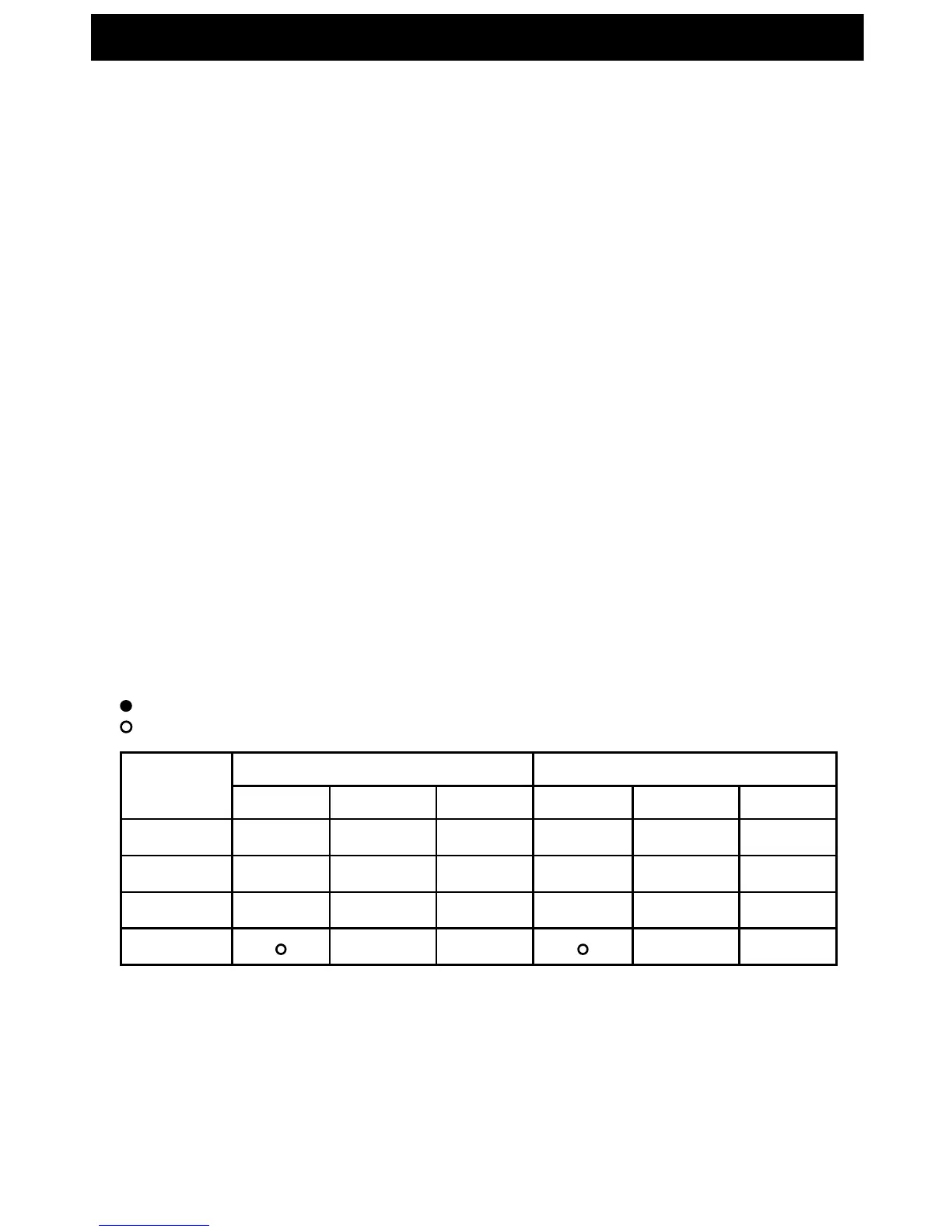- 5 -
USB Input
• The USB connection is compatible with a USB keyboard, mouse or speakers (only one device at a time).
• Using a USB hub or external harddrive will not work with this device.
Setting Up a Keyboard or Mouse with the USB Input
1. Connect a USB cable from your computer to the transmitter’s USB connection.
2. Connect your keyboard OR mouse to the receiver’s USB connection.
3. On your computer, navigate to Display Properties (or screen properties).
4. Under the Settings tab in Display Properties, choose your HDTV system as either the “Primary Monitor”
or “Monitor 2“.
Note: Works with both PC and MAC systems.
Standby Function
1. On the receiver, press and hold the standby key for 3 seconds and the receiver will go into deep sleep
mode. Press the standby button once again to switch the receiver to ON mode.
2. On the transmitter, press and hold the standby key for 3 seconds and the transmitter will go into light
sleep mode.
3. When there is no signal transmission sent from the HD device to the transmitter or receiver for one
minute, they will automatically enter light sleep mode. The link LED and video LED will turn OFF.
Note: Setting the devices to standby mode reduces power usage by about 2.5W.
Indicates GREEN LED is lit
Indicates RED LED is lit
Status
Transmitter Receiver
Power Video Link Power Video Link
Power
● ● ● ● ●
Link
● ● ● ● ●
Connectivity
● ● ● ● ●
Standby
●
OPERATION
