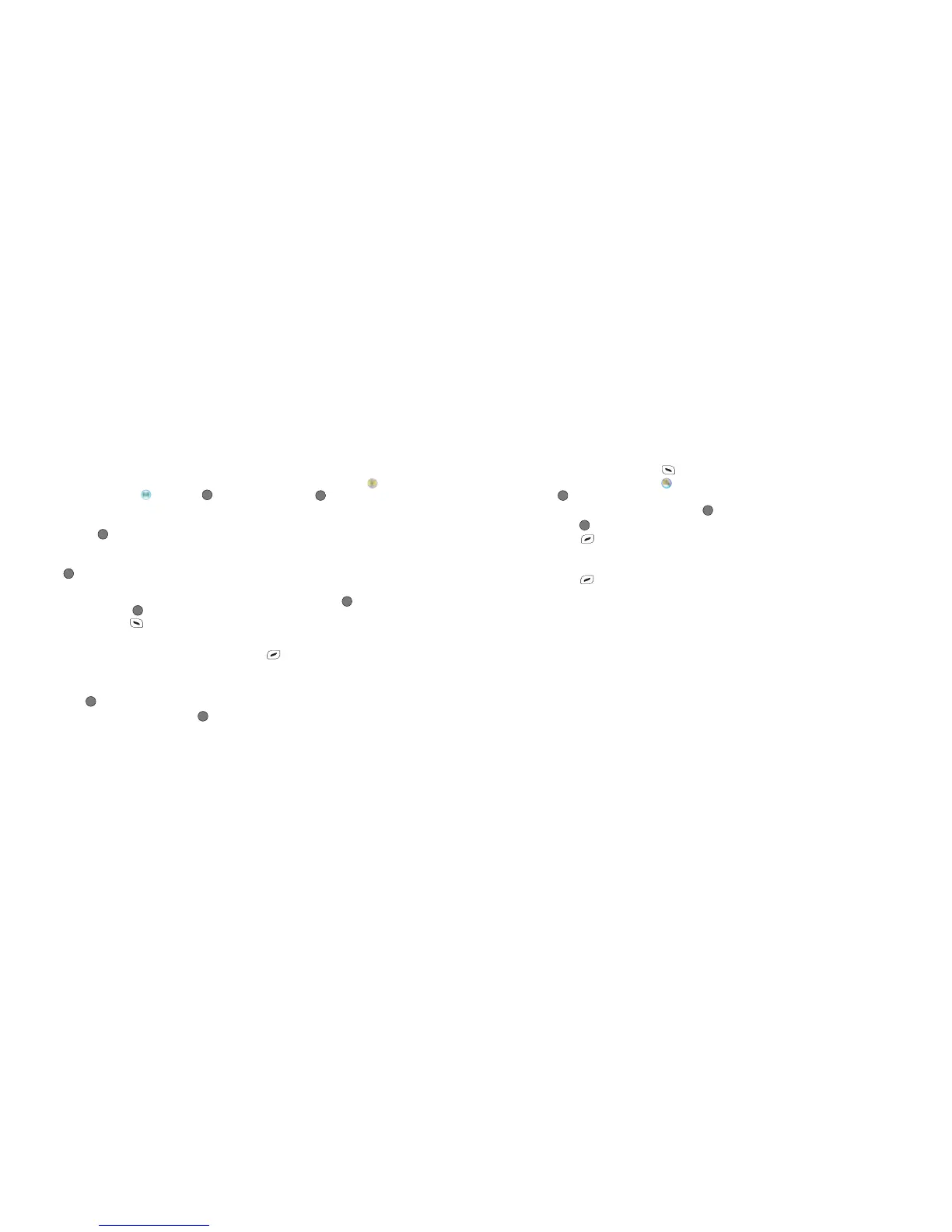How to create and send a
text message
•
Press the left hand side of the navigation
key and then select by pressing
to enter the Messages screen
•
Select New text message by
pressing
•
Type the number of the person you wish
to send the text to. Alternatively, press
or select Options – Add Contact to
select a contact number from your
phonebook. Scroll to the contact you
require and press to select. Once
completed press to select Done and
return to the messaging screen
•
Scroll down to the message box using
the navigation key and start typing your
message using the keypad
•
Once you’ve finished typing your text,
press
•
Scroll to Send message then press
and your message will be sent
How to take a picture
•
From the idle screen press the right hand
side of the navigation key until is
highlighted. Press to select
•
Focus the camera on the picture subject.
You can press up and down on the
volume keys on the left hand side of the
phone, or up and down on the
navigation key to zoom in on the subject
•
Press left and right on the navigation
key to lighten or darken
•
Once you’re ready, press to take a
picture. Your O
2
Ice mobile will
automatically save the picture to
the Gallery
•
Press to go back to the viewfinder
screen and take another picture
Be patient!
Sending megapixel images via media
message may take some time to resize.
For more info see page 54.
iii
iv
How to record a video
• From the idle screen press to select
Main Menu, then scroll to and press
to select
• Scroll to Video camera mode and press
•
Press to start recording. To stop,
press
•
Your video will automatically be saved to
the Gallery
•
Press to select Back and return to
the viewfinder screen and shoot
another video
Top tips
You can assign a picture to a
contact, so when that person
calls you their photo appears on
screen. See page 98 for details.
You can download megapixel
camera pictures to your PC via
the USB cable and CD-ROM
supplied in the box. See page
27.
