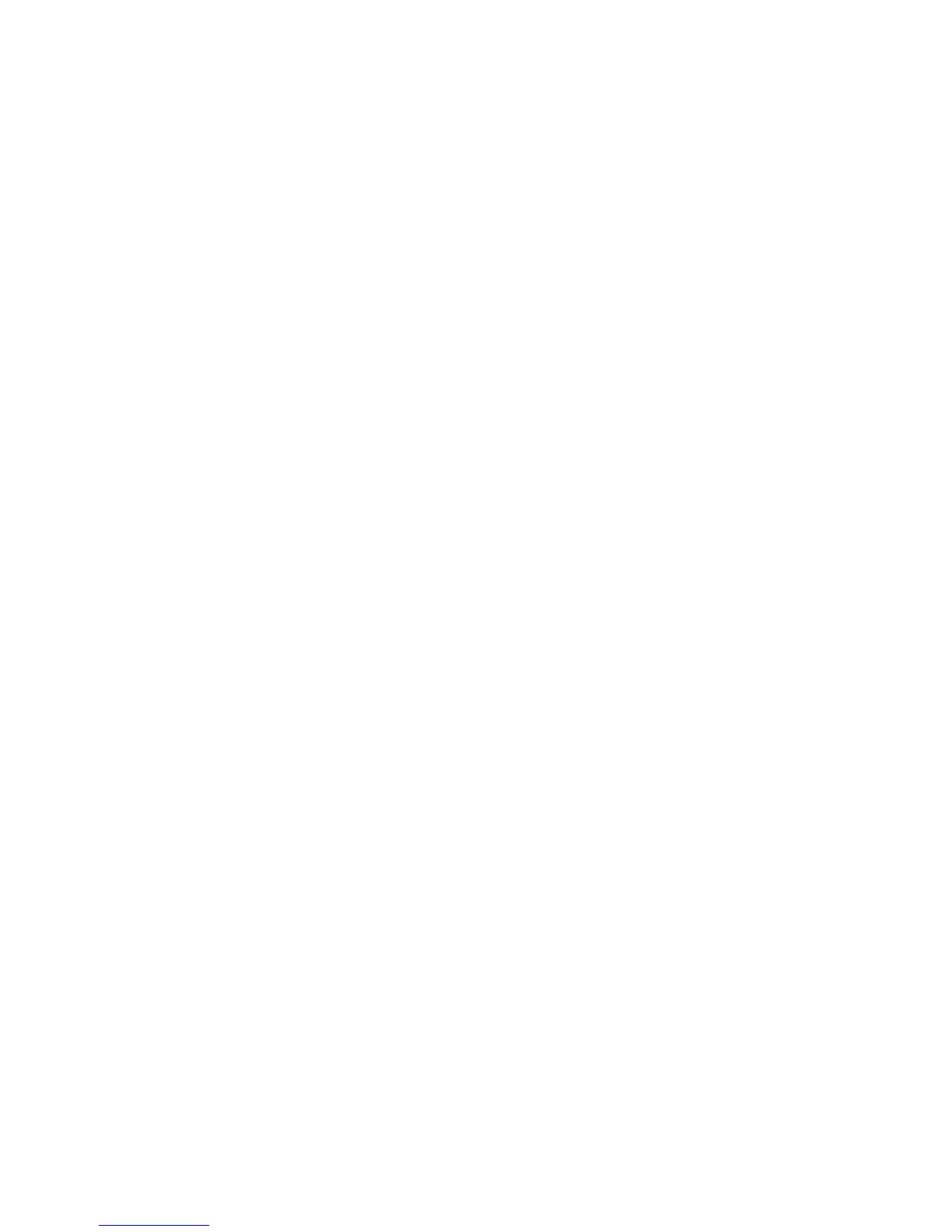Microsoft Direct Push Email
Xda Orbit is powered by Windows
Mobile, a pocket-sized version
of Microsoft Windows. It has
all the features of a top of the
range PDA and mobile phone,
and also gives you real-time
access to your Inbox, Calendar,
Contacts synchronised on your
device automatically over the air
with your email account.*
To receive real-time access to
your Outlook files, your company
needs to be running Microsoft
Exchange Server 2003 Service
Pack 2 with your Xda Orbit
which has the latest Windows
Mobile 5.0 software.
Your IT department will need to
enable wireless services on the
Exchange Server and also set up
relevant IT security policies and
permissions such as password
requirements.
To find out how to use Microsoft
Direct Push Email with your O2
Xda Orbit go to our website:
www.o2.co.uk/xda
Setting up ISP
email accounts
The email Setup Wizard
makes it easy and simple to
set up your Outlook email
and POP3/IMAP4 accounts.
Set up ISP email accounts
using email Setup Wizard
1. Tap Start > Messaging.
2. Tap Menu > Tools >
New Account to access
the email Setup Wizard.
3. The email Setup Wizard
guides you step-by-step
through the setup process
Set up a POP3/IMAP4
email account
You can set up a POP3 or IMAP4
email account if you have an
email account with an Internet
service provider (ISP) or an
account that you access using a
VPN server connection (typically
a work account).
1. Tap Start > Messaging.
2. Tap Menu > Tools >
New Account.
3. On the first email Setup
screen, select Other (POP3/
IMAP) from the Your email
provider list, then tap Next.
4. On the next screen, enter your
email address, and tap Next.
Auto configuration will help
you download necessary email
server settings.
5. Once Auto configuration
has finished, tap Next.
6. Enter your name (the
name you want displayed
when you send email) and
your password.
Top Tip: Select the Save
password check box if you
want to save your password.
*Subject to your company’s IT infrastructure, permissions and policies.
