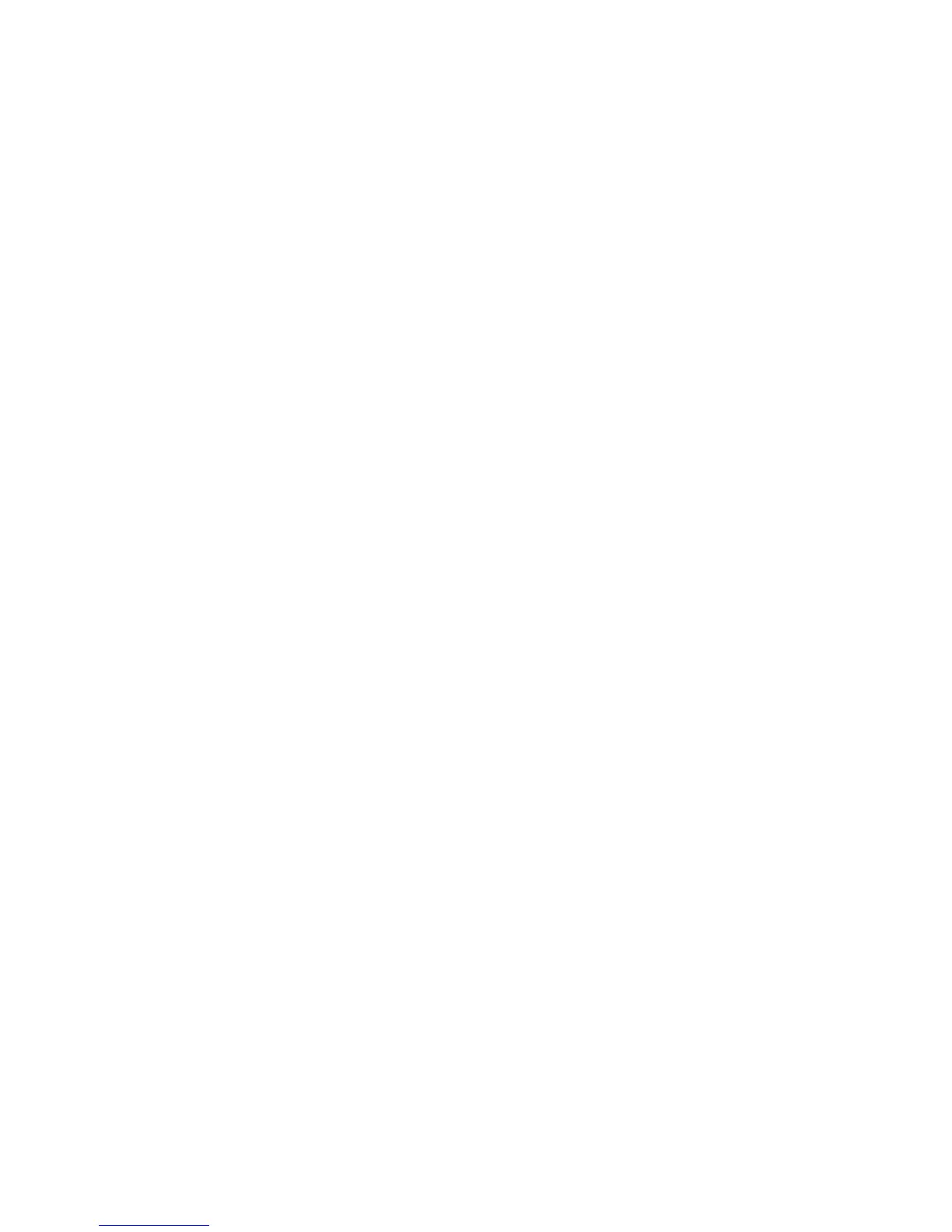12
3. Reboot the camera by turning the power off
and on again.
4. The timeline with archive recordings should
appear in the App.
5. To check that the camera is working, turn on
your router, walk in front of the camera, and then
turn the router on again. The event video should
appear on your timeline.
Granting access to
other users
1. You can use this feature if you wish to grant
access to your Oco camera to other users.
2.In the App, choose your Camera and then tap
Camera settings → Grant access
