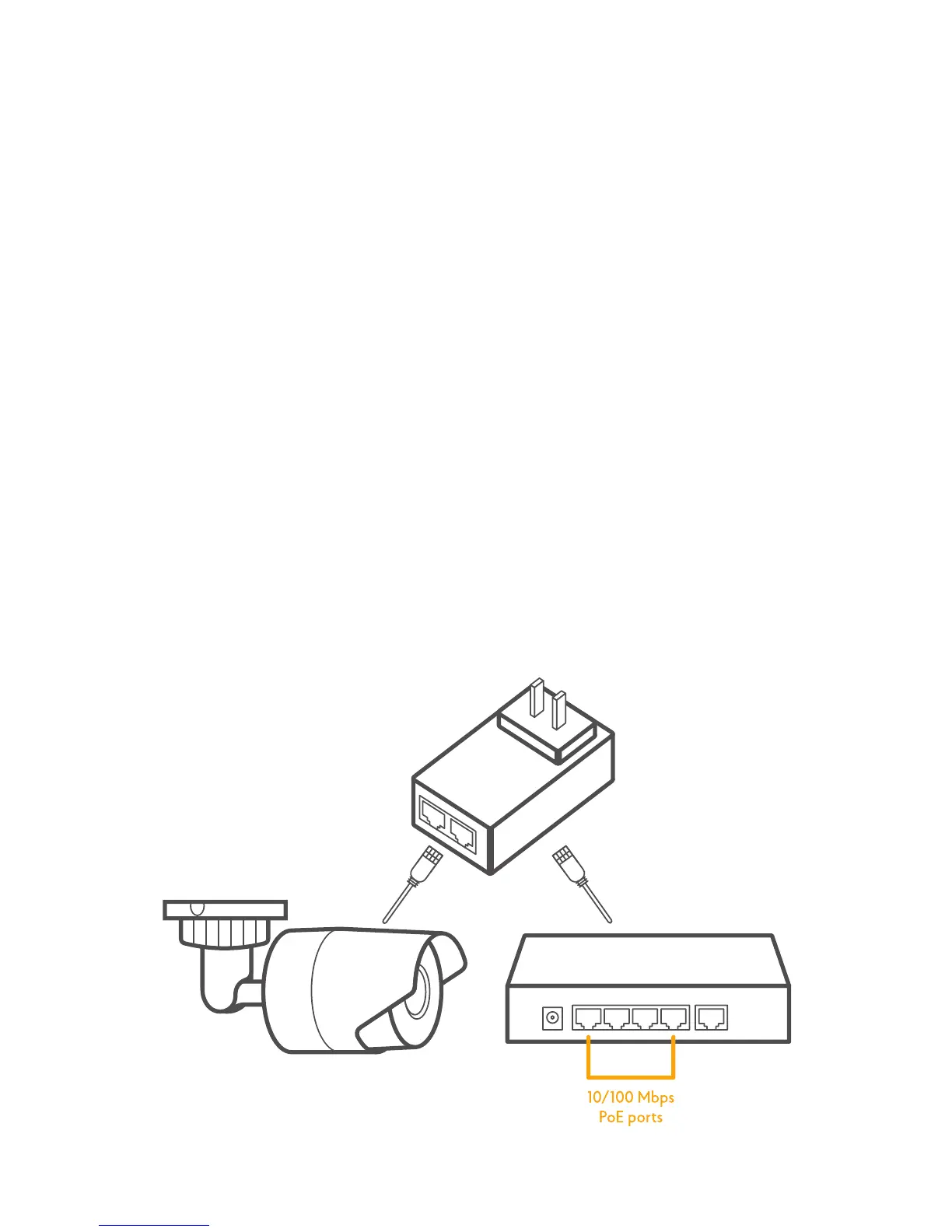7
6. When prompted, plug the PoE power adapter into
the power outlet and click “Next”. Oco will boot and
connect to the cloud.
7. Please be patient, the connection could take up to
several minutes.
8. Once the camera is connected, you will be prompted
to set up the WiFi connection. You can always set up
the WiFi connection later, just click “Settings” icon
of the selected camera (hamburger icon) and choose
“WiFi settings”. Choose your Wi- Fi network and
enter the password for the network. Once the camera
is connected to your Wi-Fi, you can unplug the the
Ethernet cable from you router/switch.
9. Download Ivideon App for your smartphone and log
in with your Ivideon account.
