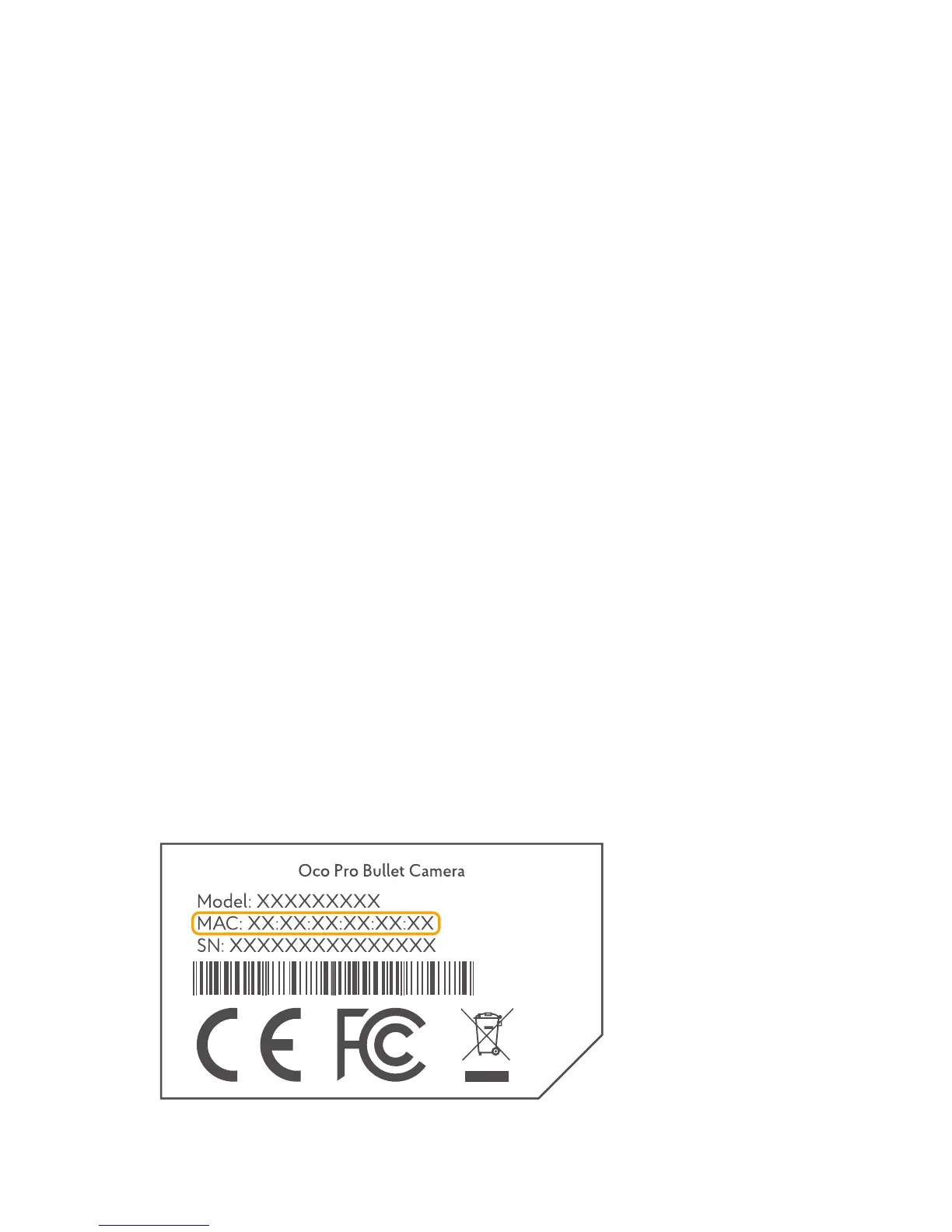6
Setting up your Oco
1. Log into your account at www.ivideon.com (If you
do not have an Ivideon account yet, please visit www.
ivideon.com and sign up). Go to “My cameras” tab and
click “Add a camera or a DVR”.
2. Choose “Ivideon-powered camera”. Follow the
instructions.
3. Create a name for your camera, then enter your
camera MAC address.
4. Connect one Ethernet cable to the LAN IN port of
your router, and connect the other to the LAN port of
the PoE injector.
5. Connect the second Ethernet cable to the PoE port
of the PoE injector, and connect the other end with the
camera.
Note: Don’t connect the power adapter to a power
socket before you will be prompted!
The Mac
Address can
be found on
the sticker on
the back of
your camera
