
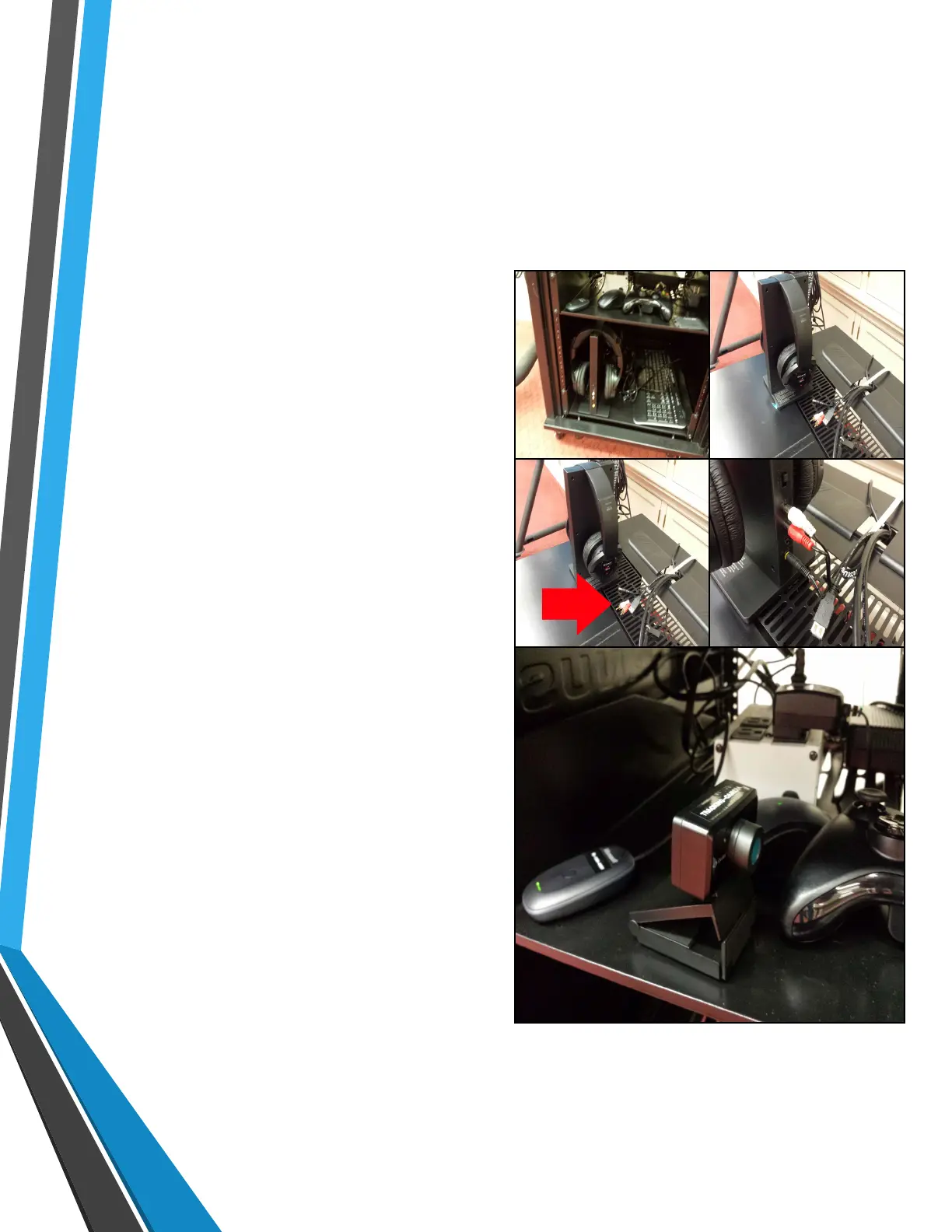 Loading...
Loading...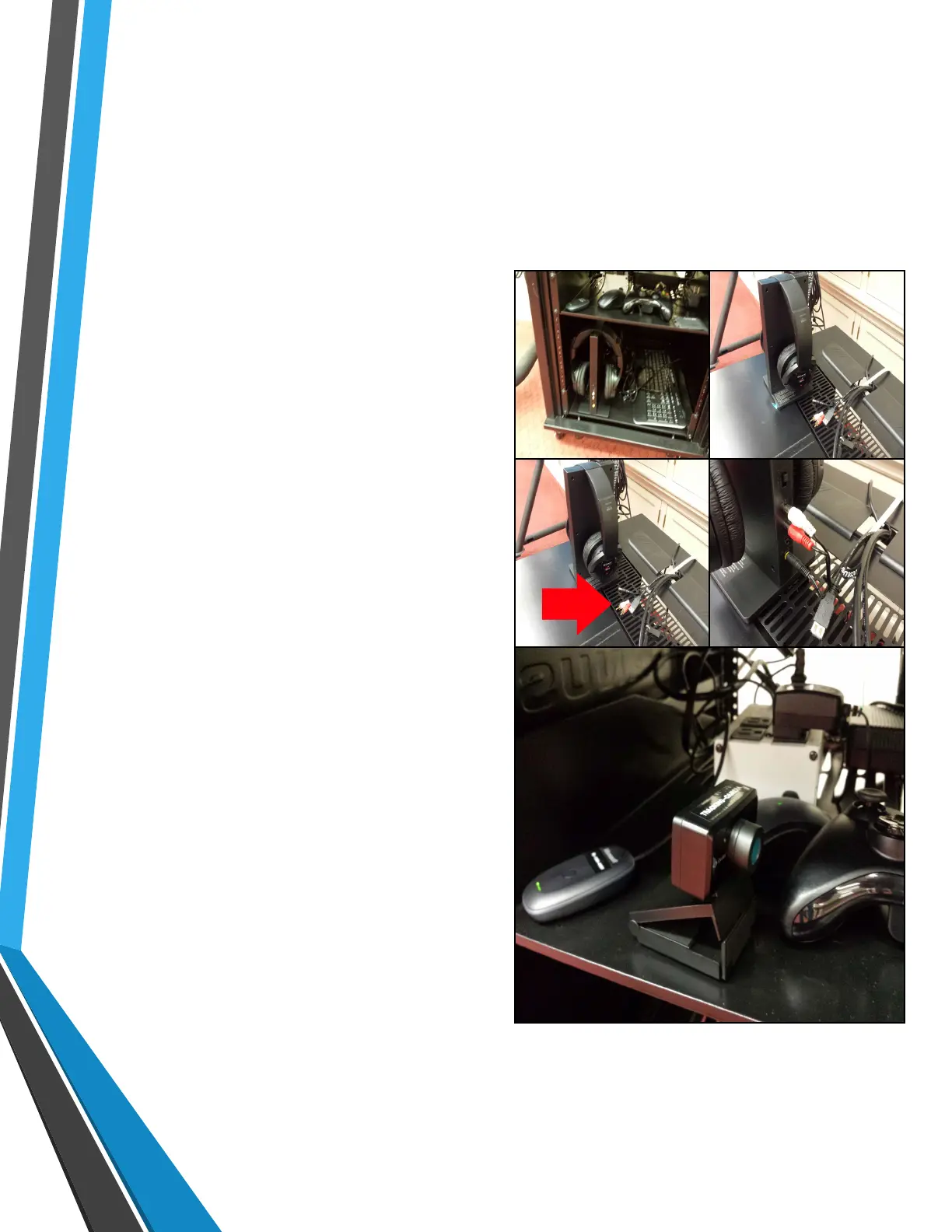
Do you have a question about the OCULUS Rift and is the answer not in the manual?
| Display Type | OLED |
|---|---|
| Resolution | 2160 x 1200 |
| Resolution Per Eye | 1080 x 1200 |
| Refresh Rate | 90 Hz |
| Field of View | 110 degrees |
| Weight | 470 g |
| Release Date | March 28, 2016 |
| Sensors | Accelerometer, Gyroscope, Magnetometer |
| Tracking Type | External |
| Audio | Integrated headphones |
| Controllers | Oculus Touch |
| Tracking | 6 degrees of freedom (6DoF) |
| Connectivity | USB 3.0 |