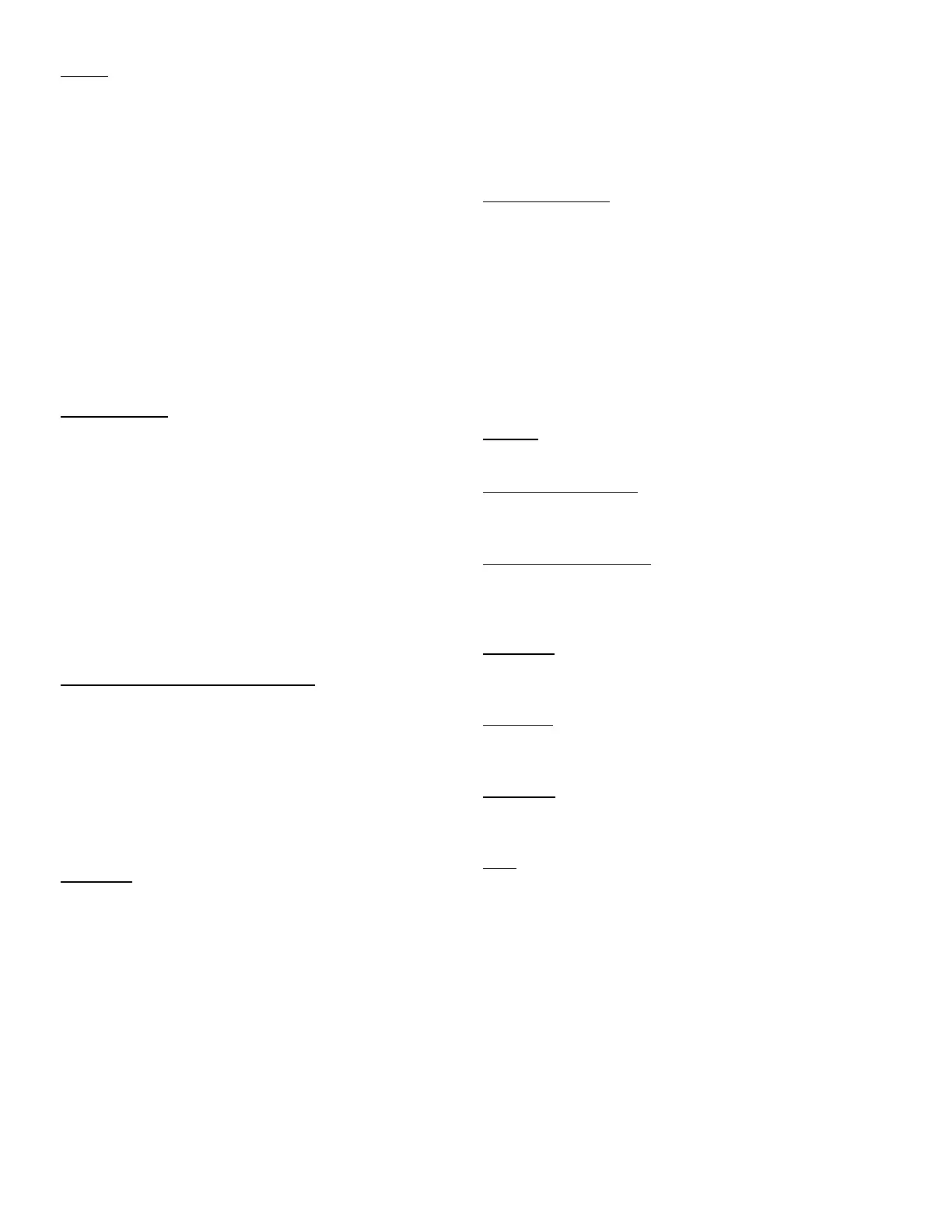8
Set Up: If you accidentally get into the Setup menu,
push the button until exit is displayed, then push En-
ter. The UPM-DT Series Ultrasound Power Meters are
custom programmed balances with additional hardware
(cone target, tank, etc.) designed to provide ultrasound
power readings. Entry into the Setup menu enables a
user to modify certain setup parameters with respect to
custom units, calibration stability and linearity. Ohmic
Instruments Company assumes no responsibility for the
performance of these units if user changes to the internal
setup parameters or program are made. Any change to
the internal program parameters voids the warranty and
calibration certification. Should reprogramming to the
original parameters be required, the unit must be re-
turned to Ohmic’s facility in Easton, Maryland. An hourly
labor rate of $75 will be charged and recalibration fees
will be assessed.
CALIBRATION
A 1-gram calibration weight is suplied. With the trans-
ducer under test turned off, zero the unit by pressing the
O/T button. Place the weight on the arm of the cone
target. Within 10 seconds the unit should read 14.65
watts (± 1%). A set of precision weights and a scale pan
assembly is needed to recalibrate the unit. Send the unit
to our service department for calibration. A calibration kit
is also available. If you accidentally get into CAL mode,
push the button until exit is displayed, then push En-
ter. It is recommended that these units be returned to
Ohmic Instruments Company on a yearly basis for recali-
bration and recertification.
PROGRAMMING PRINT CONTROL
The Print menu provides a number of options which can
be turned on or off. It contains eight submenus: Auto
Print, which includes selection of Off, Continuous, Inter-
val and Stability; Inter, which specifies the time interval
for automatic output of displayed data; Stable, a data-
only feature, Numeric only or full display data for output;
PrtDate, PrtTime, Reference, which prints reference
weight value, and Lock, which enables you to program
balance parameters and to lock the settings.
Procedure:
1. Press the Setup button; CAL is displayed.
2. Press or button until PRINT is displayed.
3. Press Enter button to save setting.
4. Press or button until either AUTOPRT, INTER,
STABLE, NUMERIC, PRTDATE, PRTTIME, REF-
EREN, LOCK, or EXIT is displayed.
5. Press Enter button to save setting.
6. Press or button and select either menu setting
or On or Off.
7. Press Enter button to save setting.
8. Press or button to continue to LOCK or EXIT.
9. Press Enter button to save setting.
Auto Print Feature: When enabled, the Auto Print fea-
ture causes the balance to automatically output display
data in one of three ways: continuously, at user-
specified time intervals, or upon stability. Default set-
tings are shown bold:
OFF—when set on, turns off the Auto Print feature
Cont—when set on, outputs printed data continu-
ously
Inter—provides a user specified printing interval
On Stb—provides printed data only when a stable
reading is achieved
Interval: Can be set to provide a specified printing inter-
val between 1 and 3600 seconds.
Print Stable Data Only: When set On, this feature per-
mits only stable display data to be output. OFF is the
default setting.
Print Numeric Data Only: When Numeric Data Only
function is turned ON, this allows the balance to output
only numeric data for the RS-232 output (see page 10).
OFF is the default setting.
Print Time: When the Time function is set ON, allows the
balance to output the current time to the printer. OFF is
the default setting. See Setting Date and Time below.
Print Date: When the Date function is set ON, allows the
balance to output the current date to the printer. OFF is
the default setting.
Reference: When the Reference function is ON, prints
the value of weight used as a reference in either Percent
or Parts Counting modes. OFF is the default setting.
Lock: Lock ON/OFF can be changed only when the
Hardware Lock switch is set OFF/disabled. A menu is
locked when the menu lock is set ON and the Lock
switch is ON. Lock, when selected and turned on, locks
all of the entries made under the Print menu. In the
locked condition, items may be looked at but not
changed in the menu. When set off, entries may be
changed. OFF is the default setting.