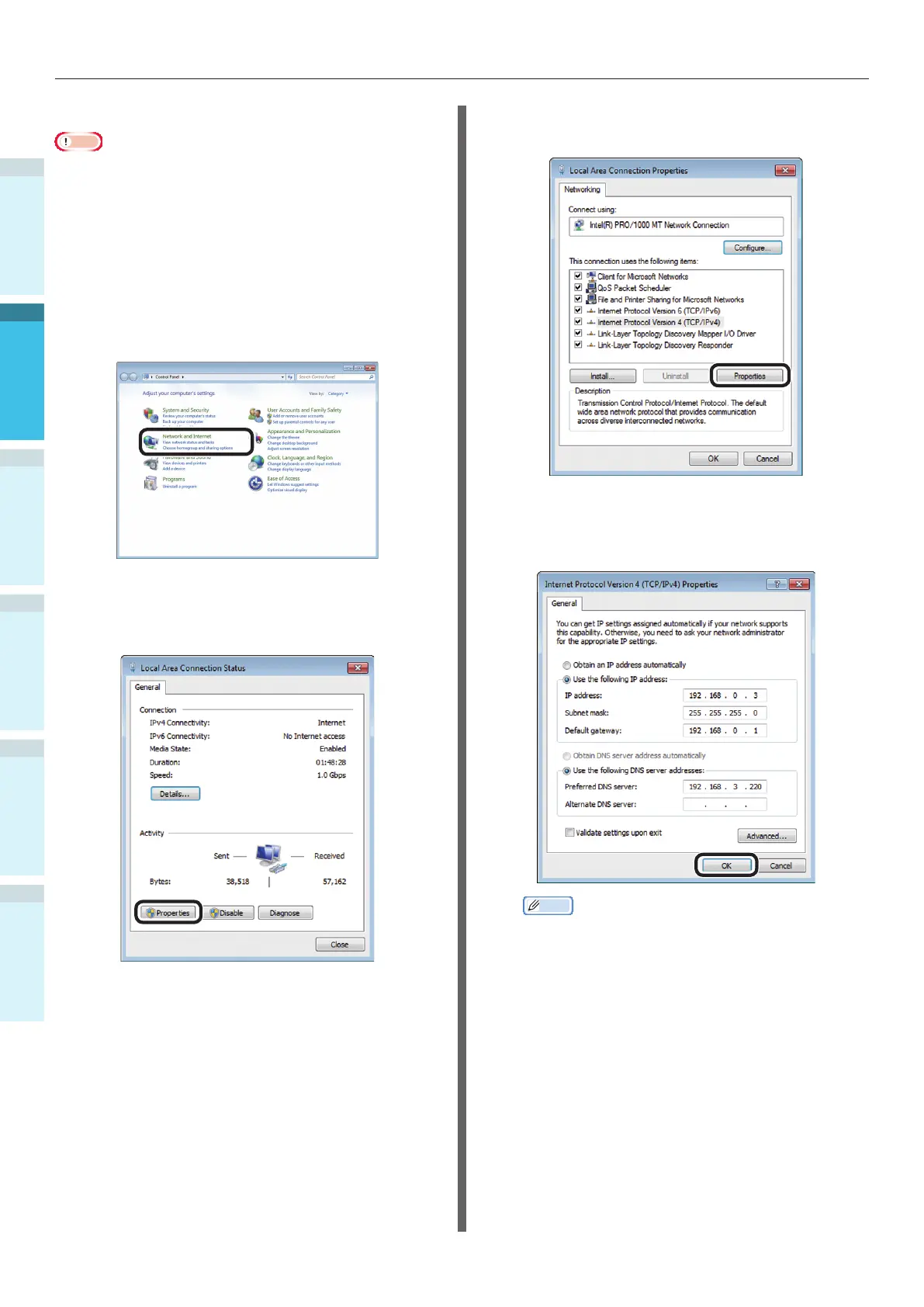- 62 -
Connecting the PC
AppendixPrinting
3
Setting Up
2
Before use
1
Basic Device Operations
4
Index
Setting the IP Address in the PC
Note
If the IP address has already been set in the PC or is
acquired automatically, go to “Setting the IP Address in
the Device Using the Control Panel” (P.59).
1
Turn ON the PC power supply to start
Windows.
2
Click [Start], and select [Control panel].
3
Click [View network status and tasks].
4
Click [Local Area Connection], and then
click [Properties] in the "Local Area
Connection Status" window.
5
Select [Internet Protocol Version 4 (TCP/
IPv4)], and click [Properties].
6
Enter the IP address, Subnet mask,
Default gateway, and DNS server, and
click [OK].
Memo
If acquiring the IP address from the DHCP server
automatically, select "Obtain an IP address
automatically", and do not enter an IP address.
Do not enter if not using a Default gateway or DNS
server.
7
Close the "Local Area Connection
Properties" window.