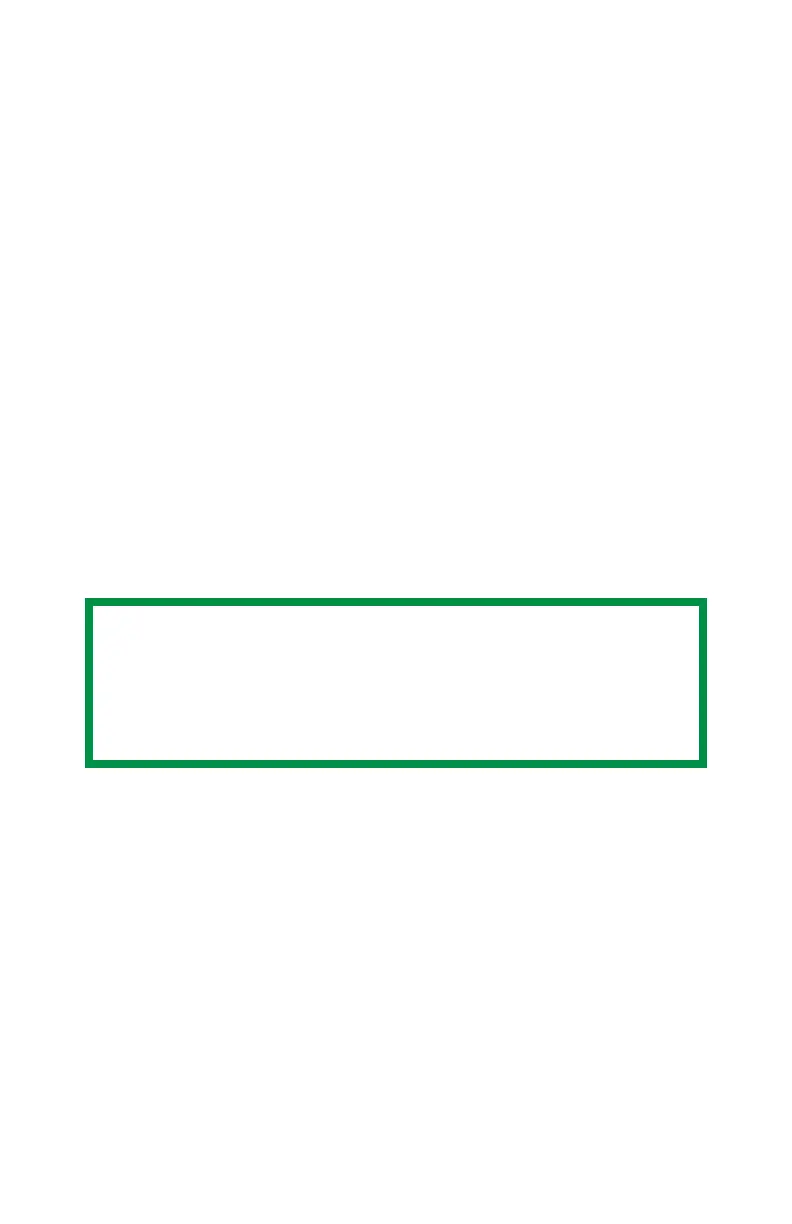C9600 Utilities Guide
Storage Device Manager • 188
Overlays
Windows PostScript
Printing
1. Open the file you want to print.
2. Click File → Print.
3. Right-click the appropriate printer.
4. Your action depends on your operating system.
Windows XP: Click Preferences.
Windows 2000: Click Printing Preferences.
Win Me/98, NT: Click Properties.
5. Click the Job Options tab.
6. Click Overlay...
7. To define an overlay, click Define Overlays.
8. In the Overlay Name list, enter the file name of the overlay.
9. In ID Values, enter the ID of the file. Please refer to the
instructions for the Storage Device Manager utility.
10. Select the pages where the overlay prints. Use
Print on Pages
or
Custom Pages to select specific page numbers in the document.
11. Click Add.
12. Click Close.
13. Repeat steps 8 though 12 for each overlay you wish to add.
NOTE
The Overlay Name must be EXACTLY the same as the file
name you noted in the previous section. This is the name
under which the file is stored on the printer’s hard disk
drive. It is case sensitive.
