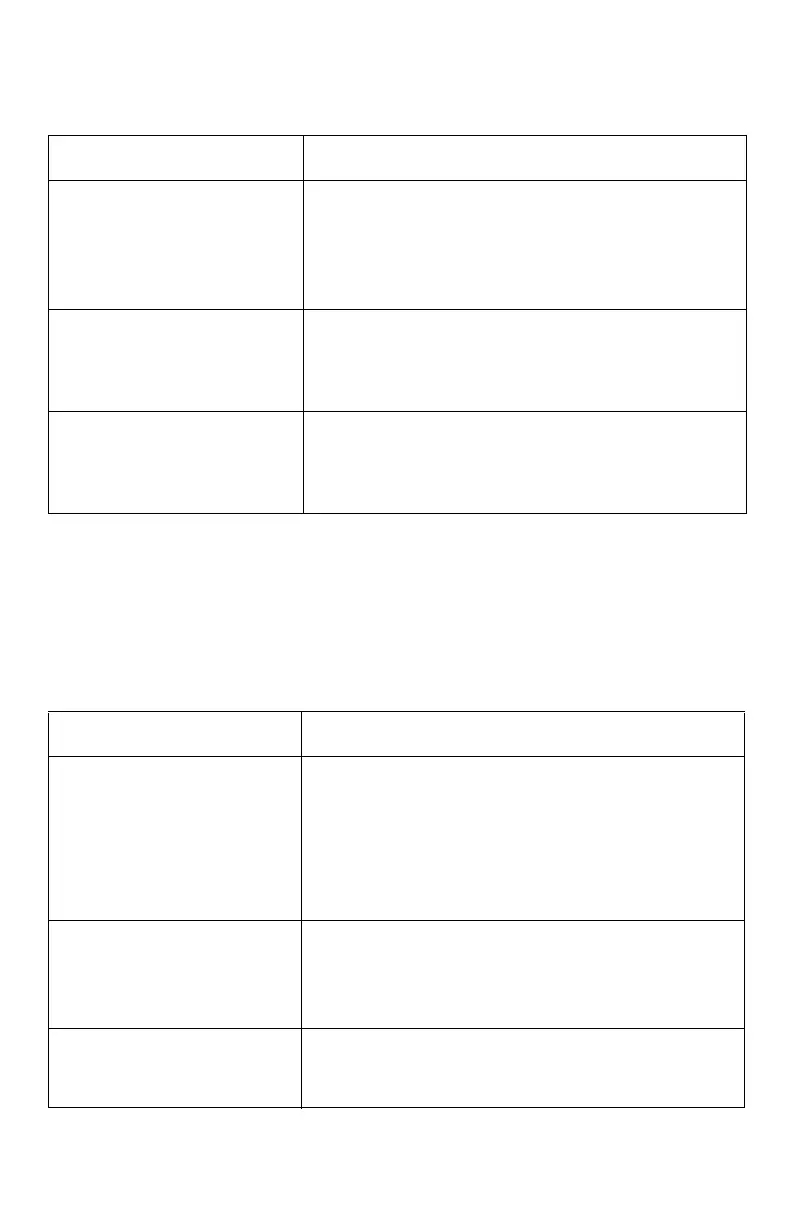5
Printer Communication Problems
IP Address/DHCP:
DHCP is active and the printer has failed to
obtain an IP address. Or, the printer is operating with an IP address
other than the IP address allocated by the DHCP server.
Note:
An IP address is normally not allocated by the DHCP server for the
Ad-Hoc mode. In the Ad-Hoc mode, you should manually set a
fixed IP address for the printer and wireless computer.
WPA-PSK Mode:
The printer fails to connect when set to the
WPA-PSK mode, even though there are no problems with wireless
communication in the Open or Shared Key modes.
Possible Cause Suggested Solution(s)
The IP addresses of the
DHCP server are exhausted.
No IP address has been
allocated.
• Check the status of the IP address allocated by
the DHCP server and set a proper DHCP server
IP address.
• Go into the printer menu and change the
printer’s IP address manually.
An IP address has been
allocated by the DHCP
server function of the
access point.
Check the access point setting and properly set
the DHCP server function.
The printer cannot
communicate with the DHCP
server.
Check the network connection with the access
point and DHCP server. Connect it so that the
printer can communicate with the DHCP server
through the access point.
Possible Cause Suggested Solution(s)
The access point setting is
incorrect.
Check the access point settings and make any
needed chabges.
Examples of the settings that need to be checked:
• WPA-PSK setting (Set point of the Pre-Shared
Key)
• Encryption mode (It has been set to TKIP)
The Pre-Shared Key of the
printer is incorrect.
Recheck the Pre-Shared Key and then set it
correctly for the printer.
Important!
Be careful to discriminate between
upper and lower case for the Pre-Shared Key.
The Encryption modes for
the printer and the access
point do not match.
Set the Encryption mode for the access point to
TKIP.
