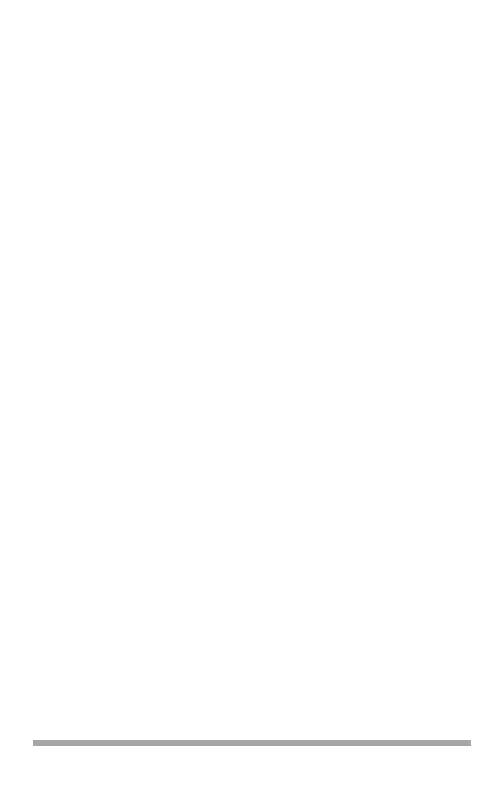16
3. Click Printer → Setup.
4. Click Configure.
5. Select Hard Disk in the Change drop-down
menu.
6. Change the setting of the next drop-down
menu to Installed.
7. Click OK twice and close Chooser.
Mac OS 10.2, 10.3, 10.4
1. First
OS 10.2
a. Activate Print Center: Local Hard
Drive → Applications → Utilities →
Print Center.
OS 10.3, 10.4
a.
Activate the Printer Setup Utility: Local
Hard Drive → Applications → Utilities
→ Printer Setup Utility.
2. Highlight the printer name. Select from the
menu Printers → Show Info.
3. Click the Name & Location drop-down menu
at the top of the screen and select
Installable Options.
4. Click the box next to Hard Disk to enable
the option.
5. Click Apply Changes and exit to the
desktop.