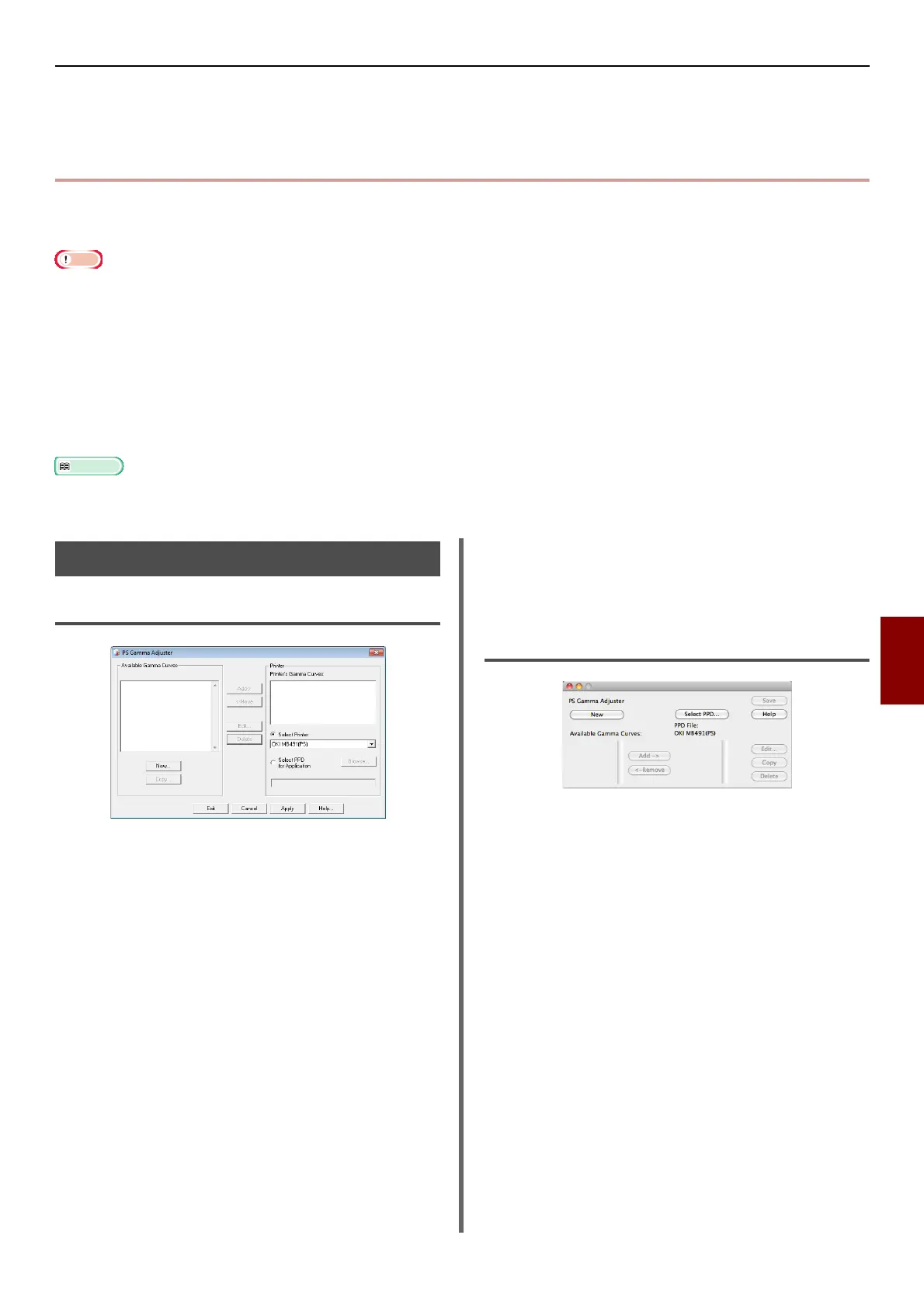PS Gamma Adjuster Utility (for MB451/MB451w/MB471/MB471w/MB491/MB491+/MB491+LP/ES4191 MFP/MPS4200mb/MPS4700mb)
- 109 -
Useful Software
7
PS Gamma Adjuster Utility (for MB451/MB451w/
MB471/MB471w/MB491/MB491+/MB491+LP/
ES4191 MFP/MPS4200mb/MPS4700mb)
This section explains the PS Gamma Adjuster Utility. You can adjust the print density of photos by
adjusting the half-tone density of the printer.
The PS printer driver can be used.
Printing speed may be slow if this function is used. If you want to prioritize the speed, uncheck [Custom Gamma
Adjustment:].
Some applications can specify the half-tone settings. If you use these functions, uncheck [Custom Gamma Adjustment:].
If you are using Windows, [Half-tone adjustment] menu or the contents may not be displayed on the [Job options] tab. In
this case, restart your computer.
If you are using an application before registering the half-tone adjustment name, restart the application before printing.
[The registered half-tone adjustment name is effective for all printers of the same type if the multiple printers are saved in the
[Printers and FAX] folder.
For details on how to install the PS Gamma Adjuster utility, refer to "Installing Utilities" P. 106.
Registering Halftone
For Windows PS Drivers
1 Click [Start] and select [All Programs]>
[Okidata]>[PS Gamma Adjuster]>
[PS Gamma Adjuster].
2 Select the machine from [Select
Printer].
3 Click on [New].
4 Adjust the half-tone.
You can select a method to adjust the half-tone
from operating the graph line, entering the
gamma value, or entering the density value into
the text box.
5 Enter setting name in [Gamma Curve
Name] and then click [OK].
6 Click on [Add].
7 Click on [Apply].
A dialog box appears.
8 Click on [OK].
9 Click on [Exit] to quit the PS Halftone
Adjuster utility.
For Mac OS X PS Printer Driver
1 Launch the PS Gamma Adjuster utility.
2 Click on [New].
3 Adjust the half-tone.
You can select a method to adjust the half-tone
from operating the graph line, entering the
gamma value, or entering the density value into
the text box.
4 Enter setting name in [Gamma Curve
Name] and then click [Save].
5 Click on [Select PPD].
6 Select the PPD file to register the
halftone adjustment and click[Open].
7 Select the gamma curves created and
click [Add].
8 Click on [Save].
